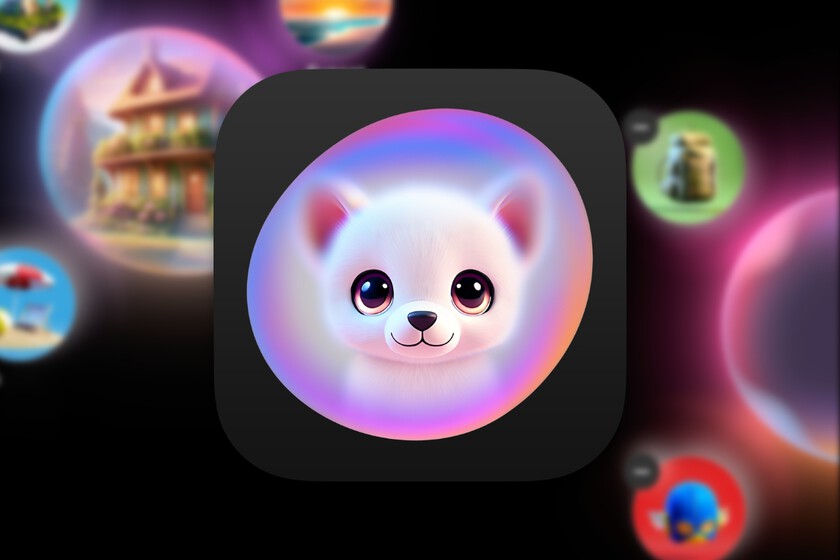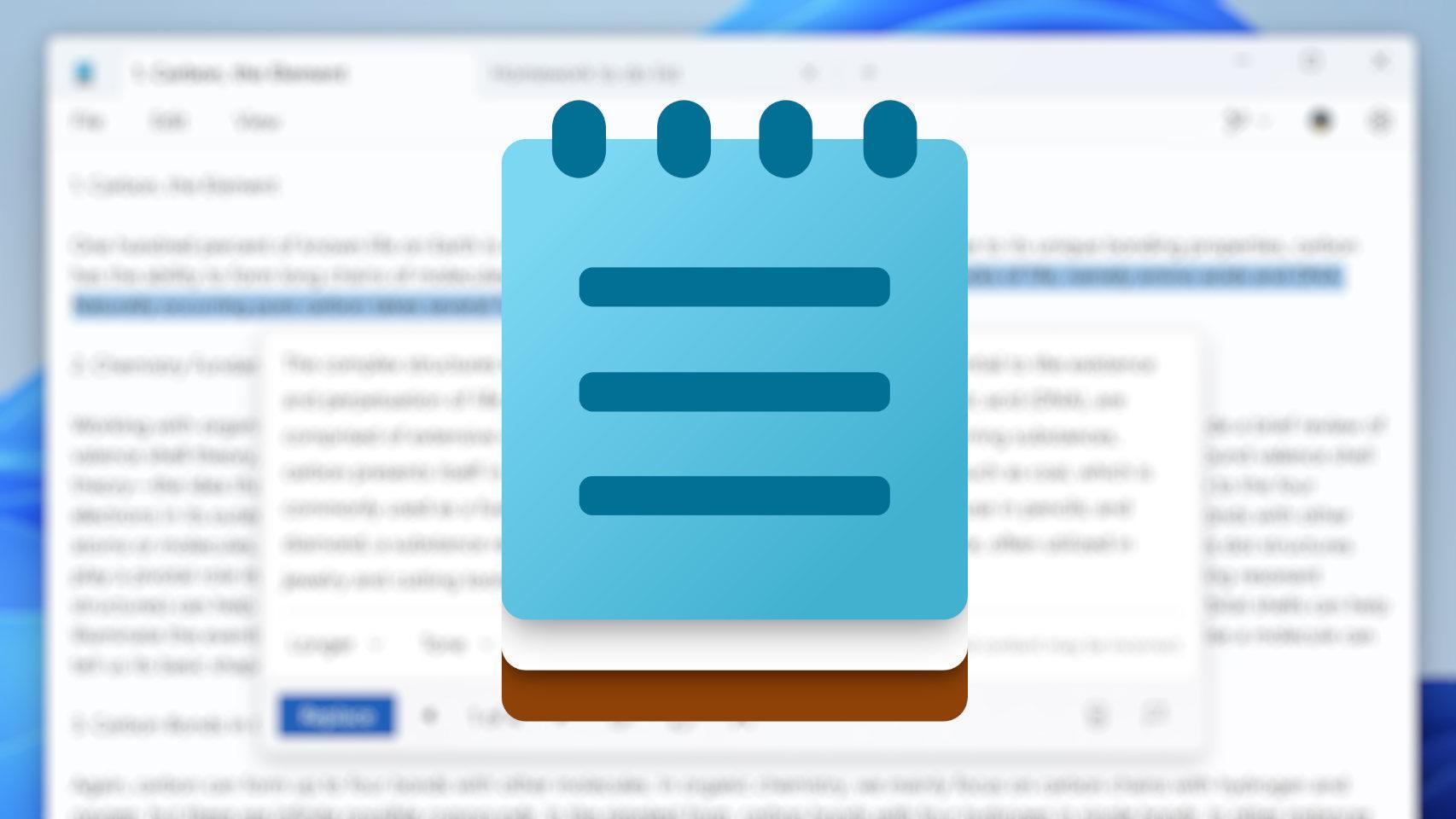Call forwarding is a great feature that allows us to forward all calls we receive on our phone number to another number. Although this is very beneficial for most iPhone users, some users do not want to forward their calls to another number.
Apple’s call forwarding option can be disabled by changing certain device settings. The user can also deactivate it using the mobile network service code. Therefore, if you want to know how to do this, in this article I will tell you how You can disable call forwarding on iPhone in 2 ways. Go for it!
Why activate call forwarding?
Call forwarding is a feature that allows you to forward your mobile calls to a landline or another mobile phone. If you have call forwarding enabled and you receive a phone call, you will not be disturbed the sound of the incoming call.
Instead, the call will automatically be redirected to the number you have set up to receive your forwarded calls. Call forwarding is especially easy to do on an iPhone, and it’s worth mentioning that you can use this handy feature regardless of which carrier you use.
Guide to Disable Call Forwarding on an iPhone

Let’s see how to do it easily, step by step:
- First open the app Settings on your iPhone.
- Now scroll down in settings and look for the option Phone in the list as shown.
- Now tap the option call forwarding.
- Wait a bit until the option loads
- If this option is enabled, click the Forward to option.
- Deletes the entered phone number, if applicable.
- Now go back to the call forwarding page and turn off the call forwarding option by right-clicking, where we toggle the function.
- And there you have it, it’s as simple as deactivating call forwarding.
How to Disable Call Forwarding on iPhone via Phone App
Let’s see how to do it easily, step by step:
- To do this, you must first open the application Phone on your iPhone.
- Once the Phone app is open, navigate to the Keyboard tab at the bottom.
- Then you need to mark the service code *#61#
- After dialing the code above, you will receive a results pop-up where all the details will be displayed.
- The details indicate whether different types of call forwarding are enabled or disabled.
- Now what you can do is remove the call forwarding option by dialing the given code.
Use a third-party app
If you are looking for an alternative method to turn off call forwarding on your iPhone, you may want to consider using a third-party app. These apps offer advanced features and customization options that may not be available in the iPhone’s native settings.
These applications allow us to easily activate or deactivate call forwarding on our iPhone in just a few clicks. They provide an easy-to-use interface that allows us to manage call forwarding settings efficiently. Additionally, apps often offer features like scheduling call forwarding, creating custom call forwarding rules, and even forwarding calls to multiple numbers simultaneously.
Precautions before and during setting up call forwarding

Make sure you don’t forward your calls to a busy number. Otherwise, when you receive a call, the caller will hear a busy tone. If you do not want to activate call forwarding, you can still set up a voicemail greeting
conclusion
In conclusion, knowing how to turn off call forwarding on your iPhone is a useful skill that can help you regain control of your incoming calls. Whether you want to deactivate call forwarding temporarily or permanently, the process is quite simple and can be done directly via the settings menu of our device.
By following the step-by-step instructions outlined in this article, you can easily disable call forwarding on your iPhone and ensure that calls are routed to your device as expected.
Remember that call forwarding can be a useful feature when used correctly. However, there may be times when you want to turn it off to ensure that all calls are received on your iPhone. By familiarizing yourself with your call forwarding settings, you can take full advantage of your iPhone’s features and have complete control over your incoming calls.
As always, I hope you liked this article in which we see how to disable call forwarding on iPhone and was useful to you.
Table of Contents