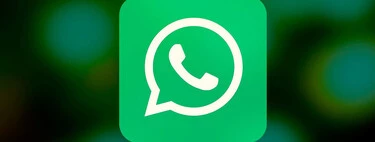WhatsApp allows us to do several things with a chat that they might look alike at first sight, even if it is not. We talk about the options related to deleting messages from our chat list: empty chats, delete chats, archive and even close chats. The latter is an option found only in WhatsApp for Windows.
we tell you What is the difference between deleting, archiving and emptying a WhatsApp chat?as well as what is the close chat that appears in WhatsApp for Windows, so that you know clearly which is the best for you in each case.
archivist cat
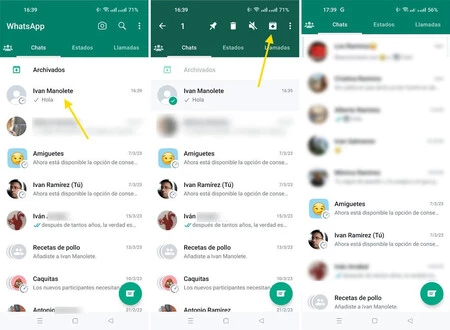
Let’s start at the beginning. Chat Archive is the WhatsApp option through which you can delete a conversation from the chat view without deleting it.
To archive a WhatsApp conversation, just long press it to select it, then press the down arrow button. The main difference with empty and delete is that here the messages are kept as they are: the only thing that changes is the visibility of the chat in the WhatsApp interface.
empty chat
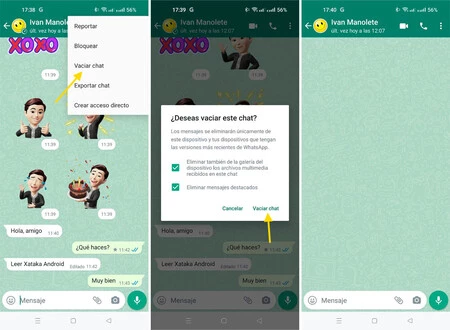
Another thing you can do with a WhatsApp conversation is clear it. In this case yes all messages for you are deletedbut the other person will keep their copy.
To empty a chat, you must enter it and use the context menu, at the top, and press Empty chat. This will leave the chat empty, but the conversation still appears, empty, in the chat list. The chronological order of the last message is preserved, even if it is no longer visible.
Delete the conversation
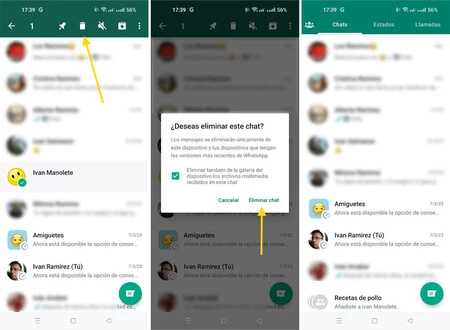
When you delete a chat, it disappears from the message list
On the other hand, we have deleted the chat, which will also be delete all messages from a chat on your mobile, although they remain on the other person’s mobile. In this case, you need to remove the chat from the conversations view in the tab Catswith a long press to activate the selection mode then by pressing the trash can icon.
The big difference between emptying a chat and deleting it is that deleting it completely disappears from the chat list, instead of remaining empty, like when you empty chats. If you want to continue the conversation, you will have to open the chat from scratch, with the floating button (or wait for them to write to you).
close the chat
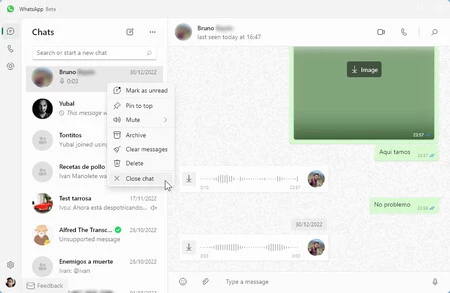
Close chat in WhatsApp for Windows
Finally, in WhatsApp for Windows, we have an additional option that could be confusing: close the chat. This option is much more innocuous than the previous ones since it only closes the current tab, so that the conversation is not seen in the right panel.
In other words, closing the chat only does remove chat preview in WhatsApp for Windows and the conversation is not deleted, deleted or archived. Still in doubt? Here are the differences in a table:
|
to file |
eliminate |
Empty |
Close |
|
|---|---|---|---|---|
|
Delete chat from your mobile |
No |
Yeah |
Yeah |
No |
|
Delete chat from other person’s mobile |
No |
No |
No |
No |
|
Remove chat from WhatsApp’s “Chats” tab |
Yeah |
Yeah |
No |
No |
|
HIDE CHAT in ‘Archived’ folder |
Yeah |
No |
No |
No |
|
CLOSE CHAT ON WHATSAPP DESKTOP |
No |
No |
No |
Yeah |
|
Prevents it from continuing to notify us when other messages arrive |
Yes, if configured like this |
No |
No |
No |
Picture | Image by Tumisu from Pixabay
In Xataka Android | Leave your WhatsApp as new: this way you can hide all your chats at once
Table of Contents