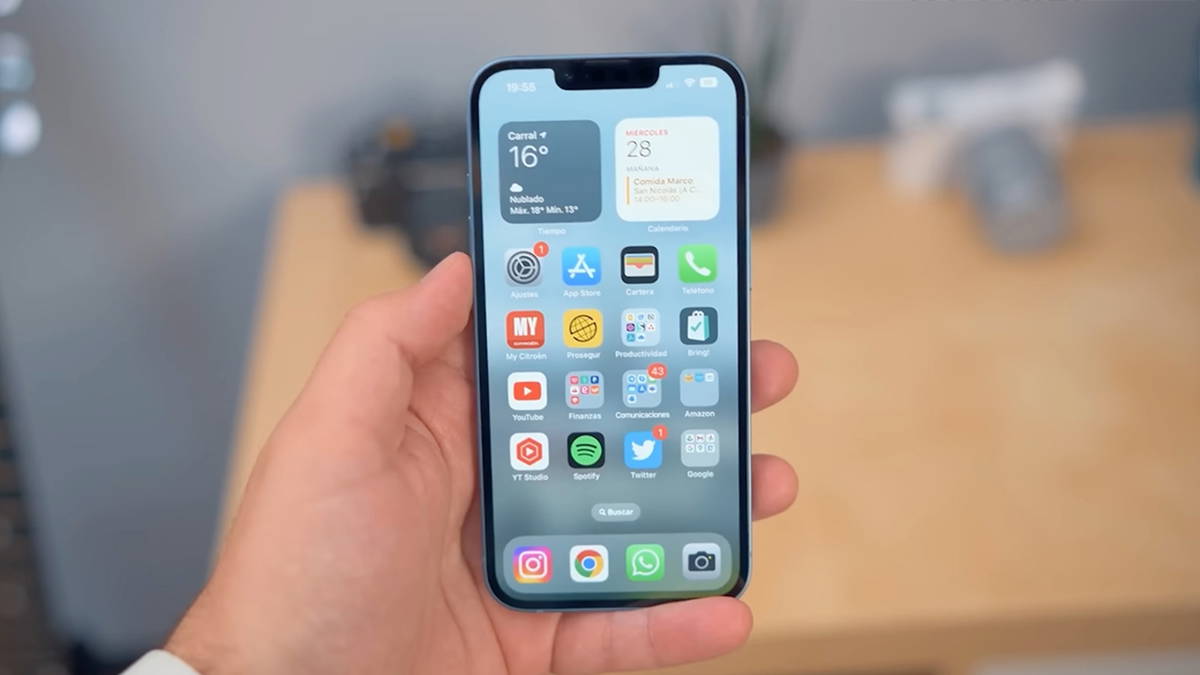Time Machine no longer lets you delete individual files from backup snapshots, although you can still delete an entire snapshot. This shouldn’t be a problem: in almost no case does it make sense to delete a file from a Time Machine backup in the first place.
As part of Apple’s transition from its traditional Mac file system, HFS+, to the more advanced APFS, Apple took a few years to flesh out support for Time Machine. In macOS 11 Big Sur, you were able to backup directly to an APFS volume. Before APFS, you could browse a Time Machine snapshot in HFS+ and choose to delete all instances of a given file across all snapshots. However, APFS snapshots cannot be modified; you cannot delete a file (or folder) in the backup.
But think about why you might want to delete one or more files or folders:
- Reduce the storage space required by snapshots. Time Machine stores only one copy of a file in each snapshot if the file has not been modified. Deleting some instances of the file in snapshots would not result in storage recovery. For very large files that change frequently, you may end up using a lot of storage space for these changes. However, all files in Apple’s library are actually packages, a sort of disguised folder containing individual items, sometimes thousands or even hundreds of thousands. Even disk images used for data storage, not just application installers, can be created to be a set of smaller files, only some of which need to be updated when the image changes. If you have large files that change a lot, Time Machine may not be the best way to make backups. Some third-party backup software (local and Internet-hosted) can scan and archive modified portions of a file.
- Eliminate a file from backups that you deleted from your actively backed up volume. This is a trickier problem that HFS+ has solved. If you want to be absolutely sure that a file is not retained in some way, you can remove it from all backups after deleting it from your actively backed up volume. To accomplish the same task now, you must delete each snapshot containing the file, a larger task. But how often do you feel this need? Because Time Machine automatically purges old backups as your archive volume fills up, any deleted files eventually get erased over time.
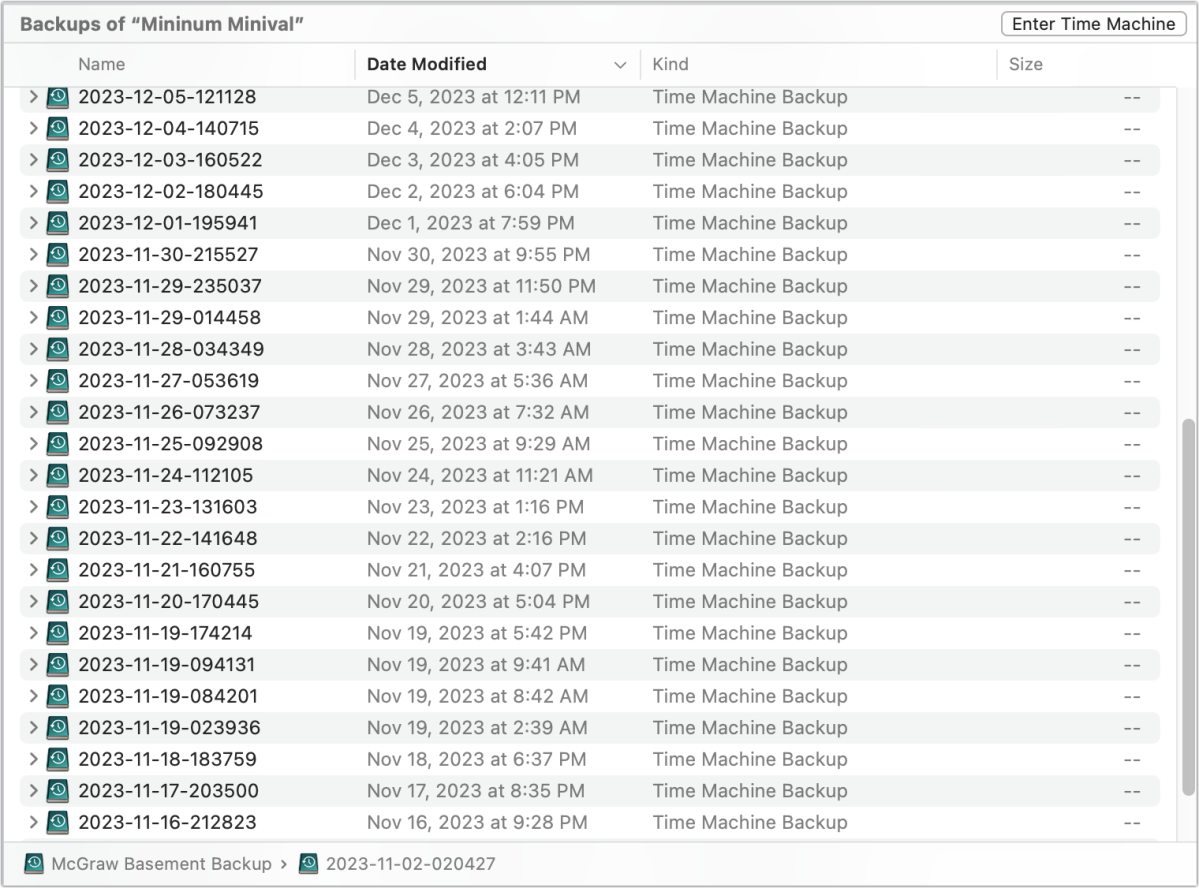
Time Machine snapshots appear as volumes in Finder that you can delete manually, but you can’t get rid of individual files.
Foundry
You can manage snapshots in a few different ways, including through the Finder (where you can choose a snapshot, then choose File > Delete immediately), via the Terminal command tmutiland via Disk Utility.
This Mac 911 article answers a question submitted by igamesnews reader Roland.
Ask Mac 911
We’ve compiled a list of the questions we get asked most frequently, along with answers and links to columns: read our super FAQ to see if your question is covered. Otherwise, we are always looking for new problems to solve! Send yours to [email protected], including screenshots where applicable and if you would like your full name used. We will not answer all questions, we do not respond to emails, and we cannot provide direct troubleshooting advice.