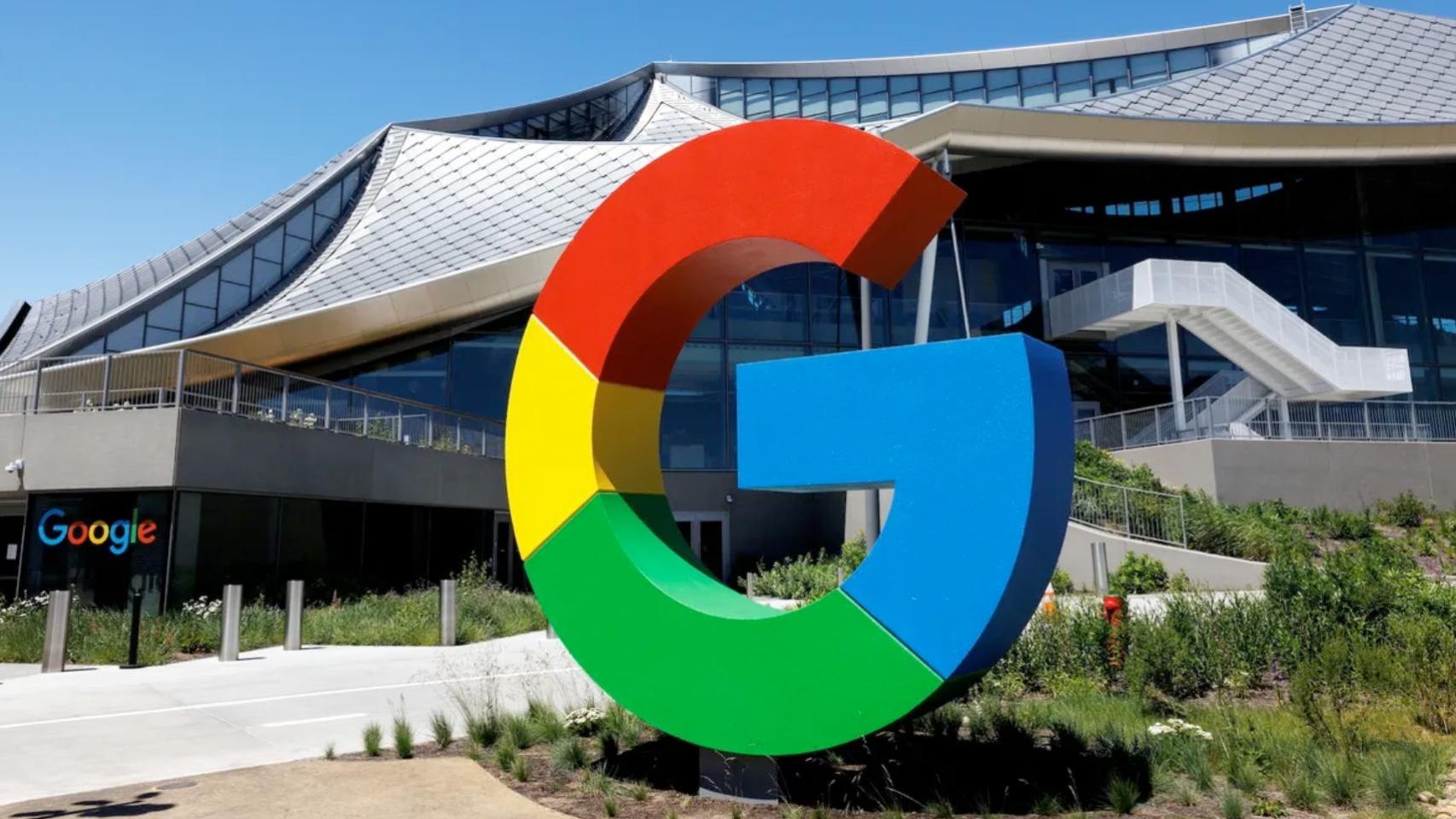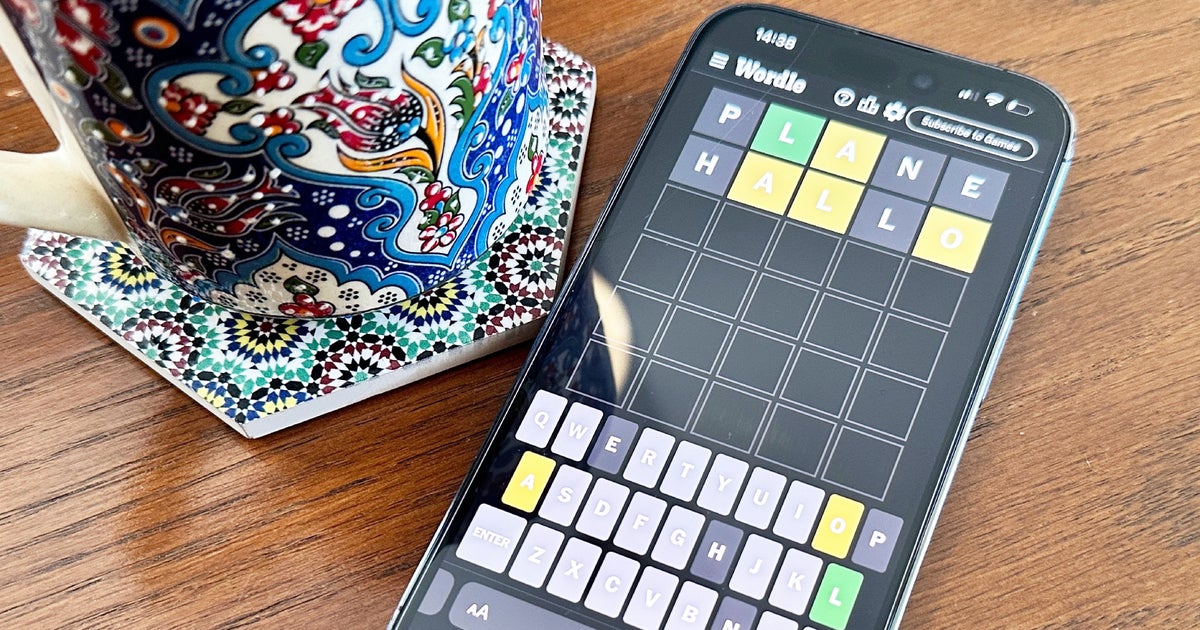We’ve been talking about it for months and it’s finally here: since October 15, Android 15 has been available to the general public and includes new useful features such as anti-theft blocking, private space or application archiving. But after updating your phone to the latest version of Android and taking a look to see what’s new, yours is change some settings to enjoy Android 15 more and better.
Activate anti-theft lock
Having your cell phone stolen is a real hassle, both due to the loss of the device and its material value as well as the sens itive information that thieves could potentially access. It is for this reason that Google introduced this anti-theft protection lock whose mission is protect your data to prevent unauthorized access
In summary, it works by detecting strange movements to lock the screen, if the device is offline it turns it off to prevent attempts to delete data and finally, it allows you to lock it remotely from the web https ://www.google.com/android/find/lock. Although it is not an exclusive function of Android 15, it will arrive first in this OS so if you can already take advantage of it, the first thing will be to activate it.
How to activate this anti-theft device? From the settings, in ‘Google Services‘ > ‘All services‘ > ‘Anti-theft protection‘ (it’s in the Personal Security and Device block). There you need to slide the “Anti-theft lock”, “Offline device lock” buttons and enter “Remote lock” and “Find and clear device data” to enable it.
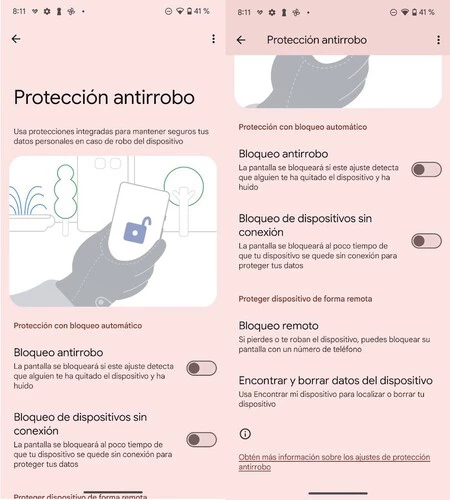
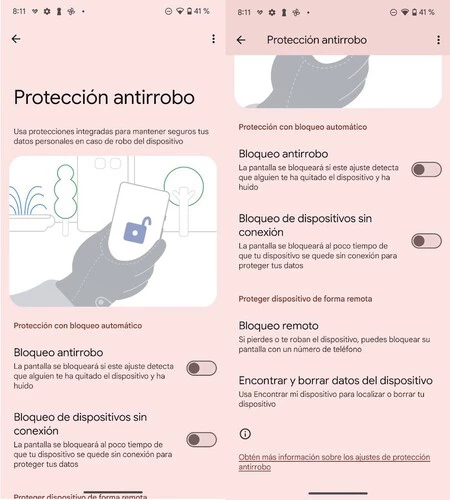
Activate private space
The private space is another of the most interesting new features of Android 15. This function allows you to strengthen the security of the personal data and applications in a hidden environmentso that neither notifications nor the list of applications are visible in the launcher. Since it is not enabled by default, you must enable it manually.
To activate the private space we will go to settings and follow the route’Security and Privacy‘ > ‘Private space‘ and, after entering the fingerprint, we will click on ‘Configure’.


Protect your mobile’s MAC address when using public Wi-Fi
If you usually travel to public places with Wi-Fi available and connect to save data, for example in cafes, airports or libraries, there is an Android 15 setting that is convenient to use. enable. This function activates the random creation of MAC addressesso it generates a new MAC address every time you join a different Wi-Fi network.
This parameter is important to protect your privacybecause it keeps your activity anonymous on public networks and avoids the creation of user profiles. Go to settings and there in ‘Networks and internet
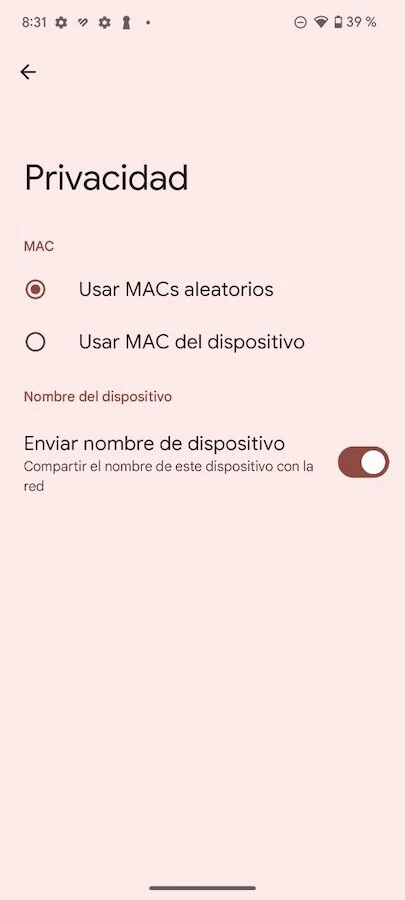
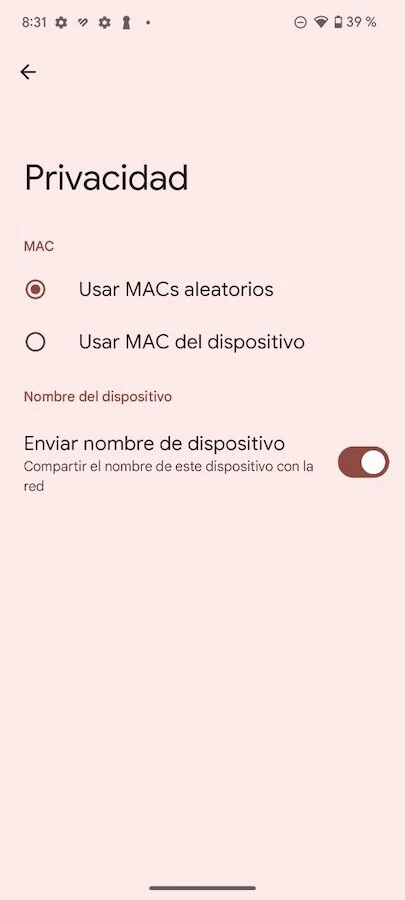
Prevent Bluetooth from turning on automatically
One of the things about Android 15 is that Bluetooth turns back on by itself the day after activationsomething that can be useful on some occasions, but not always.
If you prefer like me have full control over Bluetooth and its statusyou will then have to go through the settings. There, go to “Connected devices” > “Connection preferences” > “Bluetooth” and uncheck “Automatically turn on tomorrow”.
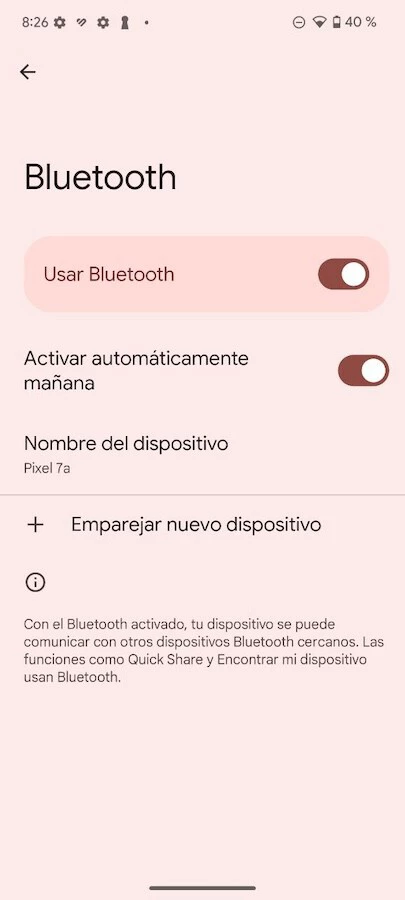
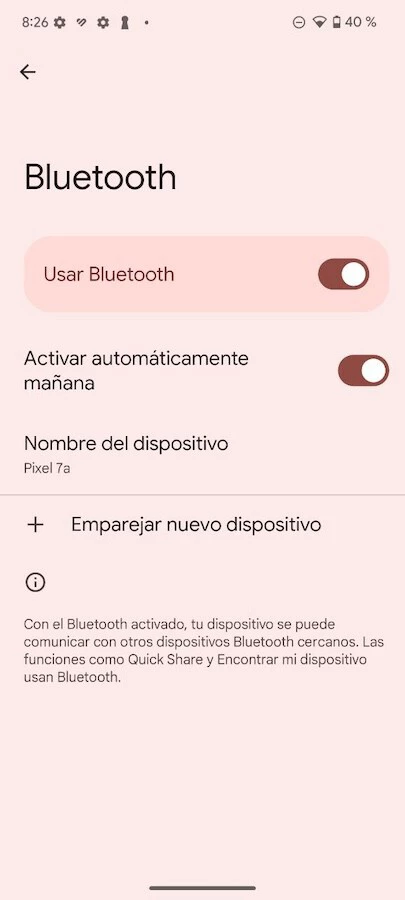
Improve readability with color contrast
Material You personalizes the mobile theme based on the screen background colors, an aesthetic detail that can be a disability when reading text and viewing elements. Fortunately with Android 15, it is possible to change the color setting to improve the display.
If you go to settings and ‘Screen and touch settings‘ > ‘Color contrast‘, you will see that the default value is there, but you can change the one that suits you best.
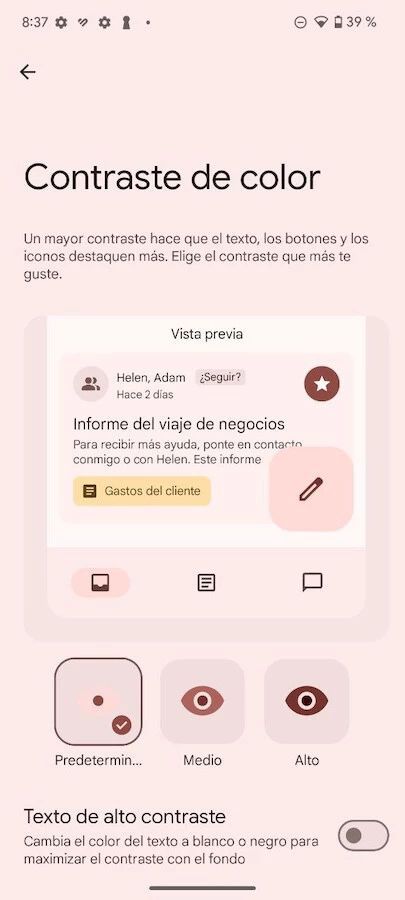
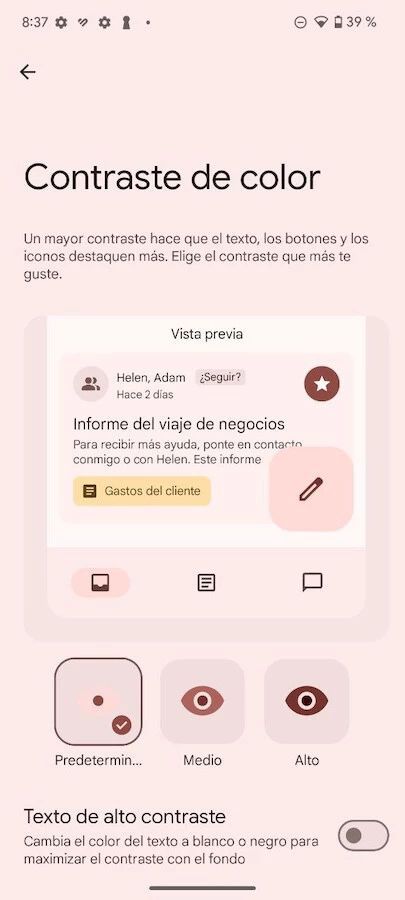
Cover | Ricardo Aguilar
In Xataka Android | Android 15: news, compatible phones, release date and everything we know so far
Table of Contents