I can’t shake the distinction of being “the one with cell phones”, the one everyone asks for advice when they want to buy a new smartphone. And of course, in the end Demands drift to any technology; Whether it’s a computer or a television. With the rise of smart TVs, there’s almost one in every dining room. And after solving the doubts with the phones, after configuring the router and cleaning the PC from garbage, which I usually do every time I visit my relatives, I have to set Android TV on the TV.
It’s not that a TV with the Google operating system is too complex to configure, even the guided start allows you to have Android TV active in less than five minutes. Now have it fit, nimble and fast involves a little work from time to time. So, when I am in front of a television that is not mine, I generally use my knowledge to improve reading, access to DTT or expand the possibilities of the system. It’s a very grateful process.
With a little maintenance, your Android TV will be very happy


Once configured on the TV or player, Android TV involves no more complexity than turning it on, navigating the grid whether or not it is Google TV and starting the corresponding application. Navigation with the controller is very well adapted to the interface
Despite the simplicity of Android TV, there are quite a few tricks, processes, and tweaks that can be made to it. These are all the ones I usually apply when someone asks me to repair their TV.
First thing: goodbye to apps that aren’t used
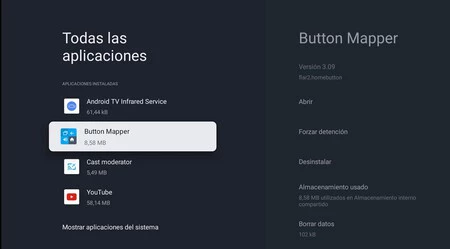
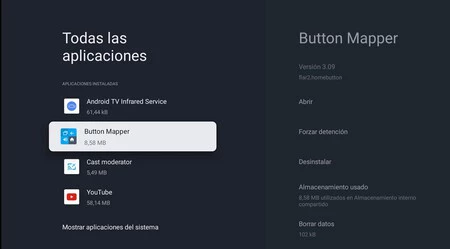
Android TV is nothing more than “normal” Android with the interface adapted to the TV and the remote control. The rest is exactly the same, you can even install mobile apps on the TV; although this does not imply that they work correctly, of course. Given this parallelism, many actions that can be performed on a mobile phone to make it work better are also suitable for an Android TV. And the first step is always to clean up unnecessary apps.
The first thing I do is go to the apps grid, hold down the ones I no longer use (after asking) and remove them from “View details”. Without contemplations.
After finishing the apps that can be removed from the TV interface, I go to settings and remove or disable those from the system. It’s trickier, because there’s always a risk of terminating something important (and Android TV generally includes less bloatware), but This is an important step in improving television. Simply go to all apps and click “Show System”. I navigate one by one, disabling the ones that are not necessary and that’s it.
Remove animations
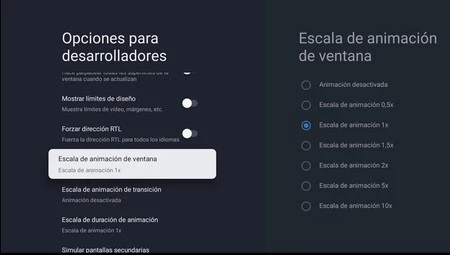
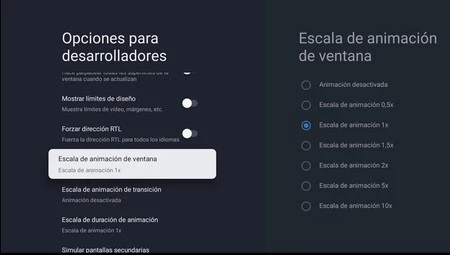
Most Android TVs are typically memory and CPU limited, so any small nudges of speed tend to speed up the experience. And eliminating transition animations is a good trick to make the TV go faster.
For this step you must carry out the following process:
- Enter the settings and go to “System”.
- Go to “About” and scroll down to “Android TV OS Build”.
- Tap repeatedly until Developer Settings is enabled.
- Return to the system menu and enter the new “Developer Options”.
- Scroll down to the three animation scales and turn each one off.
With this little process, the TV will have increased its speed. More visible than real, because the execution of the applications will not have changed. Just open the apps and switch between menus or start Android TV.
Take advantage of controller buttons that aren’t in use
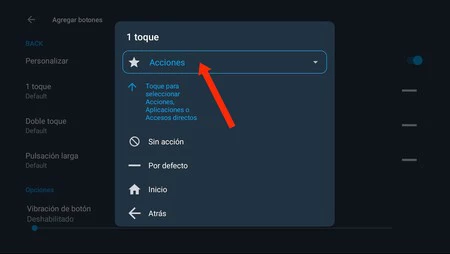
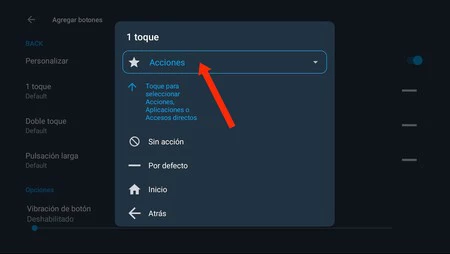
That they don’t subscribe to Netflix and they have this button that they can’t take advantage of? You can reprogram it to launch the services they use. Or any other app, Button Mapper is an app I always recommend for Android TV.
Simply search for the app in Google Play on your TV or install it remotely from a mobile phone connected to your Android account. Once Button Mapper is downloaded, you need to complete the following process:
- Go to your TV settings and enter “Accessibility”.
- Enable the “Button Remap” option.
- Open Button Mapper on your Android TV and enable the accessibility service for the app.
- Return to the application menu and click “Add Buttons”.
- Click on the “+” then on the Netflix button on your remote control. Or any other button you want to reprogram.
- Once the button is created, click on it to configure it.
- Check the “Customize” switch, go to “Actions” after entering the 1-touch menu and choose the app you want to open with the controller button.
Direct access to the TV remote control on your mobile
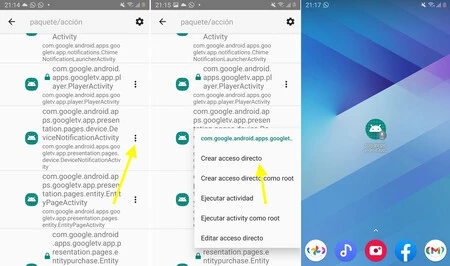
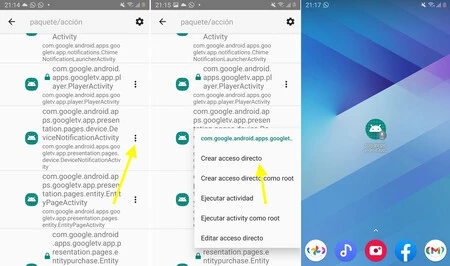
Not all owners of a television with Android TV know that they can control it from their cell phone, that’s why I always show the option for those times when the remote control is lost on the sofa. In addition: with a desktop shortcut, there will no longer be a question of who will receive the command (what to see is another topic).
To create this handy shortcut, you need to follow the following process:
- Make sure the mobile phones that are going to use the TV are synced with Android TV.
- Install Activity Launcher, an activity manager from Google Play.
- Open the Google TV app and search for the activity “com.google.android.apps.googletv.app.presentation.pages.device.DeviceNotificationActivity”.
- Tap and hold said activity until the context menu appears.
- Select “Create Shortcut” and you will have a super-fast way to open the Android TV remote on your mobile.
Clear cache of YouTube and other apps
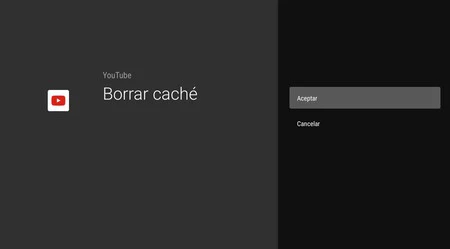
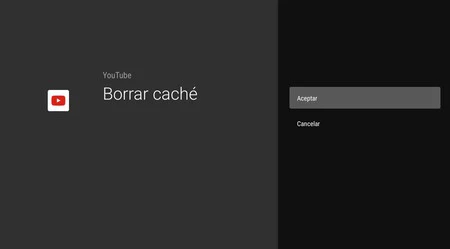
It’s not that Android TV has too many problems when it comes to caching. But since these are typically devices with limited storage, YouTube and other streaming apps reserve a significant amount of cache space. eventually leads to future memory problems.
I usually look at the Android TV app cache to clear it in case it’s too much; but only in applications like YouTube and the like, which are the ones that are used the most and the ones that end up booking the gigs. The process is as follows:
- Enter your Android TV settings and go to apps.
- Search for YouTube and enter the menu.
- Scroll down to “Clear Cache” and confirm.
- Perform the process with other apps, such as Netflix, Disney+ and similar.
In Xataka Android | Google TV in-depth: Everything you can do on your TV and how to get the most out of it
Table of Contents









