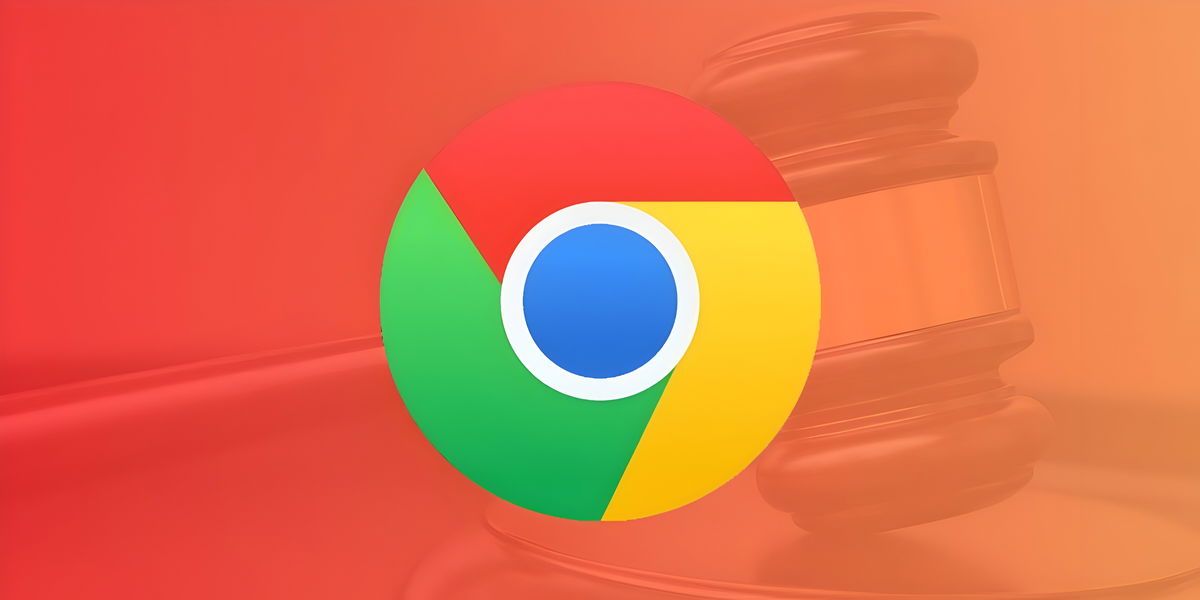Often we find ourselves totally and absolutely obsessed with the multitude of daily use apps that we download from the iOS App Store such as WhatsApp, YouTube and many others. However, not all native iOS apps are as bad as Mail, there is still plenty of great content created in Cupertino.
Forget measuring tapes completely, if you have an iPhone you can measure whatever you want with great precision. The Measurements application hides a multitude of features and capabilities that often seem completely vilified by users… Long live Measurements!
The Measurements app is installed natively on your iPhone, so unless you have intentionally deleted it, it will be available, either on a page on your home screen or directly in the App Library. However, if you intentionally deleted it, you can download it directly from the App Store. completely free to grab this incredibly useful tool.
Like almost the vast majority of iOS apps, this one is absolutely intuitive and has a splendid user interface. Later we will explain how you can use it and what its main functions are, but first we need to talk about the different capabilities of your iPhone when measuring.
Do all iPhones measure the same?
The reality is no. Indeed, certain “Pro” versions of the iPhone have LiDAR (Light Detection and Ranging) technology, that is to say an active remote sensing technique which uses a sensor integrated into different types of platforms which emits pulses of light in an uninterrupted manner and captures their returns. As expected, through the use of this particular technology we can obtain more precise measurement results.
This does not mean that an iPhone without LiDAR be imprecise, simply an iPhone equipped with a LiDAR sensor will offer a more precise measurement if possible.

Models equipped with a sensor The LiDARs are as follows:
- iPhone 12 Pro and 12 Pro Max
- iPhone 13 Pro and 13 Pro Max
- iPhone 14 Pro and 14 Pro Max
- iPhone 15 Pro and 15 Pro Max
In addition, we have some devices like the iPad Pro from 2020 They also have a LiDAR sensor in their camera module, so you’ll get more or less the same reliability as the previously mentioned models.
How the “Measures” app works
The Measurements app has two main functions: Measure and level. And at the bot tom right of the home screen of this application we will find the “Level” which will allow us to know the flatness of a surface using the device. It’s a little more complex, because because of the buttons, covers and camera modules it is quite difficult to put the iPhone at the level of the object we intend to measure, but hey, it This is a feature available to you.
The main functions of the Measurements application are as follows::
- With the “+” button you can start a measurement, you just need to move the device in augmented reality to measure.
- The back button, in the lower left corner, will allow us to cancel a measurement carried out.
- The capture button, in the lower right corner, allows us to take a screenshot of the measurement we have made.
- The measurement history is in the upper left corner.
- We can delete all measurements with the button in the upper right corner.
As you can see, Apple’s Measurements app is quite easy to use, and if we take my 16″ MacBook Pro Retina as an example, which measures 35.5 centimeters wide, we see that the measurement is identical to that offered by the Apple Measurements application, and that the larger the space to measure, the more precise it becomes.
In short, we are clear that the Apple Measurements app is a perfect and free complement that This will almost completely make you forget about using a traditional tape measure, at least for lighter tasks.