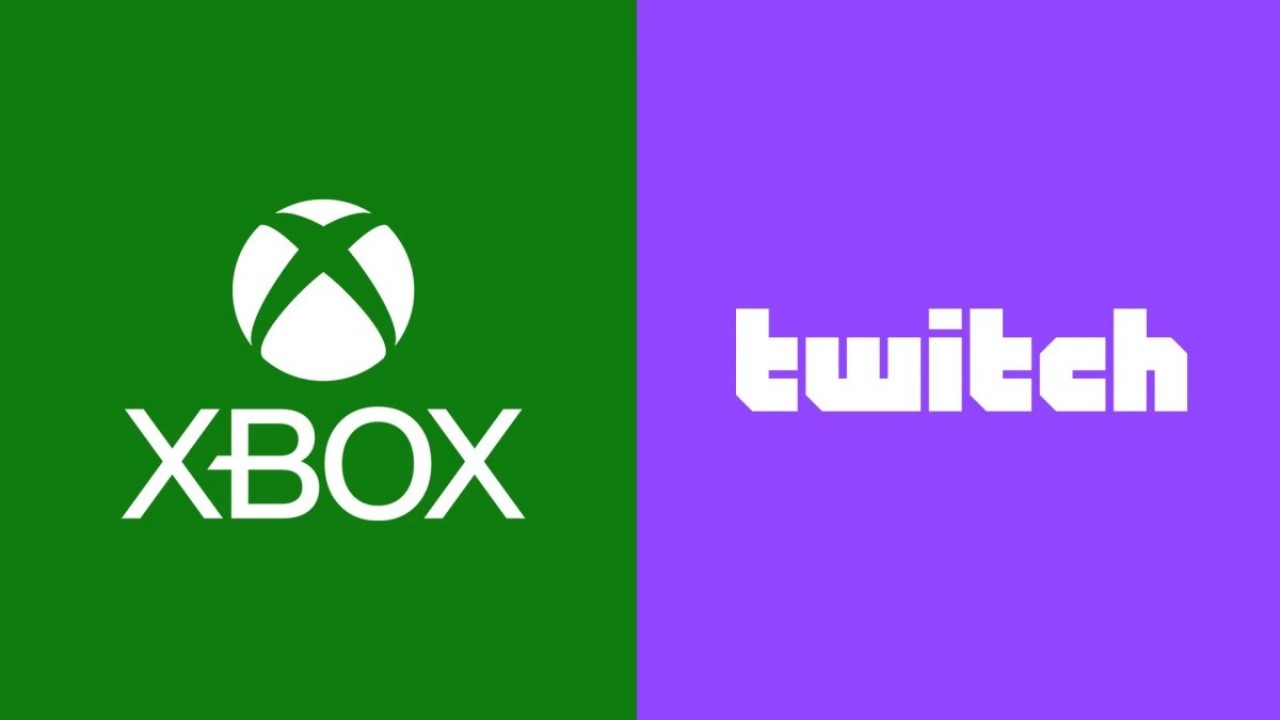When we have guests in our house, it is very common that they ask us for the WIFI key, especially if they are going to stay several days. If we have hidden the router and we do not know our network password by heart, our Android device becomes our best ally.
Android devices give us different ways to share our WiFi keysaving our friends and family from having to write the password by hand, as we will see below.
Share Wi-Fi with a QR code
The most common way we find now is to create a QR code of your Wi-Fi network, and this for most devices updated to the latest versions of Android we can do this from the system settings.

In Settings > Networks and Internet or similar, in the section on the Internet to see our Wi-Fi networks, just tap the network name to access your options. In some mobiles you can directly display the QR code and in others you will have to click on Share to see the QR of our Wi-Fi network.
Here, only our guests will have to read QR code from their mobile to be able to connect to the WiFi network, although you can also take a screenshot to the QR code and share it by message to our contacts so that they open the said capture with Google Lenswhich will also allow them to easily connect to the Wi-Fi network.

Share Wi-Fi with nearby

The latest versions of Android also allow us to share our Wi-Fi network password with Nearby
Copy Wi-Fi Key

Since Android 12, Google also allows copy wifi key. When we click on the option Wi-Fi Sharingbesides showing QR code and nearby sharing option also shows us the Wi-Fi keythat we can select with a long press. Once selected, we can copy and share the key by message to our contacts.
Write an NFC tag
Finally, we can also write an NFC tag with our home Wi-Fi network and stick it on the router or accessible site so that our guests only have to bring their mobile near the tag to connect to our Wi-Fi. A pack of ten labels usually costs less than 2 dollars in import stores.

For this we can use the NFC Tools app. in the tab Writewe click on Add recordwe select Wi-Fi network and we fill in the authentication data, the SSID name of our WiFi network and the password. Once all the data has been entered, click on validate then on Write. We bring the mobile closer to the NFC tag to write the information and that’s it. When we bring the mobile closer to the NFC tag, it will ask us if we want to connect to said WiFi.
In Engadget Android | Five Android apps to improve your WiFi connection
Table of Contents