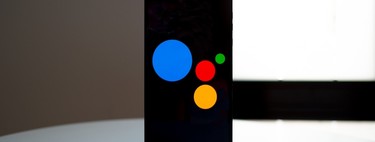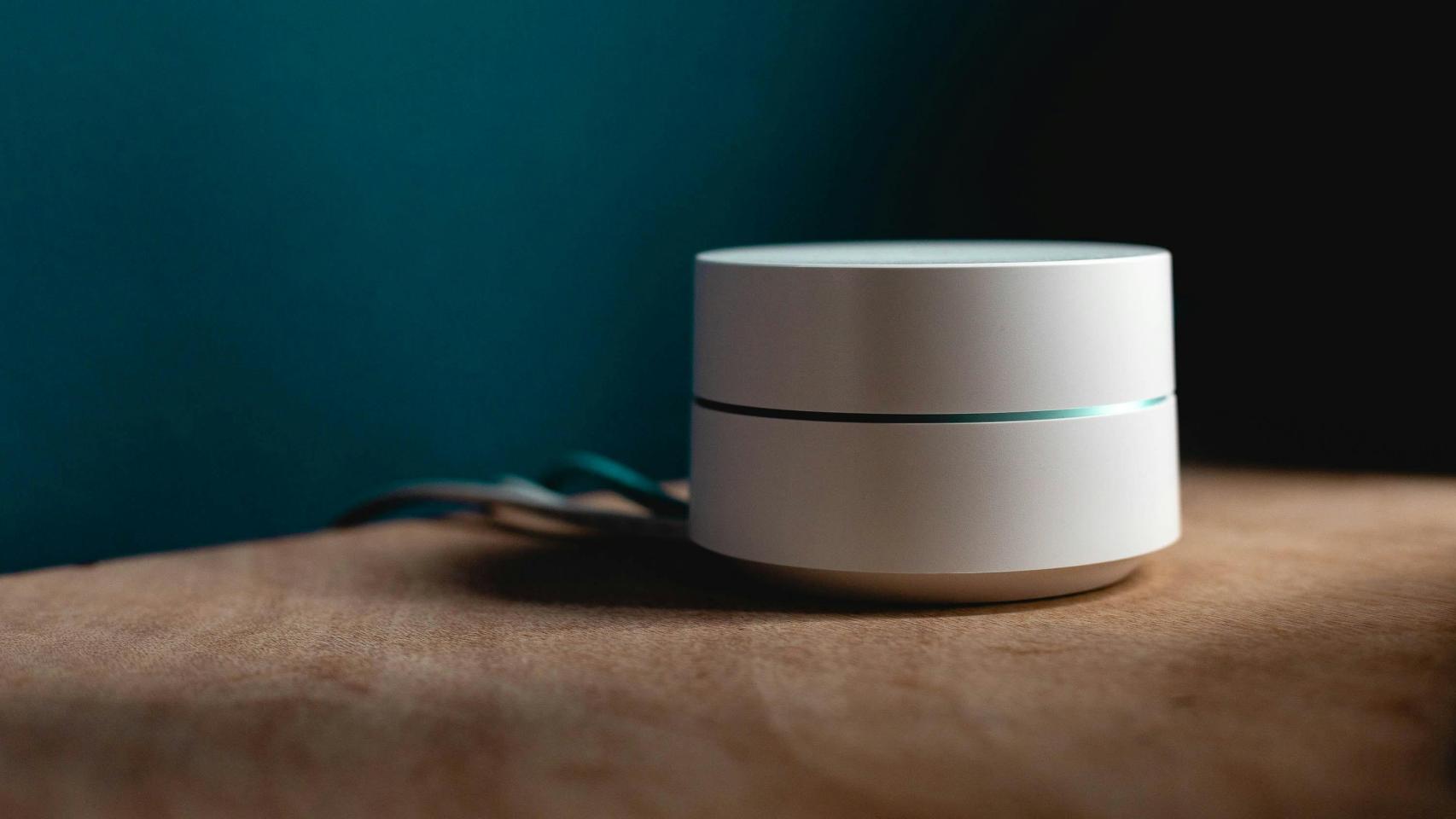Many modern wireless headphones integrate with the Google Assistant to some degree, sometimes with a dedicated button or by holding down one of the play buttons. Since now, the same goes for wired headphones, as long as they have a button to interact with (which, otherwise, is the usual thing in mobile headphones).
The next time you connect the headset to the mobile, either with a mini-plug or with a USB-C connector, you may receive a notification from the Google Assistant to configure its use in the headset. With this wizard you can do ask the Assistant to read you notifications
The assistant, in your headphones
After conquering the phone screen, smart devices like Google Nest, and much of the wireless earbuds, the Google Assistant also sets out to conquer it. wired headphones, either with the lifetime mini-plug or with a USB-C connector.
The only requirement is that such headphones have a button, since the way to interact with the assistant will be done by pressing said button. If you connect a headset that meets the requirements of your mobile, you will receive a notification where you can start configuring the Assistant integration.

The setup is very simple, although the setup wizard performs the dual function of explaining how the system works. What you will need to do is allow the Google app to read your notifications
Another optional step allows you receive personalized results -those that refer to your calendar or specific things on your account- with the mobile blocked. It’s also optional, so if you don’t want it, you can tap No thanks.
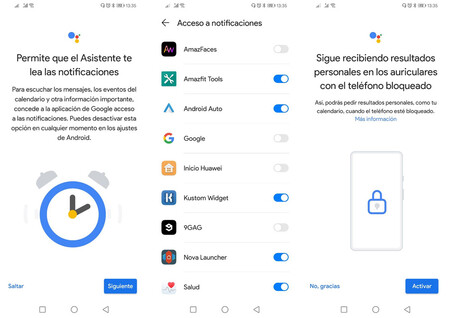
This done, the Assistant is ready to be used with the wired headphones. Since then you can use the buttons on the headset to control music playback, as always, but you will also activate the Google Assistant by doing a long press on the button.
When you receive a notification, the assistant will read it to you on the headsetIn addition to being able to manually ask the Assistant to read pending notifications if you long press for 2 seconds. With a touch shorter than one second, the Assistant switches to listening mode.

In this way, you can perform complex actions with the Google Assistant, such as reply to WhatsApp messages by dictating them to the assistant. To answer questions that the Assistant asks you, for example when it asks you if you want to reply to a message, you must press the button on the headset to answer.
An interesting option is that of the Assistant settings, in the section Devices with assistant – Corded headsets, you can choose which apps you want the Assistant to read notifications from and which ones don’t.
Via | Android Police