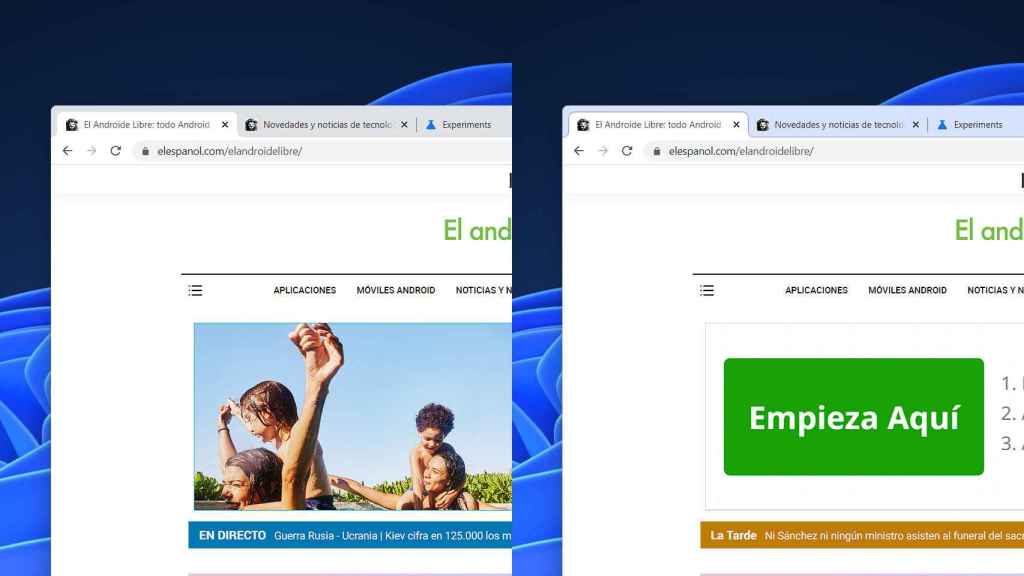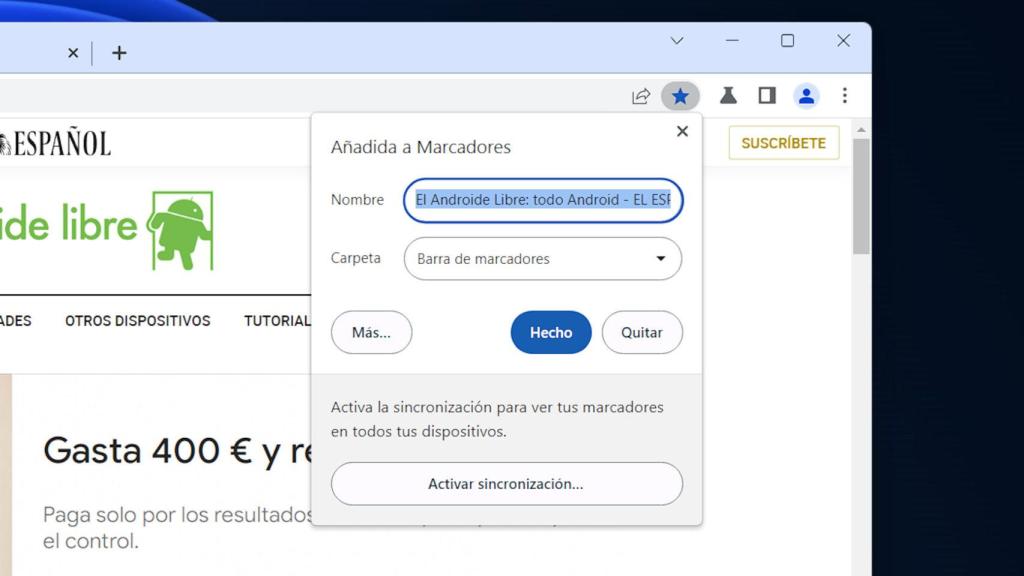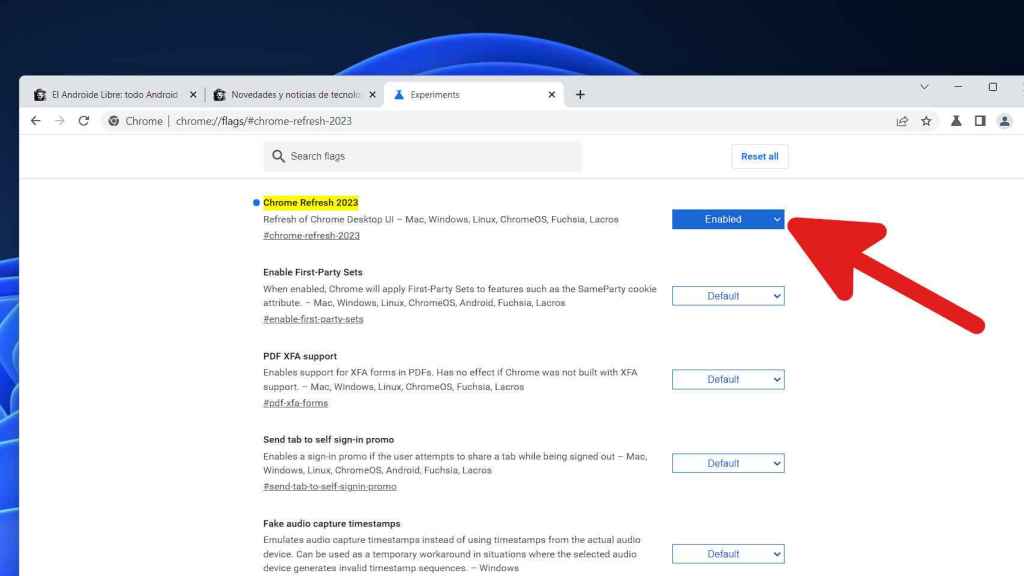Even if it doesn’t look like it, Google Chrome has changed a lot since it first appeared publicly almost 15 years ago. Although the basic design is the same, it has gained many options and the design has been modernized.
[Cuidado si usas un ordenador viejo, Google te va a abandonar a tu suerte]
Now, perhaps to coincide with the anniversary of the release of the first public beta, the Google Chrome team has looked back with a redesign clearly inspired by the original.
Here is the new Google Chrome
The redesign, which is already usable in the unstable version of Chrome for Windows, does not drastically change the current look of the browser. All interface elements are still where they were, and only the appearance of some buttons and parts has changed.
The current version of Chrome (left) and the new redesign (right)
The free Android
The most striking change, without a doubt, concerns the application window, which now has a light blue color instead of gray as has been the case in all versions of Chrome for the past few years. It’s a very curious decision, because it reminds us a lot of the original version of Chrome, which also used a light blue window.
In this case, we can say that the original design has been modernized. The change makes the tabs stand out much better from the rest of the window, improving usability.
The new controls in the Chrome interface redesign
The free Android
Besides this color change, we also noticed differences in interface elements such as buttons; when we click on the star to add a bookmark, we can see that the buttons have a rounded design instead of a square. However, other elements remain exactly the same, and that tells us that Google isn’t done with the redesign just yet.
The name of the redesign, “Refresh 2023”, indicates that the intention is to launch it this year, probably as we said to coincide with the 15th anniversary of the Chrome public beta which is celebrated next September. But now we can prove it.
How to get the new design
Since it’s not finished yet, we can’t get the new design in the standard version of Chrome. We will need to install Chrome Canary, the unstable version that is used to test new features; The good thing is that it will be installed outside of the version of Chrome that we have already installed, so it will not affect us at all. We can have both versions of Chrome installed at the same time and have Canary only to test new things, for example.
How to switch to the new Chrome interface
The free Android
Once we have installed Chrome Canary, we must open a new tab and enter the following address:
chrome://flags/#chrome-refresh-2023
We must activate the function, by clicking on the drop-down menu and choosing the “Enabled” option. Next, we must restart the program, and we can do this by clicking on the “Relaunch” button that appears.
You may be interested
Follow the topics that interest you