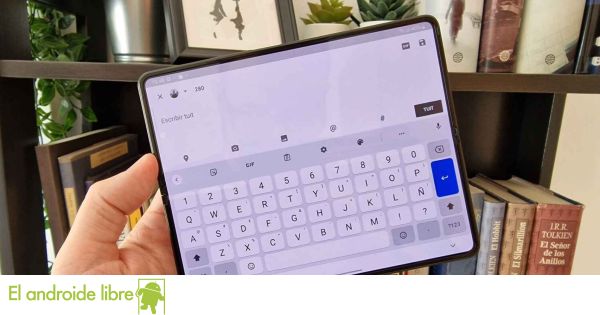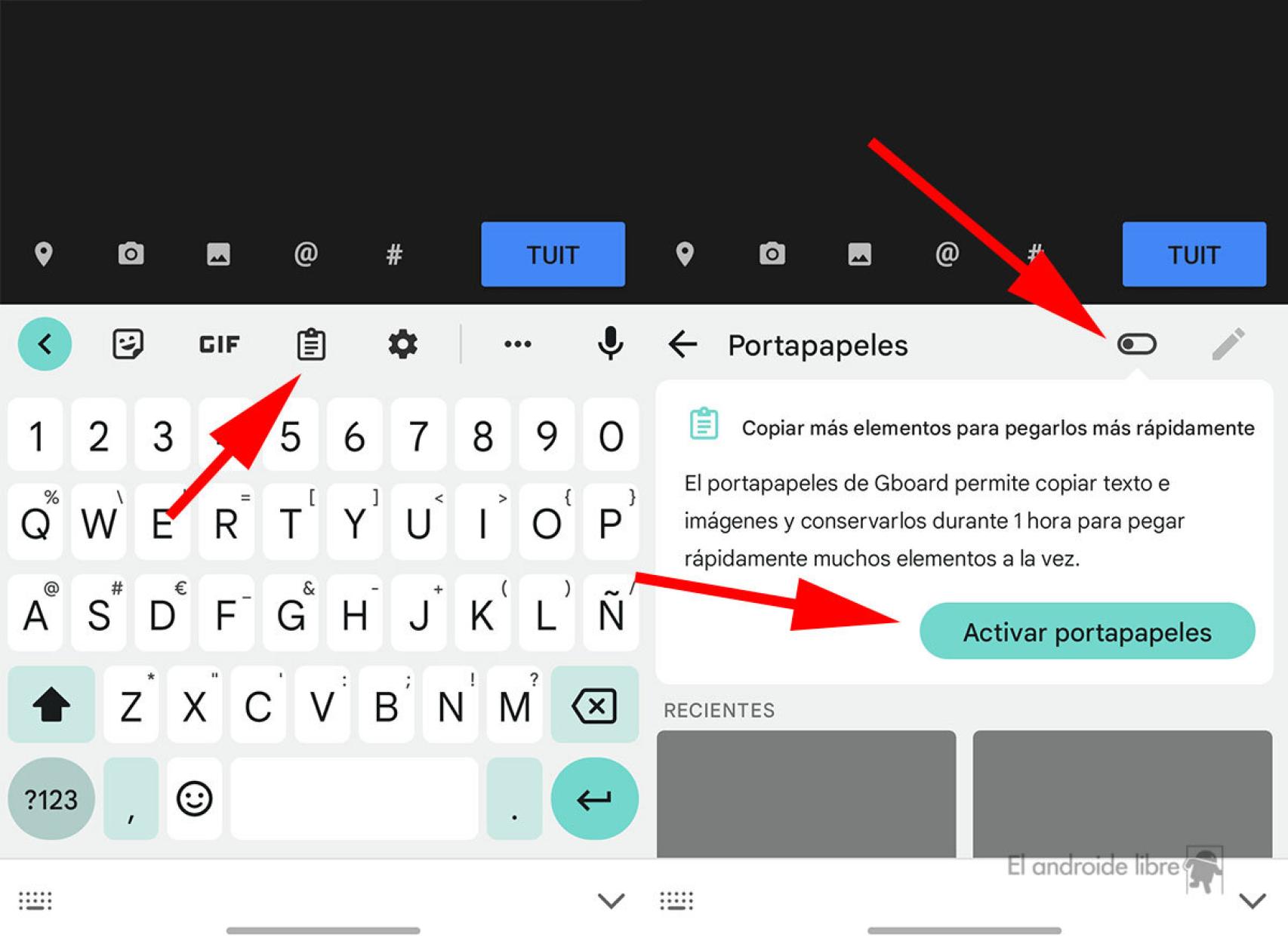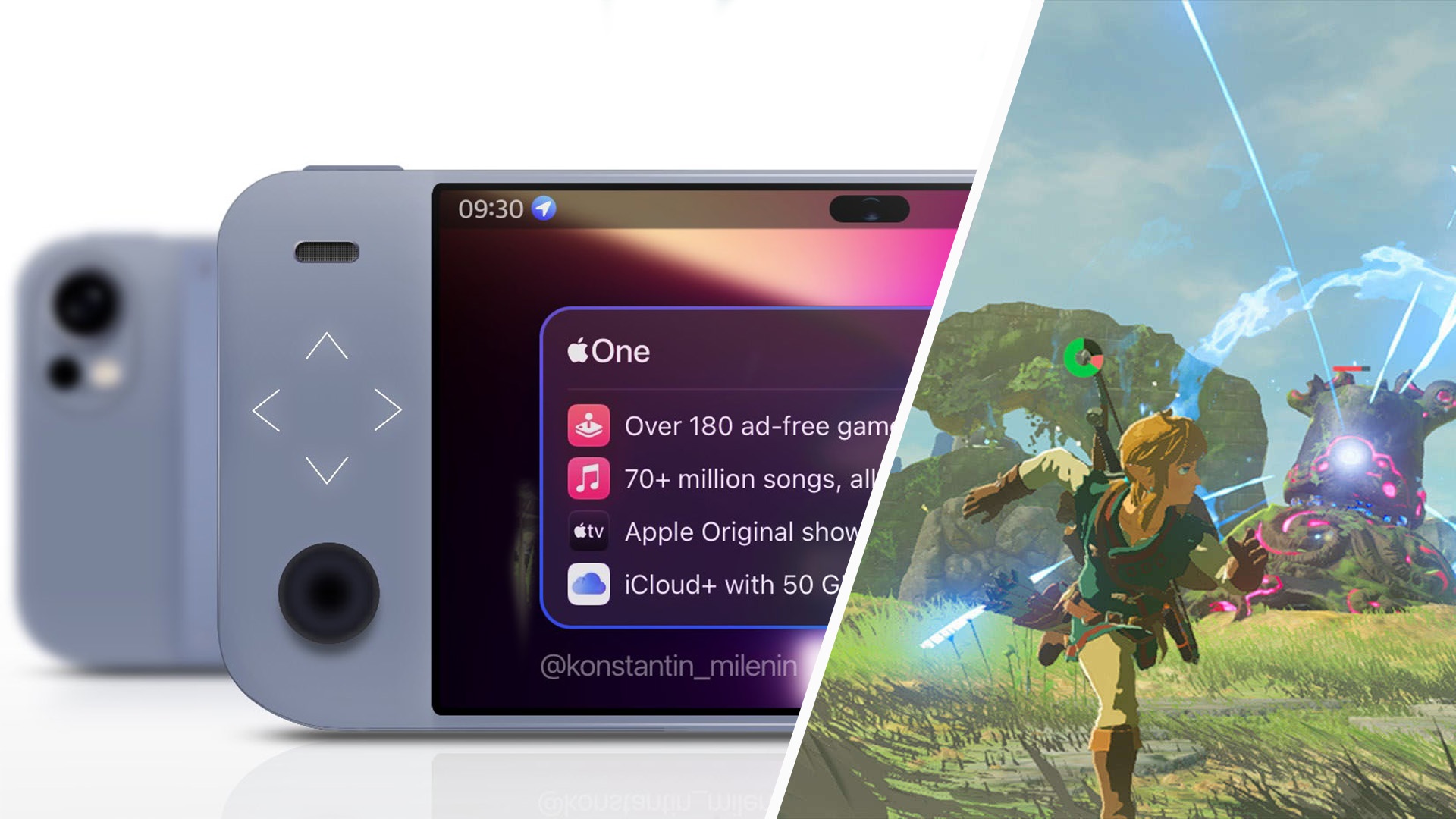Related News
Over the years, I’ve come to realize that there are uses for mobile phones that, while not far from well-known, would be useful to most people who use their phones. One of them is the Gboard clipboard, which sometimes gives us problems, allowing us to have in one place the data that we need to send relatively frequently.
In this way, we do not depend on external applications or sheets of paper that we do not always have with us. So we can paste this information directly into the application we need, always from the same place, whether we are in Gmail, WhatsApp or another application.
Why Use Gboard Clipboard?
The operation of this clipboard is similar to that of Windows. That is, we can copy and paste any text item from the system and paste it into the application we are writing.
Enable-Clipboard-Gboard
But the biggest advantage of Gboard is that it allows us to pin certain elements so that they are always there. And this applies when we change mobile. In other words, if we have several elements on a mobile and we modify it because it breaks or we lose it, we will also have this data there, since it is synchronized with our Gmail account.
How to use the Gboard clipboard
To use this section of the keyboard, we simply have to copy some text that we want to save. When we do, we go to the keyboard section with the paper sheet iconwhich is the clipboard.
Si pulsamos accederemos al portapapeles con sus funciones propias. Entre ellas está la opción de fijar un elemento
Para ello hemos de pulsar en el icono del lápiz, y seleccionar el que queramos fijar. Cuando lo hagamos pulsamos en el icono de la chincheta y se quedarán guardados para siempre.
Usar-portapapeles-Gboard-2
Podemos eliminar elementos siguiendo el procedimiento inverso. Además, podemos fijar imágenes, lo que es útil si nos piden muchas veces por ejemplo una fotografía propia, o una imagen del DNI (en este caso mejor poner una con algunos datos difuminados salvo si es para enviarla a algún organismo gubernamental).
Te puede interesar
Sigue los temas que te interesan
Table of Contents