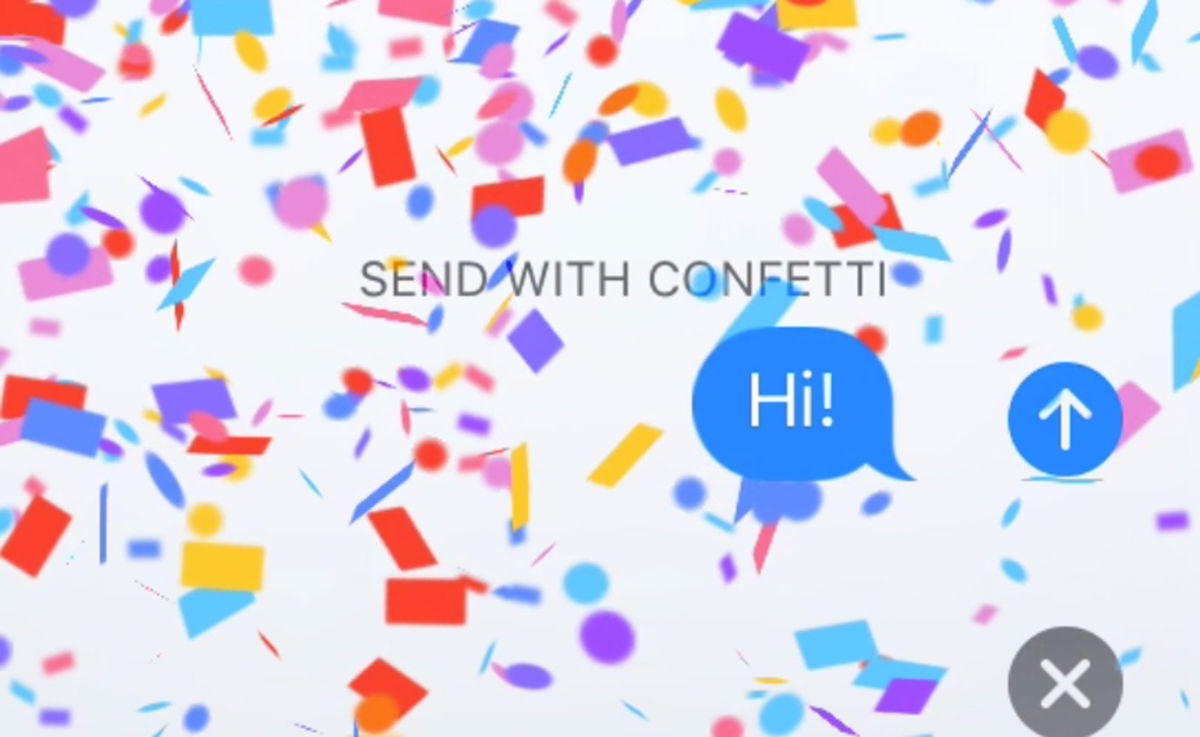With the release of its new mobiles, Google took the opportunity to improve its software with some exclusive tools. One of them is “Sharpen”, an automatic mode of Google Photos which apply sharpening to any image that the Google Pixel 7 recorded and the results can be spectacular.
Android 13 out of the box brings one of the biggest benefits of Google Pixel 7 and Pixel 7 Pro, along with getting updates from day one. In addition, Google enriches the experience on its phones with its own launcher, the widget at a glance, the excellent camera and a set of tools in which Artificial Intelligence has a significant influence. Google Photos has released a very peculiar.
“Sharpen”, a tool included with Google Photos
With the launch of the Google Pixel 7, not only the taking of photos has been improved, but also their further editing. Apart from the tools already released by the Pixel 6, with the excellent Magic Eraser in mind, the set of options is expanded with “Sharpen”, a tool that does exactly what it promises. It can be used with any image from Google Photos, but portraits are where it shows its true potential.
The AI zoom that the Pixel 7 released not only brings objects closer by digitally enlarging the scene, it also outlines and focuses the image to deliver a natural shooting largely removed from digital processing. In this sense, the Super Res Zoom reduces the watercolors, accentuates and highlights the contours; steps that the Google Photos “Sharpen” tool also performs.
Before and after applying the approach. Photo with good lighting
With “Sharpen”, the application applies an automatic focus on the image to reduce the blurring of edges try to sacrifice as little detail as possible. The AI takes about two or three seconds to perform the analysis of the photo and its subsequent correction; to then present a manual setting that allows customize focus level. The whole process is intuitive and you can see the result on the Pixel 7 screen.
Of course, the tool sometimes fails to fix the image, but it works very well with blurred faces found in photos without excessive shaking. If the focus was not taken well at the time of capture “Focus” will increase it; which generally improves the snapshot. And the correction does not accentuate the contours too much or exaggerate the contrast: the result is generally natural. As far as possible, much will depend on the lighting of the scene.
It can’t fix a shaky photo, but it can improve it
Before and after “Sharpen” in a poorly lit photo
“Focus” does not work miracles, it must be said. We’ve used it on a multitude of images and the results have been consistent: focus ends up being more precise, blurry lines are reduced and noise is also diluted. Like logic, always within acceptable limits, Google AI cannot turn a watercolor into a photo. It also doesn’t remove all traces of retouching (or it generally doesn’t).
We think it’s a great addition to the already great set of tools Google Photos has to offer, especially for Pixel owners and Google One subscribers. Want to apply bokeh to a portrait? With “Blur” you have it at your fingertips. Achieve the opposite, that the image gains in sharpness? Don’t mess with Photoshop’s unsharp masks :un tap your Google Pixel 7 and voila. Is magic.