If you have Android Auto Coolwalk in your car’s console and want to have the most comfortable and agile interface for your needs, keep reading because we’ll help you customize it so you have everything at your fingertips. and to your liking. Each person is a world and has different preferences, but these are the configurations I have made to take advantage of Android Auto Coolwalk more and better.
Change of interface: full screen to multi-windows and vice versa
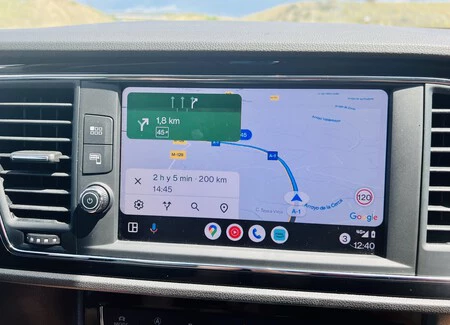
The coolest thing about Coolwalk is the ability to see different apps you’re using on the same screen with a thumbnail according to your needs (navigation, communication and entertainment applications). If you only have one app open, you’ll see what you have on those rows, in our case Google Maps.
But if you open another one and want to see them at the same time, you will have to press the tile icon in the lower left corner. At this time you will see an image similar to the one that gives an image to the article. Note that the icon in the lower left corner has changed from a miniature tile to nine small circles which, when tapped, take you to the apps menu. And if you have two or three windows on the tiled screen, just tap on one of them to make it full screen, returning to the starting point.
Android Auto Coolwalk does not allow changing window size or tile layoutfavoring navigation (always wider and to the left, closer to the driver), then entertainment and if a message arrives, it will appear in the upper right corner.
In mi caso, lo que más me gusta de Coolwalk es poder ver más information en el mismo espacio, por lo que lo habitual es que use el modo mosaico… salvo cuando tengo por delante un cruce complicado o una salida y necesito ver bien the path.
Change the order and apps that appear in the menu
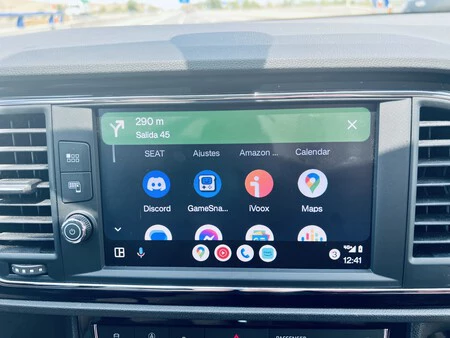
It must be remembered that the Android Auto console reflects the apps available and compatible on the phonebut we may not be interested in having them all in the infotainment system or showing them as they appear by default.
To change the applications that appear on the interface, whether it is the command or whether they are shown or hidden, you must enter the Android Auto application on the mobile, scroll until you find ‘Customize app menu
In my case, I opt for minimalism and practicality: that the applications that I use the most are at the top and that those that I use little disappear.
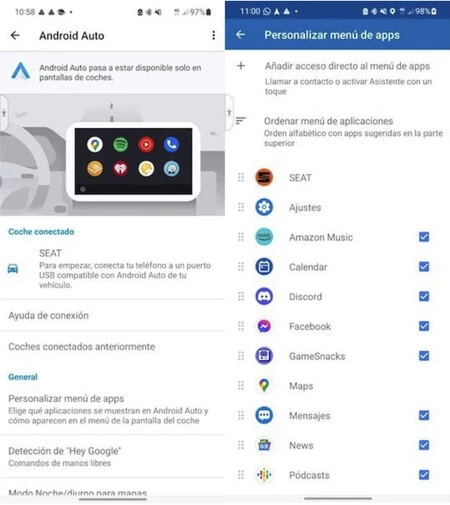
change wallpaper
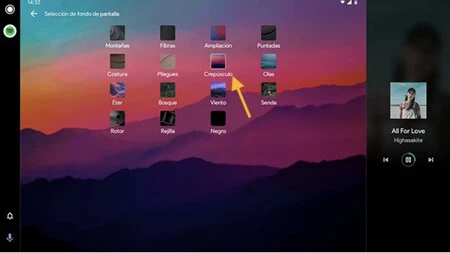
If you want your console’s app display background to look different, you can also do that by changing the wallpaper directly from the system. Tap the ‘ iconsettings‘ > ‘General‘ > ‘Select wallpaper’. There, choose one of the available ones. In my case, I like black because it distracts me less and promotes visibility.
Home | Eva Rodríguez for Xataka Android
In Xataka Android | Customize your Android Auto to the max with these secret settings, only with ROOT










