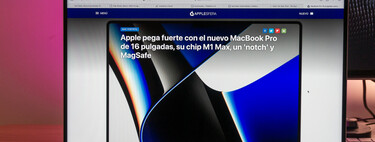Surfing the Internet involves open a considerable number of tabs. Eyelashes, if all goes well, which must be able to remain open. There are, however, several factors or settings that can cause tabs to disappear while browsing, let’s see what they are and how to bring back our tabs.
Auto-Close Tabs on iPhone and iPad
That some tabs disappear from Safari is not really an error, rather it is a combination between the configuration we have given to the browser and our usage habits. For him, the situation has an easy solution. One of the first things we need to check is if we have configured tabs to close automatically, we will do it like this:
- We open the application Settings on our iPhone or iPad.
- We entered Safari.
- we touch close tabs .
- We select manually.
In this way we will avoid that after a day, a week or a month, the open tabs close automatically. A function, it must be said, extremely useful for to prevent, precisely, that the eyelashes accumulate open on our iPhone or iPad.
Different browser windows on iPad and Mac

Another issue to keep in mind is that we may have opened more than one window, each with its tabs. At any time, between several open windows, we could lose sight of some tabs, but the truth is that they are always there. This is something that only happens on iPad and Mac because on iPhone we only use one window. Repairing it, as before, is really easy. On our iPad we will do it like this:
- We open the application Safari on our iPad.
- We sweep from the bottom of the screen down to a few centimeters.
- In the Dock that just appeared, tap the icon Safari.
We will see that all the windows that we have opened appear at the bottom of the screen. From here, we can’t see how many tabs each has, so the best we can do is open them individually and look for our missing tabs
Alternatively, we can collect all windows, and your tabs, with just one click. We do like this:
- We open the application Safari on our iPad.
- We hold the “+” button at the top right of the screen.
- we choose Merge all windows.
If this option does not appear, it means that we have no additional window open. On the Mac we can do the exact same thingjoin several windows into one, in this case we will proceed as follows:
- We open the application Safari on our Mac.
- On the menu Ventana we choose Merge all windows.
In both cases we will see that all the tabs, even those that could be considered missing, will be present before us
Yes, I accidentally closed tabs

As we have seen, the missing tabs are most likely just somewhere else. In any case, it is possible that they were closed automatically, if we decided so in Settings, or that we closed them by mistake. Even though we closed all Safari tabs with one touch, we can reopen them. We do like this:
- We open the application Safari on our iPhone, iPad or Mac.
- We hold down the “+” button (on the iPhone we will first have to press the button in the form of two overlapping squares at the bottom right for it to appear).
- We choose the tab that we want to reopen.
Thanks to these resources, we will be able to ensure that whatever tabs we open will continue to be available when we need them. Resources, as we have seen, that behave slightly differently on different devices, but have in common, such as the ability to automatically activate the Safari reader on certain websites, the facilitate the management of our navigation.