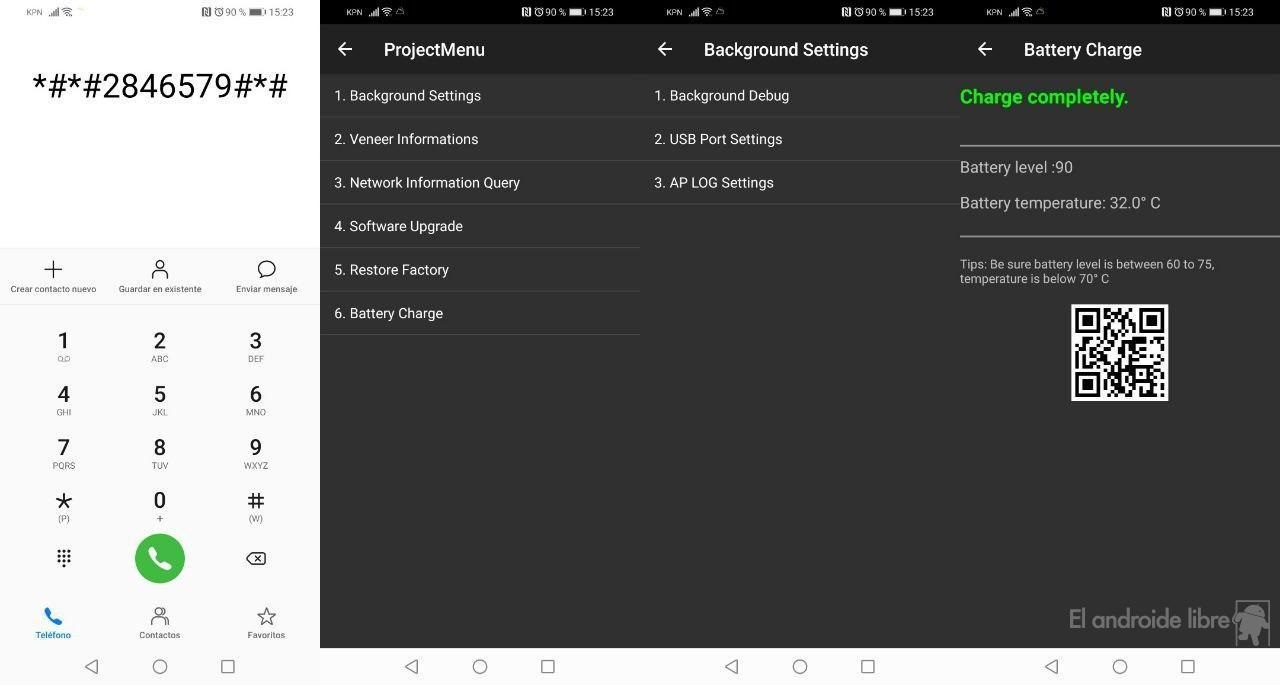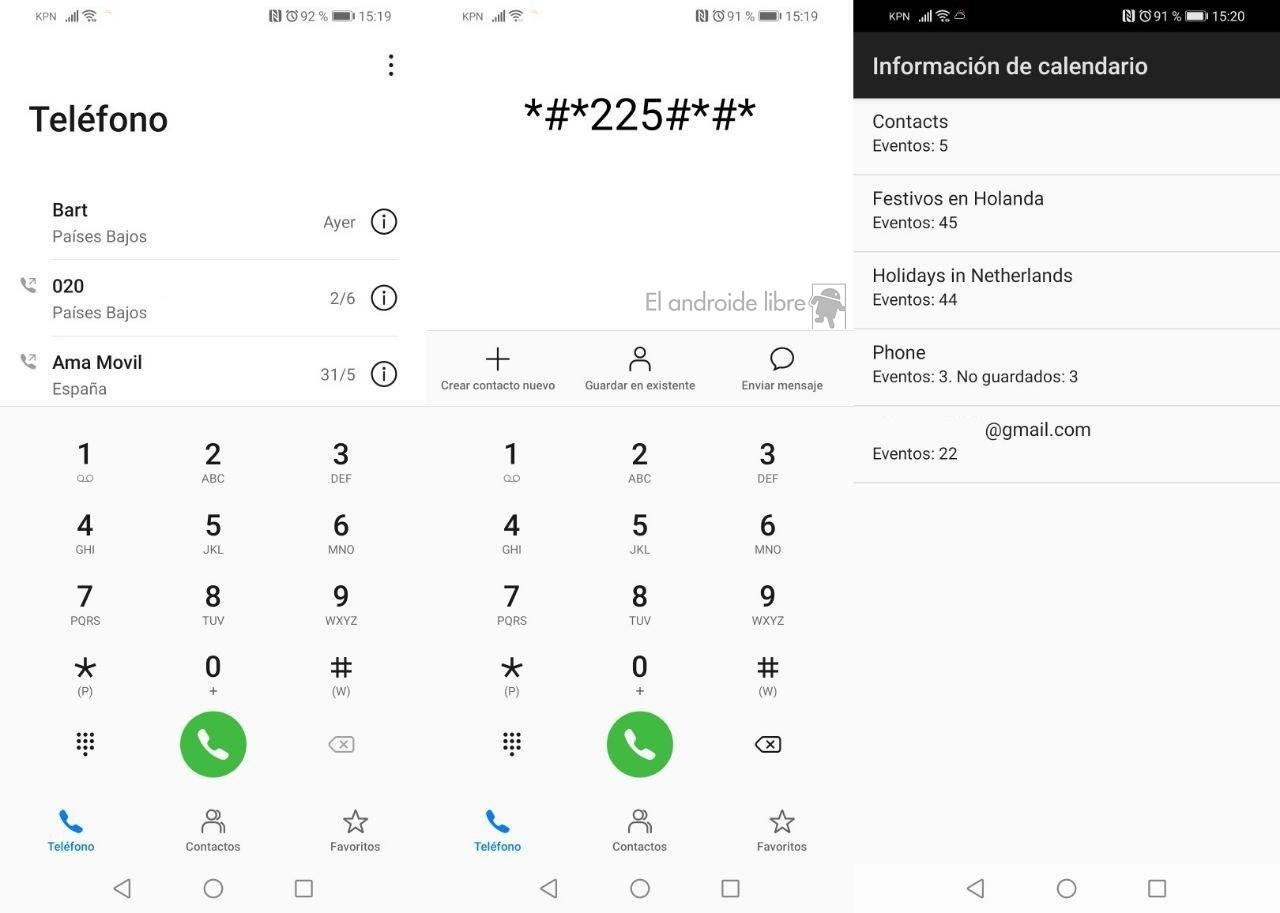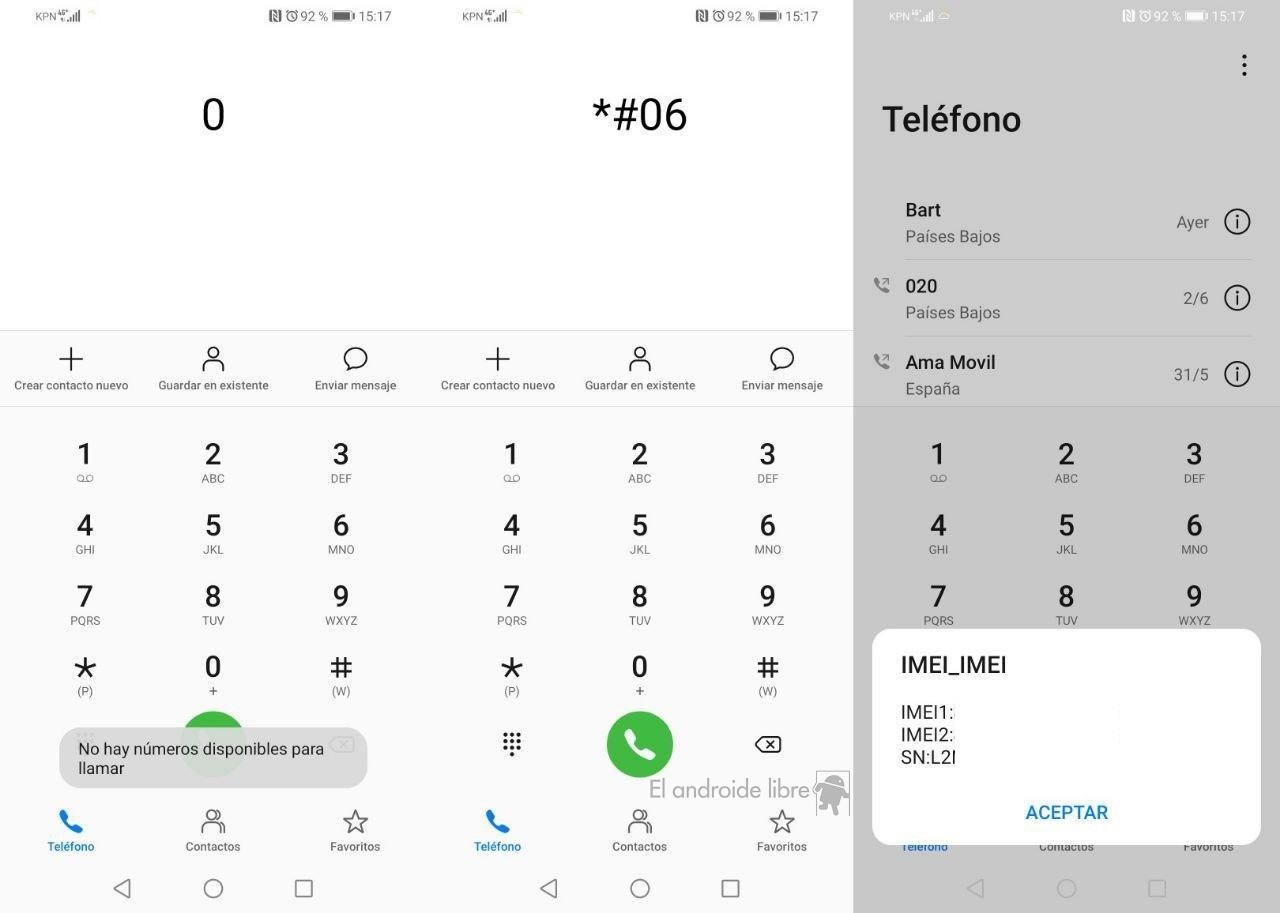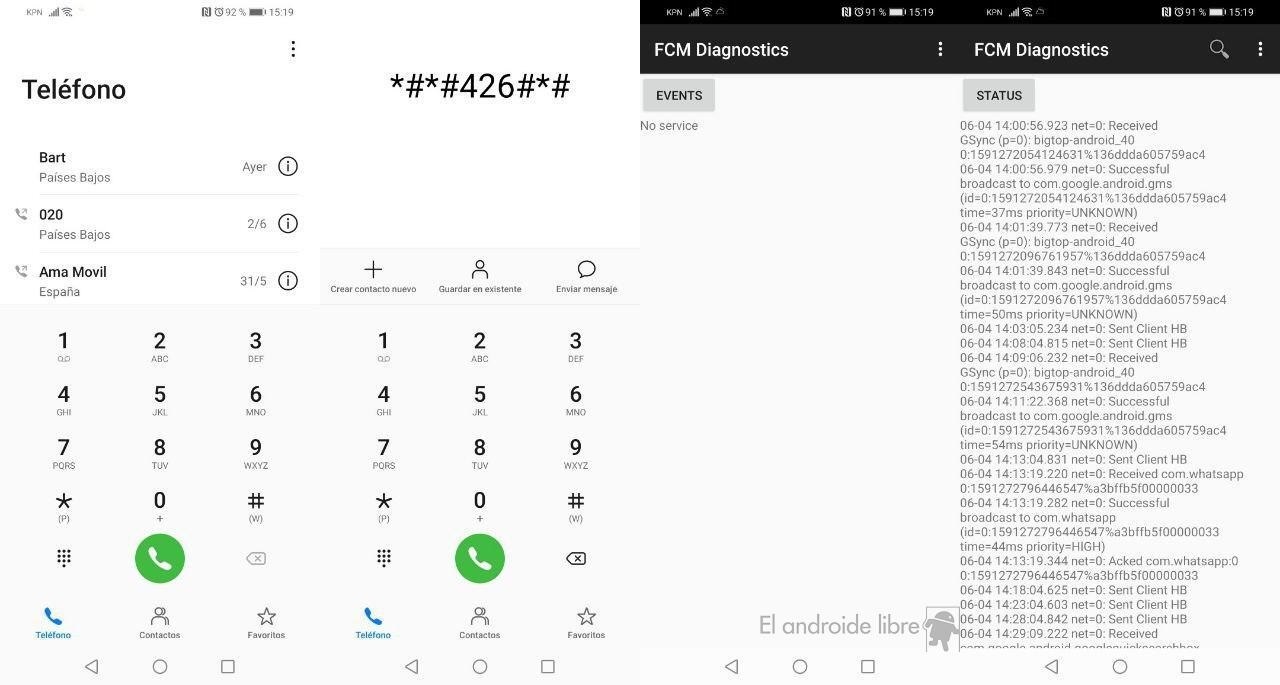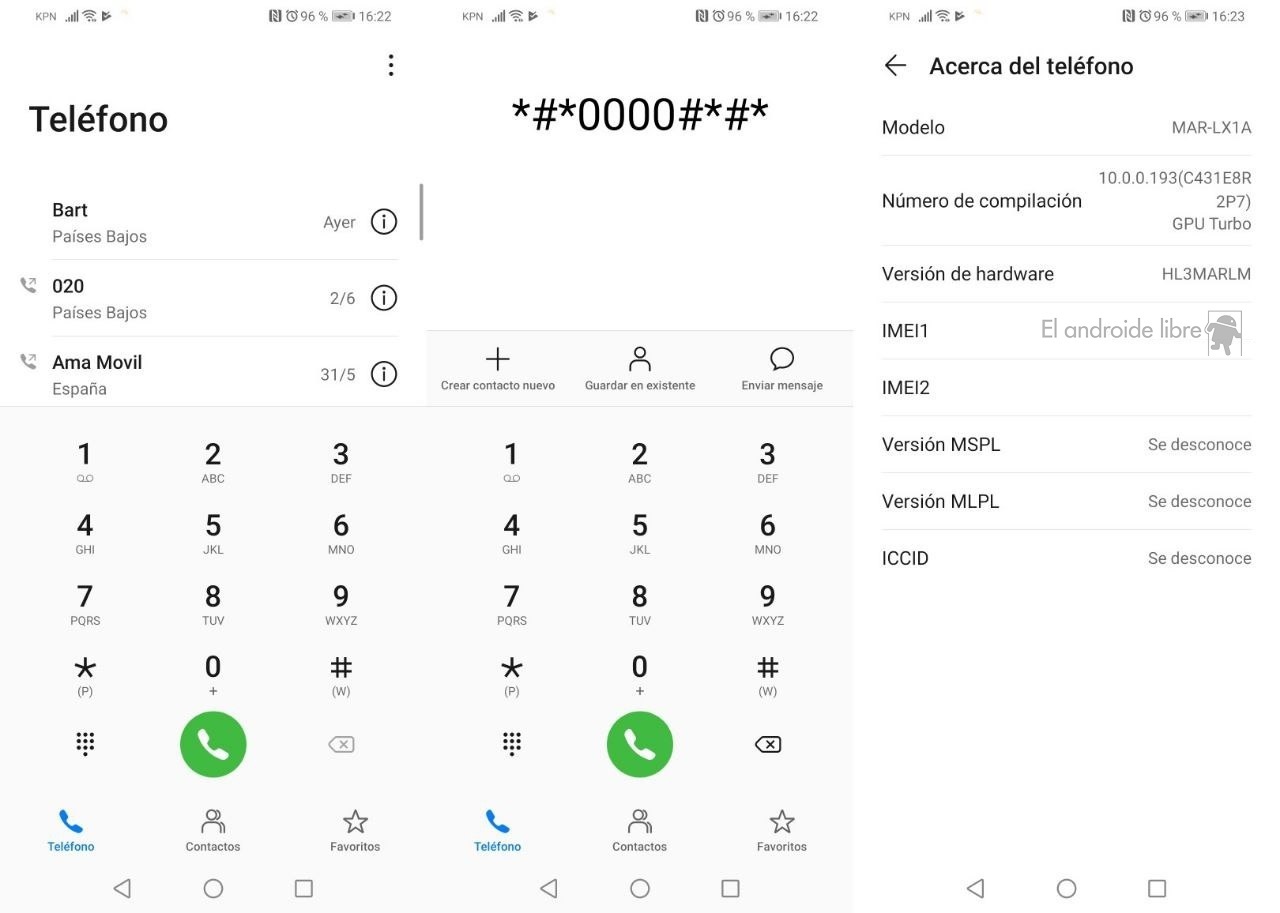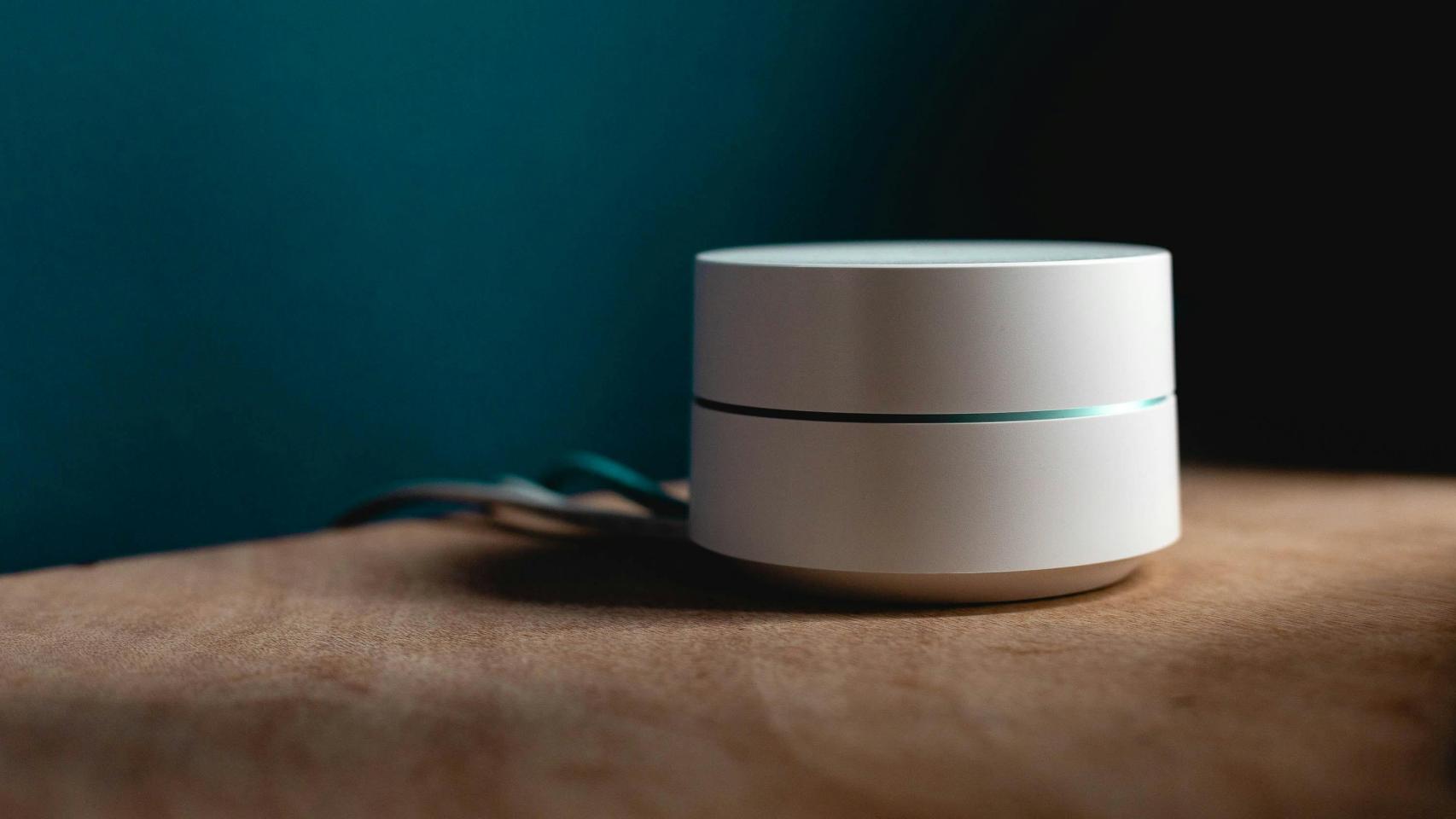Related news
In Europe, Huawei has been a very important smartphone brand, so it makes sense that there are many mobile phones of this brand still active today. Today we tell you what are the secret codes that you can use in these types of phones to get the most out of them.
Here we collect some hidden settings that we can use on a Huawei phone. Thanks to them, we have access to additional functions, which we would not otherwise be able to use on the device. These settings are generally available on most of the brand’s phones.
When using these settings, which we have access to via codes in the phone app, it is important use the Huawei phone app. If you use a different one (like the Google phone app), it is possible that when you enter the code it won’t work, but if you do it in the native phone app it will work. It doesn’t matter if you have another default app for calls.
Project menu
The project menu is an advanced menu for Huawei phones, where we have access to a number of important data on the phone, as well as give us access to some advanced features. From this menu we can check if the phone is free, format the phone, change the connection type, see the battery status and temperature or update with a file from a microSD card. Advanced features that may be of interest to some users.
As this is an advanced menu, it is important to be careful when using it. These are functions that have important consequences on the phone, such as a fac tory reset for example. So this is not a menu in which to fiddle without really knowing what to do. The way to access it is:
- Open the phone app.
- Enter the code * # * # 2846579 # * # * in the.
- A menu opens.
- Explore the menu options.
See all the calendar
Huawei phones, at least a large part of them, have a hidden menu where you can see all calendar events at the same time. This is of great help in case we have many events on said calendar, as it allows us to have good control and overview directly, without having to access the calendar application itself. even.
Using this hidden menu, the system will show us all the events that are stored in the calendar. In addition, he will show us these differentiated events depending on the type and group (meetings, birthdays, holidays, etc.). It is therefore easy to differentiate the events. It can be viewed this way:
- Open the phone app on Huawei
- Enter the code * # * # 225 # * # *
- See the calendar.
View phone IMEI
Knowing the mobile IMEI is important, and there are many different ways. One of them is to use a hidden code or setting on the phone, which is also possible on Huawei phones. he can be useful in times when you need to use this number, which can be accessed in seconds. This method generally works on pretty much all Huawei phones, so you shouldn’t have a problem:
- Open the phone app.
- Enter the code * # 06 #
- Check the IMEI.
FCM diagnosis
FCM son las siglas of Firebase Cloud Messaging, which is the system responsible for sending push notifications and messages to the phone. Through this system, we can receive messages from applications such as WhatsApp on the phone. Huawei devices allow access to data on this type of notifications in a hidden menu, in addition to being able to see the most recent messages received through one of these applications.
- Open the phone app.
- Put the code * # * # 426 # * # * in it.
- Go to the menu and if there are new messages you can see them there.
Phone Info
This feature is more of a shortcut than a hidden phone setting. If we need to access the Phone Information section, which is in the settings and means that we have to perform multiple keystrokes in said menu, in Huawei we can access this section directly via a code. So, for many users, it can be a faster way to access, which saves time. The stages are:
- Open the phone app.
- Enter the code * # * # 0000 # * # *
- Get or verify the data you want.
If you found them interesting, we recommend that you see the secret codes in Android, the one that allows you to check the battery status or the ones that can be used in Spotify.
.
Table of Contents