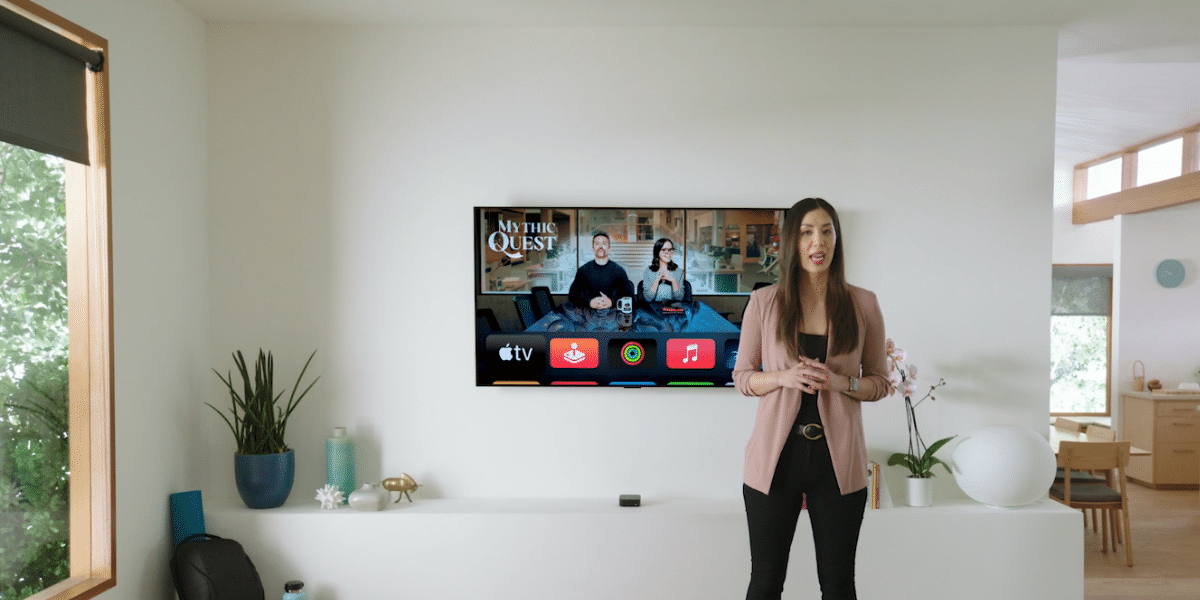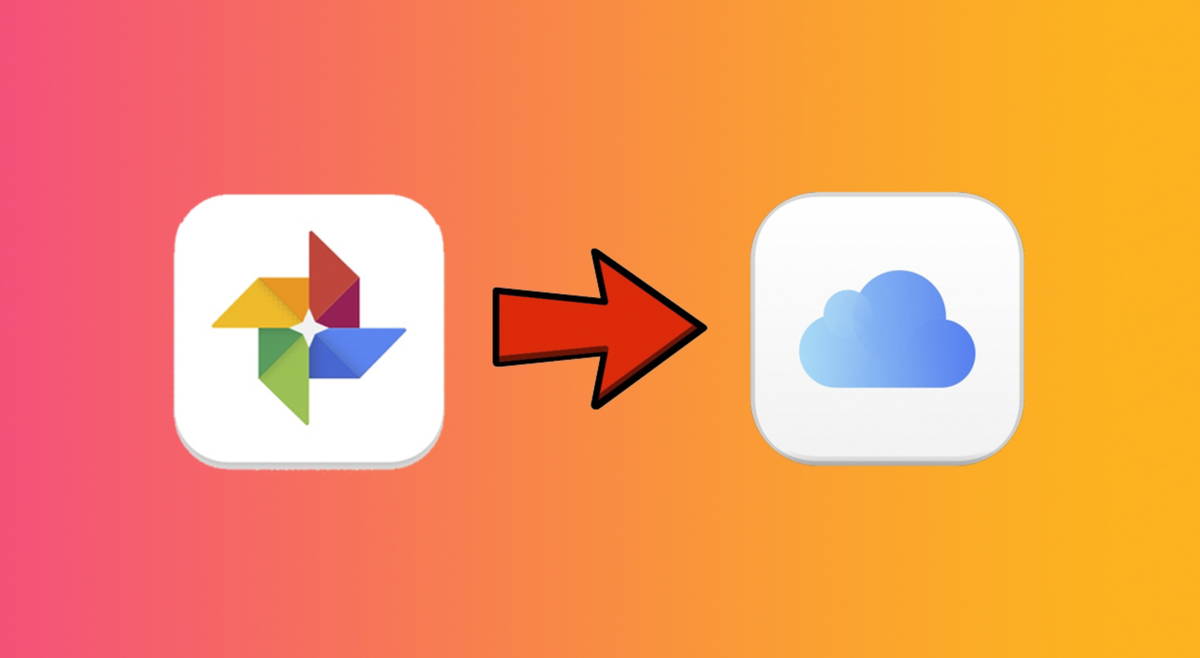On Windows you close apps by clicking the X or, if we want to be sure, from the task manager, but on Android it’s a little more complicated. Normally when you want to close an application we removed it from the recent list and with that we are satisfied. If that doesn’t work, it’s okay to force close Android Settings.
As if that were not enough, in Android 13 comes a new active task manager that makes it technically possible three ways to close apps, with subtle differences between them. We explain them below.
force close

Force quitting is the most obvious way to do just that, by closing an app. Unlike other methods, it is the most intuitive and the most effective: For the root app, delete its notifications and remove it from the recent apps stack, canceling its scheduled tasks.
Forcing an app to close stops it on its feet, although that doesn’t prevent it from being re-enabled under certain circumstances. It’s the most efficient and radical method to close an application, and the only reason it’s not more popular than other methods is simply because access to the closing stop button is much less accessible
when you press Force close in an app, the system warns us that the app “may not work properly” after doing so, although we shouldn’t worry too much about that. Unless it’s halfway through a task, chances are it’s already saved its status as soon as we switched to another app.
Remove from “Recents”

The crown jewel of closing apps is the recent view, as many people think that force closing and deleting an app from recents are equivalent. They are not. These are quite different concepts and, in plain English, when we remove an app from the recent view, we are telling the system that we don’t have much interest in revisiting said application. It will be the system that decides when to release its resources using this information.
Removing an app from recent view does not remove it from memory at this time and a proof of this is that if it is a music app it will still work, just like your system notifications are not deleted and your scheduled tasks or alarms are not cancelled. So, despite what all sorts of “cleaner” apps and layers would have us believe, cleaning up the recent list doesn’t really give us a performance benefit or free up memory on its own.
This is the most common way to “close apps” on Android, although it doesn’t technically close them, or at least not completely. If the force close closes the app completely, you could say that a recent app closes it “a bit”. Instead of forcing, please ask. When an app is giving you trouble, force quit will be more useful for you. For the rest of the cases, remove it from recent works for you.
Active Android Apps 13

Just in case there’s little confusion about it, Android 13 includes its own foreground task manager, or FGS, in the quick settings panel. It shows the active applications and, in some cases, you can stop them.
This list focuses on apps with prominent services, but if you press Having the application will close completely
The big difference is that from this task manager you can only close apps that are actively doing something at the time (for example, a download) and not other applications that are technically in memory, but without a specific task at the moment. To do this, you must continue to resort to the previous methods.
How are they different from each other?
Are you lost in the explanation? Normal. Here is a summary table on what each method does and does not do. As you can see, the most drastic close is the one that happens by force closing, while the softest is removing the app from recent view.
|
Force close |
remove from recent |
Close on active apps |
|
|---|---|---|---|
|
what can you close |
Any app installed |
Activities (the same application can close several times) |
Applications with active foreground services |
|
Immediately remove the app from memory |
Yes |
Nope |
Yes |
|
For media playback |
Yes |
Nope |
Yes |
|
Related notifications are deleted |
Yes |
Nope |
Yes |
|
Removed from back stack |
Yes |
Yes |
Yes |
|
Delete app from app history |
Yes |
Yes |
Nope |
|
Scheduled tasks are canceled |
Yes |
Nope |
Nope |
|
alarms are canceled |
Yes |
Nope |
Nope |
Table of Contents