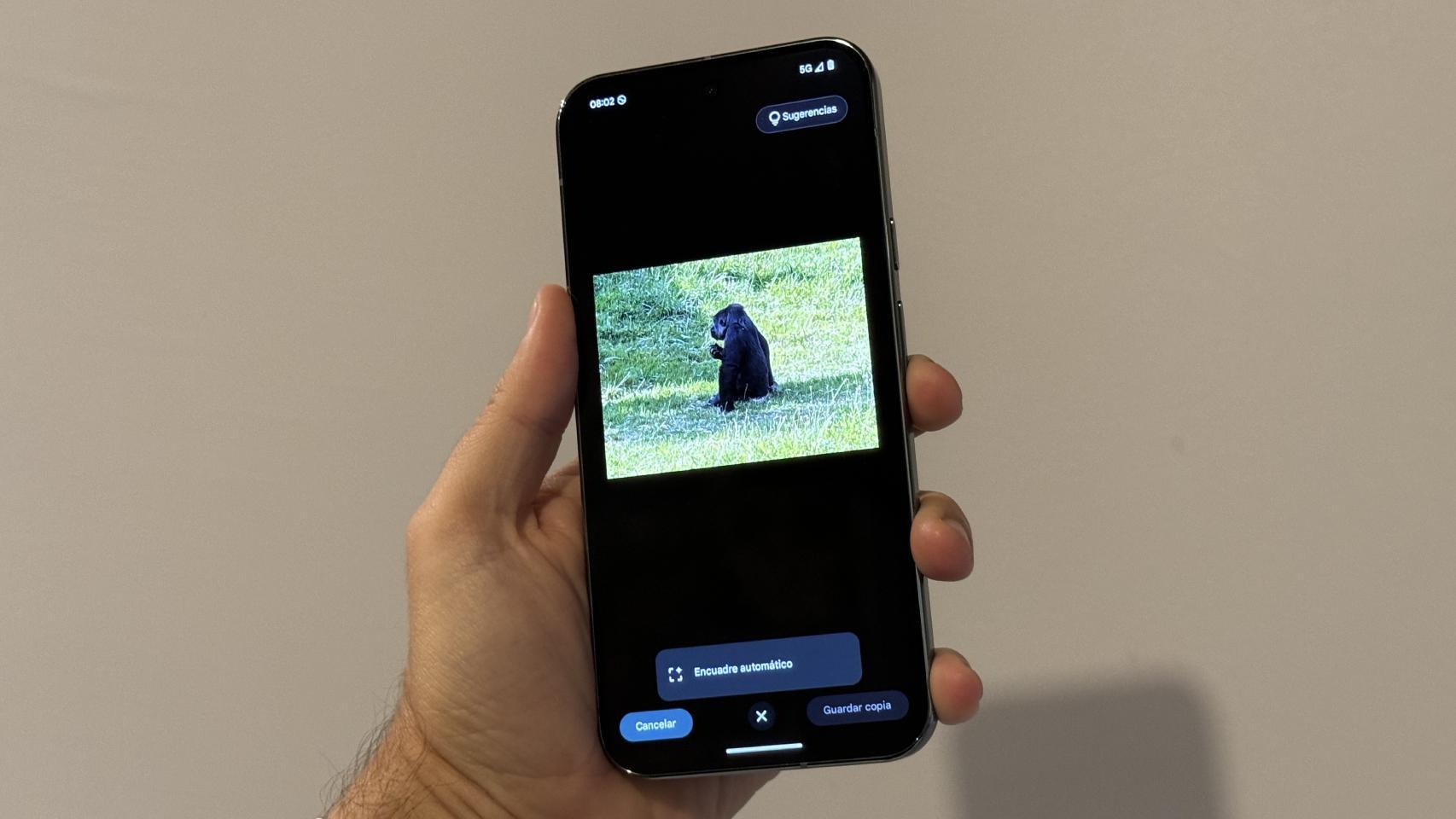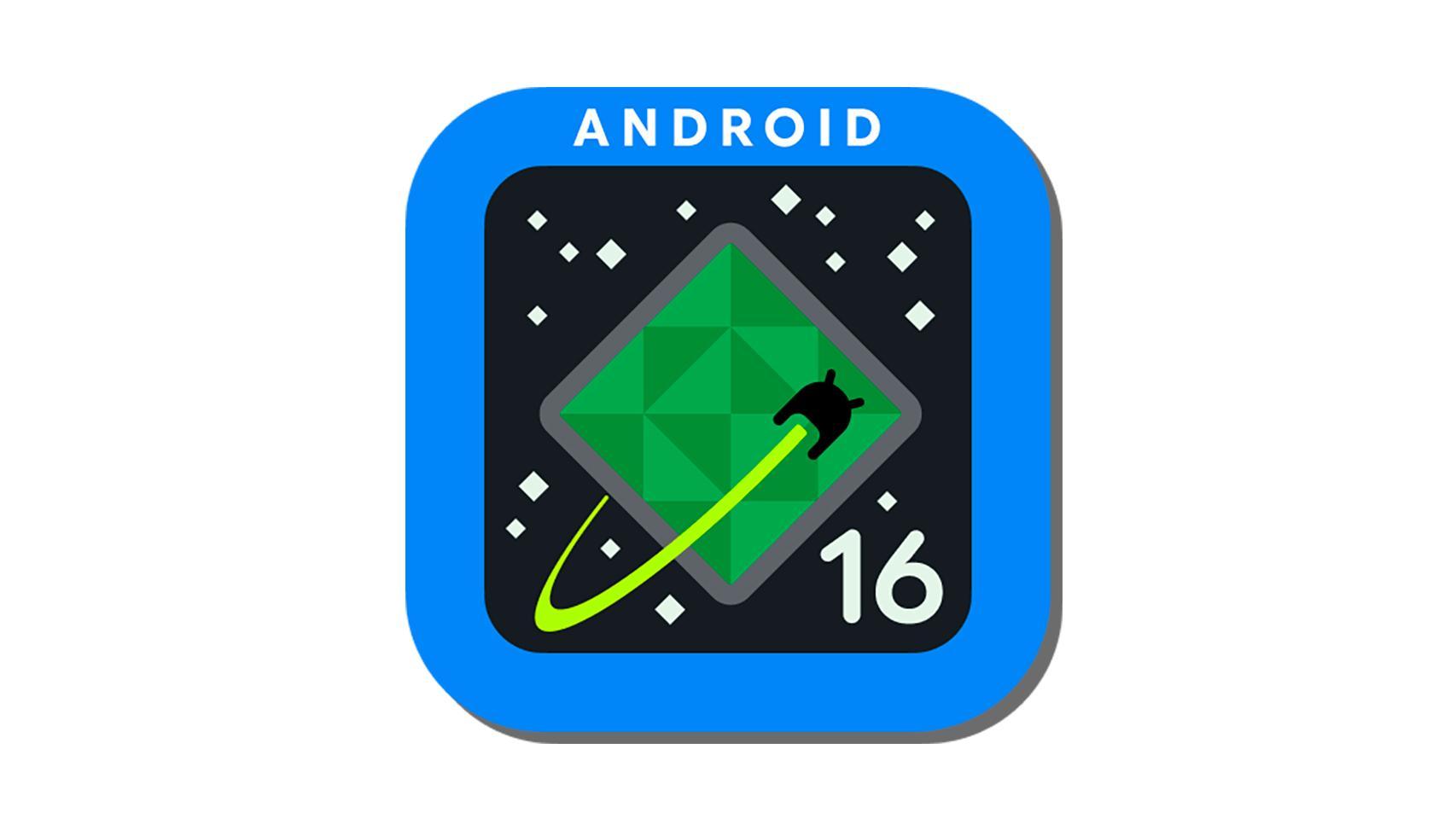The new system version of Samsung Galaxy devices brought many changes for supported devices. And One UI 6.1 includes many artificial intelligence features that, until now, were exclusive to the Galaxy S24 family, among other user experience changes and improvements.
However, One UI 6.1 not only added new features, it also removed or disabled others (like notification channels). The company also removed one of the options for navigate using gestures, which divides the lower part of the screen into three sections, each for a different gesture. Fortunately, it is possible to reactivate this navigation mode.
How to enable gesture navigation from the bottom of the screen in One UI 6.1
Samsung offers several options to navigate the interface: The first, and the most classic, is navigation using buttons at the bottom of the screen. Next, we have classic Android gesture navigation. Finally, Samsung offers a sort of hybrid: gestures, yes, but from the bottom of the screen, which is divided as if it were three buttons.
Before One UI 6.1, when selecting gesture navigation, you could choose between typical Android gestures (on the sides and bottom of the screen) or gestures from the bottom of the screen. When updating to the latest version of One UI, this gesture setting disappears.


Now, in the “Display” section of the system settings menu, when configuring the navigation bar, there are only two options: swipe buttons and gestures. By clicking on “More options” you can only configure the sensitivity of the gestures and the use of the S Pen, there is no longer the possibility of using the other gestures.


If you’re missing these navigation gestures, we have good news: Is there a way to re-enable them?. The first thing to do is download the Good Lock application, which allows you to fully customize the appearance and interface of Samsung Galaxy devices. We follow the following steps:
- We download Good lock from the Galaxy Store app store
- We access the tab Make up and download the module NavStar
- Next, we activate the module and also activate the option “Enable additional gesture settings” (Enable additional gesture settings)


All we have to do is return to settings menu
- Let’s move on to the Screen section
- We access the navigation bar and select Swipe Gestures
- We click on “More options” and, finally, select “Slide from the bottom“
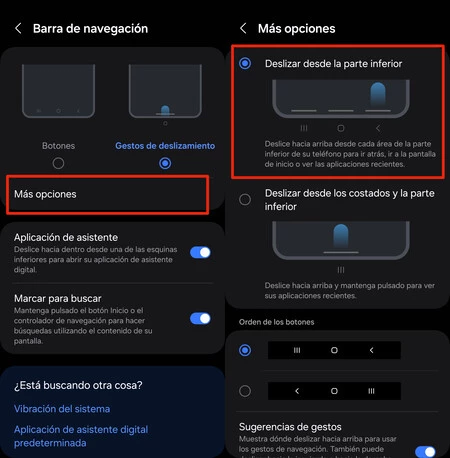
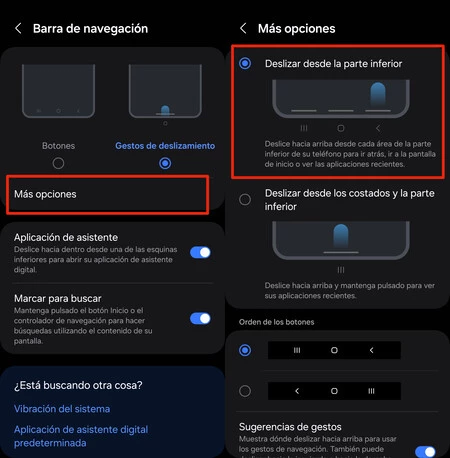
We can too configure the order of buttons in gestures, that is, if we want the “back” button to be on the right side gesture or on the left side gesture. Additionally, we can choose not to see the gesture suggestion at the bottom of the screen, for a cleaner appearance of the interface.
The update to One UI 6.1 is now available for the Galaxy S23, Galaxy Z Fold 5 and Z Flip 5, and will soon also reach the Galaxy S22, Galaxy Z Fold 4 and Z Flip 4, among other devices.
In Xataka Android | If you have a Samsung mobile, this trick will make your notifications look great
In Xataka Android | Squeeze your Samsung Galaxy’s battery with these hidden One UI 6 tweaks. Say goodbye to “hungry” apps.