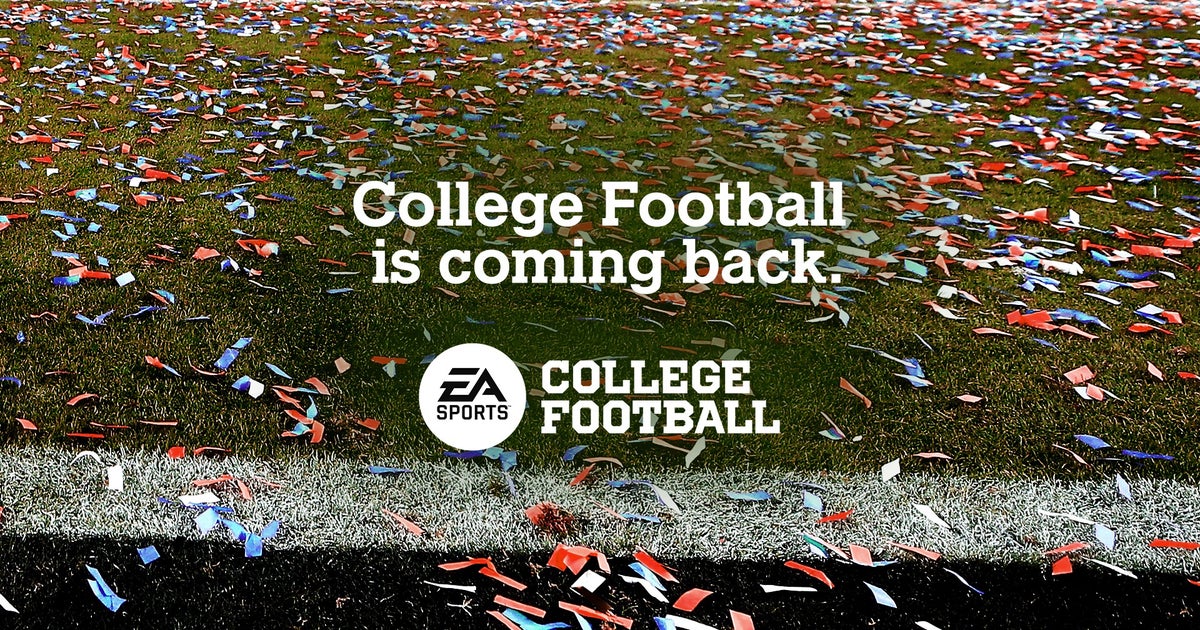Do you have too many contacts and want to highlight the most frequent ones on your iPhone? Make them your favorites, here we show you step by step
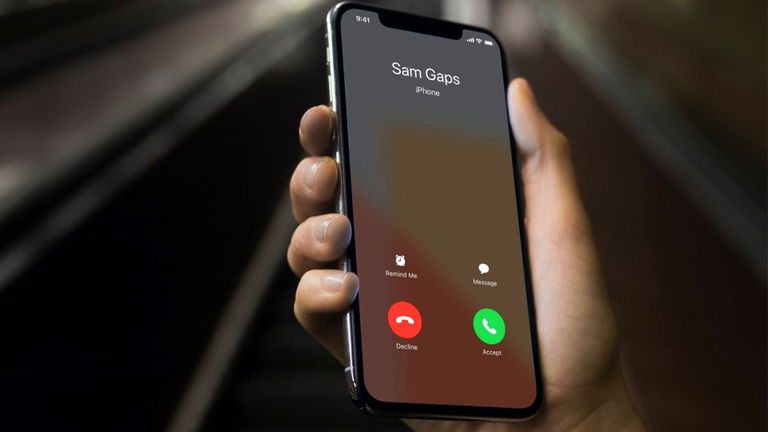
With him While we use our iPhone, we accumulate an impressive number of contacts and telephone numbers, among other important related information. This happens through work, profession or personal aspects. Also with iOS 17, sharing contacts is easier. There is a practical way to highlight these contacts which we will surely resort to more frequently in situations and it is by highlighting them as favorites. It will also be possible to add the most direct contact mode, that is to say if we want direct like a normal call or like FaceTime.
Add contacts as favorites on iPhone
The iPhone will allow you to select the ideal means of contact, you can add several in case you have two or more important media. In contact information, you can add associated numbers, email account, and even FaceTime. They will be listed separately and this will be seen as soon as the two (or more) media are added.
- Open the Phone app and tap Favorites
- Tap the + icon in the upper left corner

Add a contact to favorites
- Select the contact, you can use the search engine to speed up the process or scroll through the alphabet on the right side
- Choose the contact method you want to add: message, call or video. If you want to add another support instead of these three, you can also select it
- If you have multiple contact options, choose the one you prefer. For example, if it’s FaceTime, it could be audio or video.

Select preferred contact support
You will now have your favorite contact in the list. If you would like to have another mode of communication with this contact, you can add it. To see your favorite contacts, simply go to the Phone app and tap Favorites.
They will appear in the order they were added, there is a slightly more accessible way to view them and that is through widgets. Here the frequency will influence depending on the habit of calls or activities. Let’s see how to add the corresponding widget.
A widget to access your favorite contacts
- Tap and hold an empty area of your Home screen. Tap the + button at the top left when visible
- In the list of widgets select Contacts
- Select the favorite contacts widget and add the widget
- Place it in the desired location on the screen and confirm Done

Frequent contacts widget on home screen
As we mentioned before, It is possible that the favorites of this widget appear in order but depending on the behavior that you frequently have with them. If you want to change the order of your favorites, you can do so in the Favorites menu in the Phone app.
Manipulate the order of favorites from the phone
- Open the Phone app and go to Favorites
- Tap Edit
- Tap and hold the three-line icon to drag the contact into the desired order

Sort favorite contacts
- Repeat the procedure with other contacts of interest to you.
- To finish, tap Done.
Changes will be saved in the established order and editing of favorite contacts will be closed.
What should I do if I want to delete favorite contacts? It’s possible
If the contact has changed number, the contact mode no longer exists or you simply no longer need it in the list, you can edit favorites and delete them. You can drag or edit them, here we show you how to do it both ways.
- Open the Phone app then Favorites
- View the contact you want to delete and swipe left until the red delete button appears
- Confirm the option.

Delete favorite contacts
If you want to edit the list, Tap Edit, then tap the red icon of the contact you want to delete.. Confirm on the Delete button. Repeat the process with the desired contacts and complete the process by tapping Done.
Why is it useful to have favorite contacts on iPhone?
Our address book, as we called it a few years ago, is probably already a little old. Likewise, if we sync old lists with email accounts or other services, we may accumulate an incredible amount that we don’t even know if a specific person is on the list.
The advantage of adding favorite contacts is that you no longer need to resort to the general search two. If you add any, they won’t know and you can add them again if you removed them due to an error or unintentional occasion.
If you use the Contacts app, please note that it is not possible to have favorites from here, you can only add new contacts and set them as favorites with the Phone app. Also here we teach you how to delete contacts and manage your calendar correctly.
Table of Contents