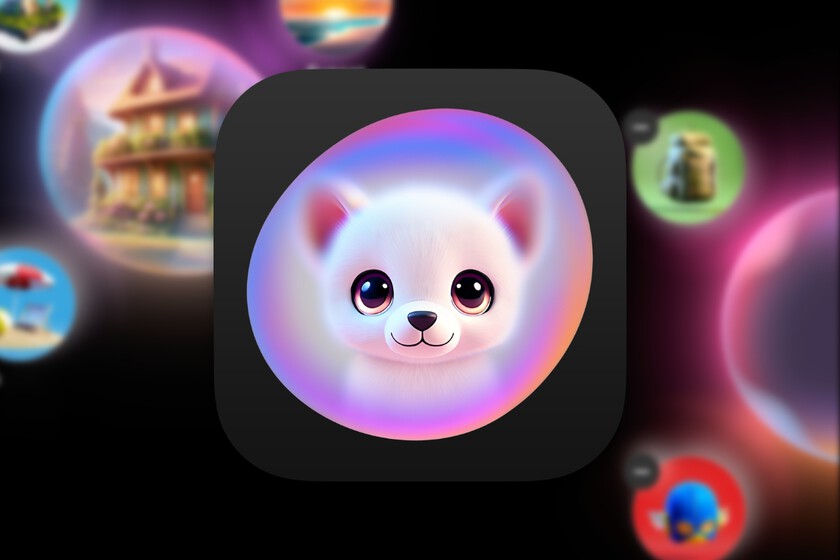Camera apps of many Android mobiles that are sold in Europe have the option of a watermark. In many of these apps this feature is enabled by default, while in others it can be enabled from settings. This watermark is somewhat divisive, as some users don’t want it, while others are happy to have it.
If you want enable or remove watermark from your photos on Android, there is a very easy way to configure this. Camera apps allow us to choose what we want to do at all times. So, no matter what you want to do, you can choose the option that matches what you are looking for. One way to personalize the camera.
5 Google Camera App Tips: Get the Most Out of the App
We will tell you how to get the most out of the Google Camera app when you install it on your mobile phone with the best tips.
Add or remove watermarks on Android
Watermark is a common thing in the camera app on many brands on Android, like Redmi. Fortunately, users who don’t want to have this mark on their photos can turn it off whenever they want. This is possible in all brands, although the name of the option that makes it possible or its location may vary depending on the camera app you are using. The steps to follow are:
- Open your phone’s camera app.
- Click the settings icon.
- Look for the watermark option.
- Activate this option.
- If it is on and you do not want a watermark, turn this option off.
The steps have no complications, as you can see. The only thing to keep in mind is the location of this watermark option, which may vary depending on the camera app you are using on your smartphone. Then you can proceed to activate or deactivate it, depending on what you want to do in your case.
Watermarks in photos are personal. There are some users who don’t see it as something boring, while others think it is something that ruins the image. If by default your camera app has these marks enabled by default, you can remove them so they don’t bother you.
5 + 1 Android mobiles for less than 300 dollars to offer
Android 11 analysis on Vivo mobiles
The reality of mid-range mobiles at 800 dollars
vivo X51 5G: exceptional camera
OnePlus Nord N10 5G review
Huawei Mate 40 Pro review
Samsung Galaxy S20 FE review
Análisis Xiaomi Mi smart speaker
Huawei FreeBuds Studio review