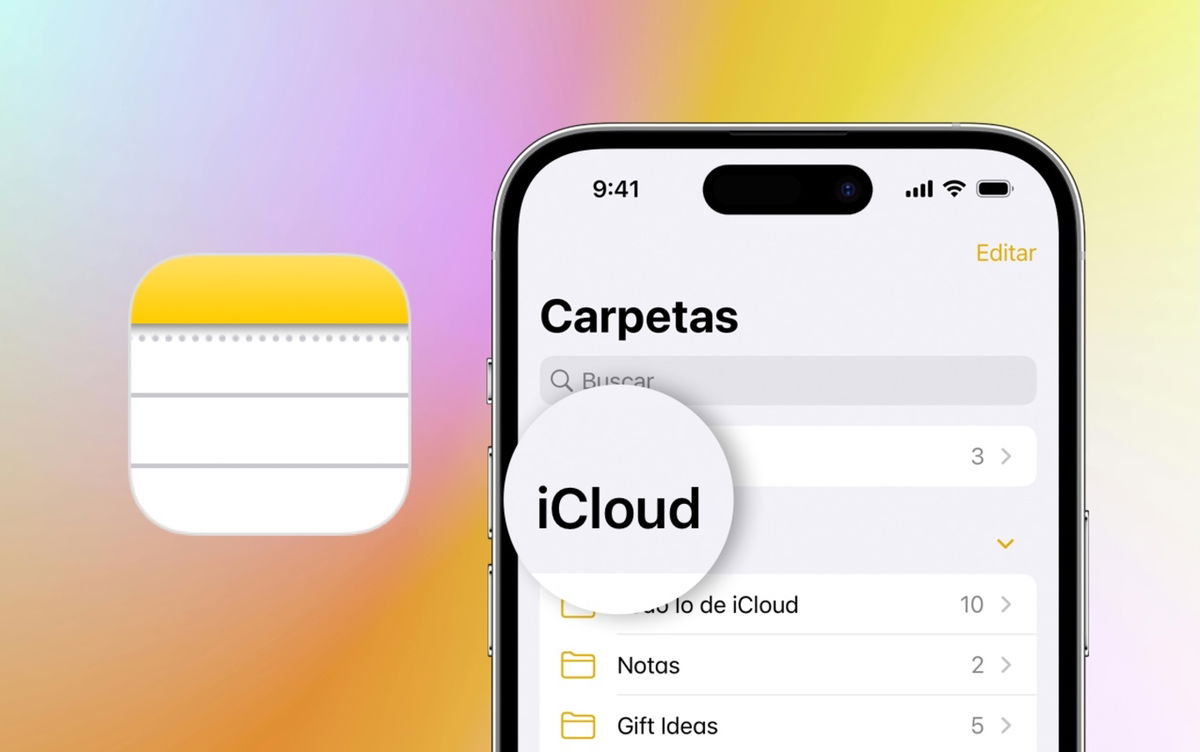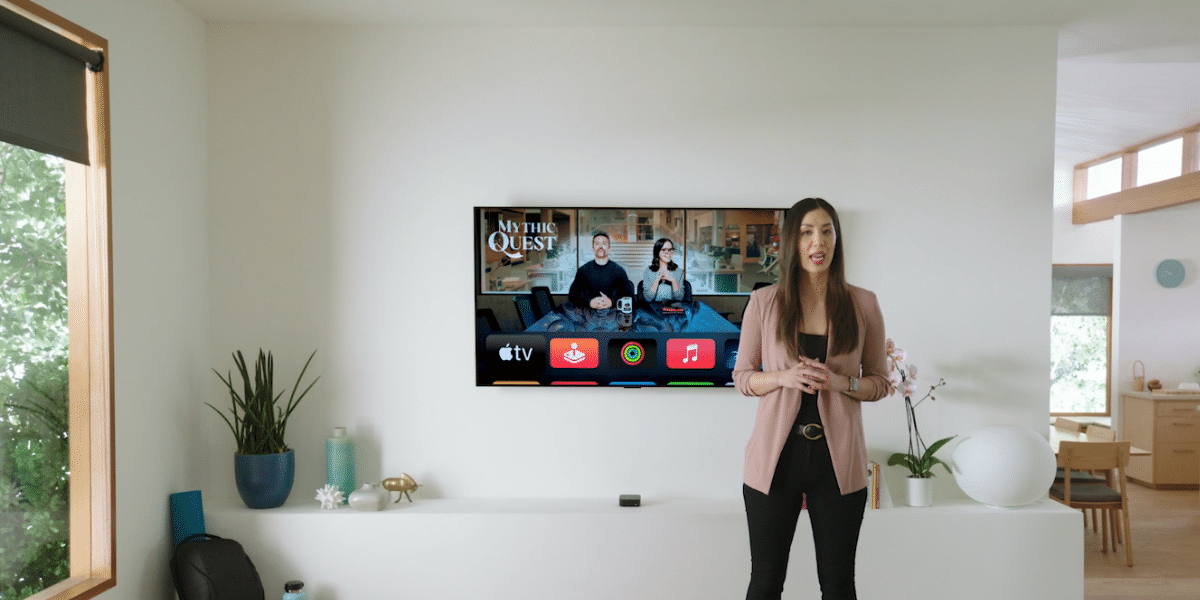Almost no one knows their friends’ phone numbers by heart these days, and you can do something similar with their addresses too. In Google Maps it is possible add the addresses of your Google contactsto be able to search for them and access these addresses much faster.
Adding your contacts to Google Maps has been possible since 2016, but the truth is that the function It is so hidden that it goes very unnoticedalthough it is very useful in some cases.
Drive to “Cuñado José Manuel”
The good thing about Google Maps is that you can customize it by saving all kinds of places and lists, so you don’t have to memorize the places you visit most frequently. The same thing happens with your mobile contacts: you can add them to Google Maps to have them located without having to search for the address every time.
It’s a function that can be useful many times but for some reason it’s quite hidden. To add one of your contacts to Google Maps, you must first find your address on the map and unfold the information panel to display the button Add a tag.
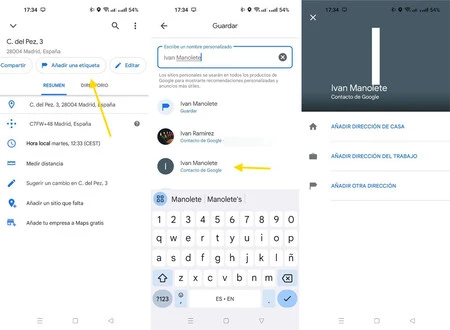
The trick is in the name you give the place, because you will need use contact nameby choosing the suggestion below which includes the text Google coordinates below. Then you can choose whether it is the home address, the work address or another.
After setting a Google Maps address as belonging to a contact, you will see it highlighted like this on the map, with a contact icon and name
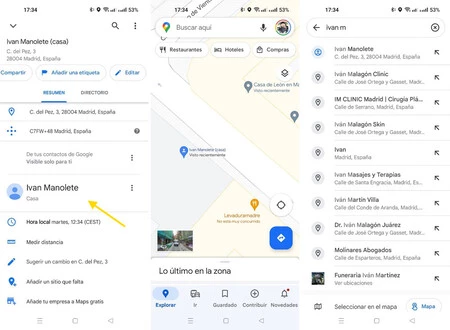
Even better, the contact’s name will appear in search suggestionsso you can quickly find your brother-in-law’s address whenever you go to visit, so you can start a route in seconds.
If at any time you change your mind and want delete your contact from Google Mapsall you have to do is retrace your steps: open the address in Google Maps and use the ⋮ menu to choose Delete the contact’s address.
In Xataka Android | Android Auto developer mode settings, in depth: what they are, how to enable them and what you can do with them