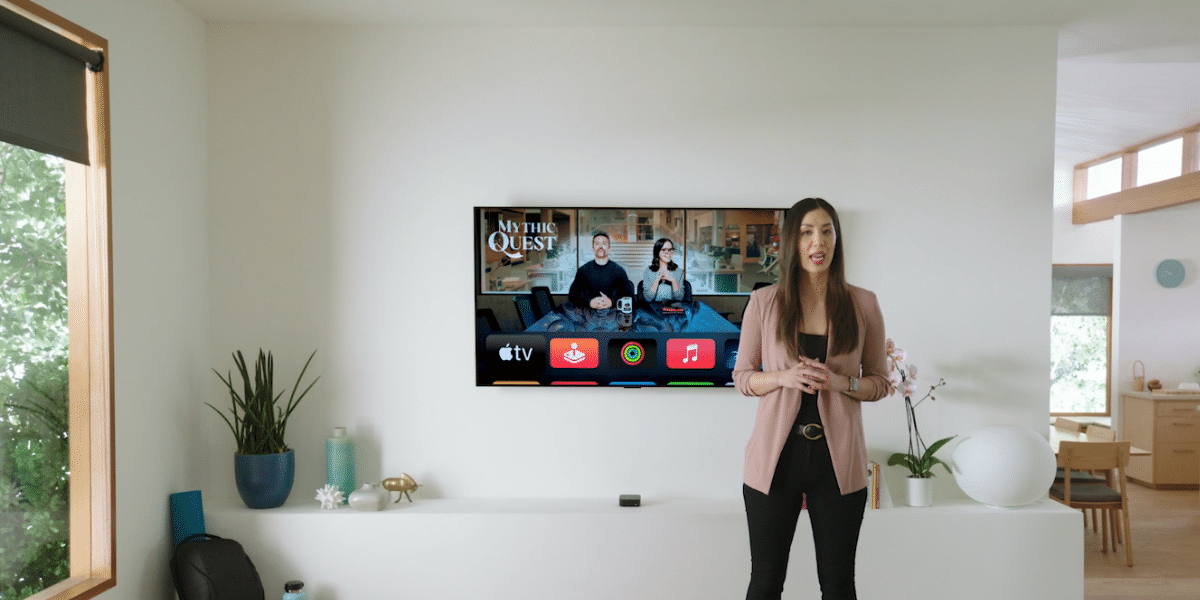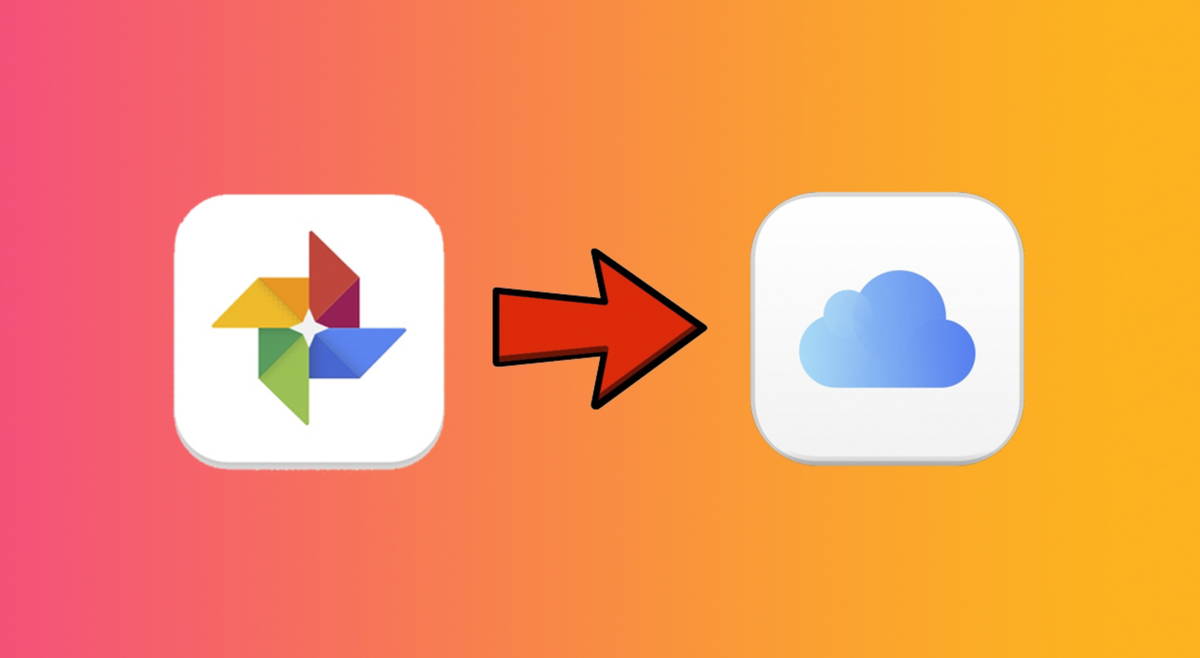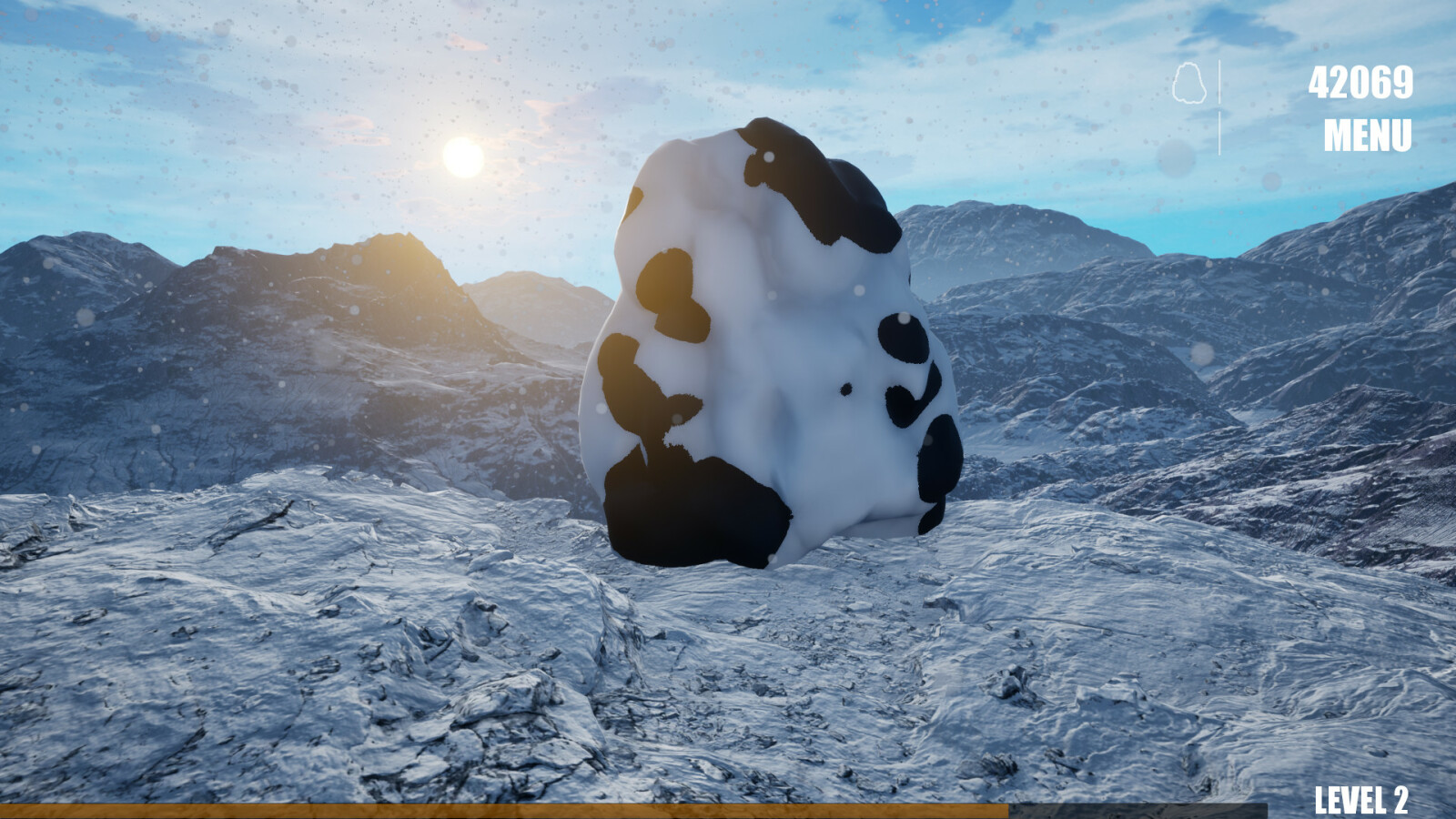With the new iPadOS 15.4, you can adjust the iPad keyboard brightness from Control Center.
If you currently have the Apple Magic Keyboard for your iPadone of the most anticipated features has arrived: Adjust Magic Keyboard brightness from Control Center.
This new feature came after the iPadOS 15.4 update and joined other improvements in the iPad operating system. Currently, iPad keyboard lighting is adjusted automatically when detecting ambient light or manually from the General section of the device. Learn how to do it below.
How to adjust iPad Magic Keyboard brightness from Control Center?
The iPad Magic Keyboard has a backlight function to use the device during your night work. The keyboard automatically adjusts its lighting based on the lighting conditions around you.
Although you can manually adjust the iPad Magic Keyboard Lighting From Settings > General > Keyboard > Physical Keyboard, the latest iPadOS 15.4 beta would bring an additional feature: adjust it from the Control Center.
For adjust the brightness of the Magic Keyboard on iPad From the Control Center, follow these steps:
- Go to the Settings section of your iPad.
- In the right column, tap Control Center.
- Scroll down to the More controls option.
- Choose Keyboard Brightness and add it to Control Center.

The next beta of iPadOS 15.4 would bring the brightness adjustment from the screen
Once the function is activated, you can adjust the brightness automatically from your screen, by following this simple tutorial:
- Open Control Center on your screen by swiping diagonally from the top corner of your iPad screen.
- A new command will appear in the Control Center: keyboard brightness
- When you tap it, you’ll be able to adjust the brightness level by swiping your finger, like when you adjust the volume level on your Airpods, for example.
This feature comes to make life easier for all iPad users who have a Magic Keyboard to work with. If you use the manual tuning of your keyboard, it is recommended to disable the automatic tuning feature to have maximum control of your device.
Related Topics: iPad
Sign up for Disney+ for 8.99 dollars and without permanence