Spotify not only offers a large number of songs and podcasts, but it also allows reproduce this content in different qualities; both to improve the sound and to save some mobile data when we walk around with the mobile away from home. Want to put your Spotify to the max? We explain how this is done, what differences exist between the different sound qualities, both for free accounts and prime.
Less than fifteen years ago, the most common way to listen to music anywhere was MP3 players, devices that stored previously downloaded music. Which you wanted to save the most storage? The most common was increase file compression; which lowered its quality. This has moved to platforms like Spotify.
Audio quality influences, but it’s not the only thing
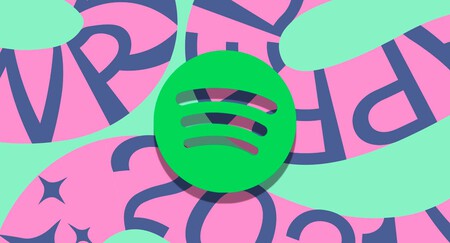
Depending on the type of account you use, you will have access to higher or lower audio quality
|
spotify free |
Spotify Premium |
|
|---|---|---|
|
Low |
24 kbps |
24 kbps |
|
Normal |
96 kbps |
96 kbps |
|
High |
160 kbps |
160 kbps |
|
Very high |
Not available |
320 kbps |
The higher the bitrate, the more information the song contains per second, so it will provide more nuance and better overall quality when playing (Still in theory, there are other factors that affect listening). As it contains more information, high speed will require more mobile data if you use Spotify to stream music, as well as more space on your phone if you want to download music (Premium accounts only).
Listening to music on Spotify in higher quality has two disadvantages: it uses more data if streamed and it requires more storage if songs are downloaded to mobile
The higher the bitrate, the better the quality of the songs, it is an objective data, but it is ultimately not the case. To start, not all ears have the same ability to perceive all audio frequencies and nuances
Listening and downloading Spotify music in high quality (320kbps in Premium accounts) is only recommended whether the mobile and the headset offer high audio quality, also if storage and data rate are comfortable. Our recommendation is to keep the quality high (160 Kbits/s) in a generic way: it is the most balanced in terms of audio richness and data consumption.
How to Change Music Quality in Spotify App

On the left, Spotify free; right, premium subscription
Having explained the different stages and what compression entails to decrease or increase the quality of music, it’s time to know how these parameters are adjusted. They haven’t been too hidden since the settings can be found in the general settingsbut it is not easy to discover them either: you have to go down to the bottom of the list of options.
Here we explain the adjustment process:
- Open the Spotify app on your phone and tap the gear icon in the top right (on the “Home” tab).
- Scroll down to the “Audio quality” section and uncheck the “Adjust quality automatically” option so that Spotify does not change it depending on the network. This will consume more mobile dataOnly do this if you have a comfortable fare.
- Select “High” or “Very High” in all sections depending on whether you have a Free Account or a Premium Account. In this way, you will have the best possible quality (respectively 160 kbits/s or 320 kbits/s).
- The above is for music: podcasts are broadcast with a quality close to 96 kbits/s in all cases.









