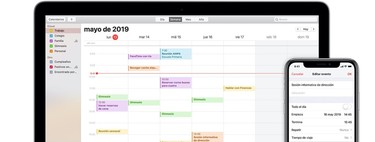As for the iOS 13 app Calendar it allows us to attach documents to various events so that we can follow through on them easily and quickly access when we need them. We can integrate these documents from your iPhone or iPad and Mac.
How to attach documents to an event
This process is very similar to iPhone or iPad and Mac. In all cases we can attach more than one document and we can do it, however create an event, or later
On our iPhone or iPad

- We open the app Calendar on our iPhone or iPad.
- We're creating a new event or, if we choose an existing one, we're involved Edit once we open it.
- We touch Insert attachment.
- In the popup, we look for the document we want to put together.
- We touch All right.
On our Mac

- We open the app Calendar on our iPhone or iPad.
- We create a new event or, if we select an existing event, we double-click it.
- We touch Add notes, URLs or attachments.
- We're pressing Insert attachment.
- In the popup, we look for the document we want to put together.
- We touch Open.
Both on our iPhone, iPad or Mac we can repeat these steps often adding more than one attachment.
And it's easy. Now when we open an event in the app CalendarBelow we will find our list of documents we have attached and which we can easily and conveniently find.