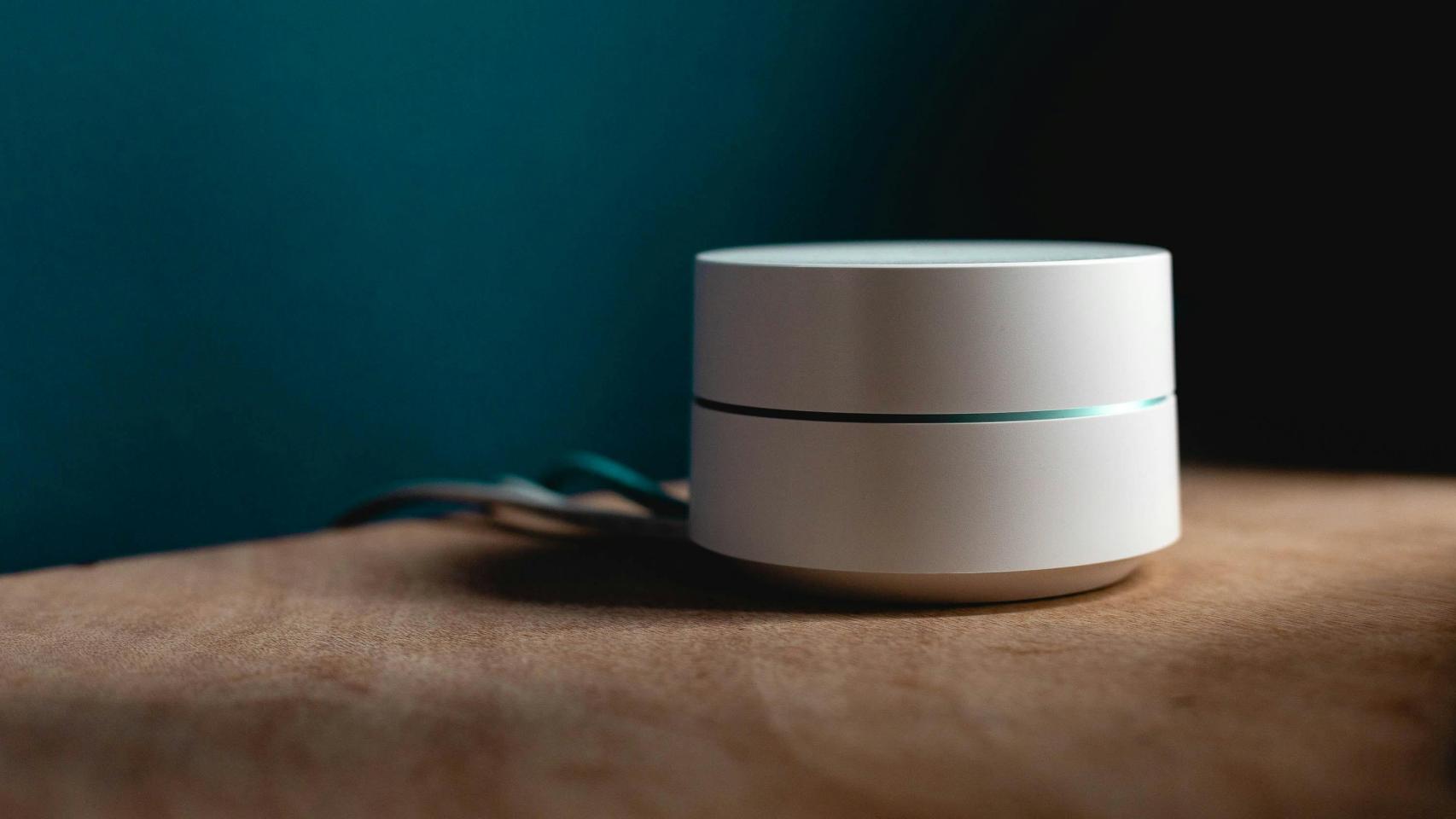After debuting alongside the iPhone 14 in September 2022, Apple continues to improve the Always-On Display feature. Now, with iOS 16.4, its latest software update, users will have the ability to automate always-on display.
The first customizations around this new feature arrived with iOS 16.2 in December. Something that was appreciated, since At first it didn’t allow much flexibility. This update gave users the ability to disable color wallpapers, notifications, and widgets on the always-on display. Changes that make the feature not consume as much battery.
The new customization option that Apple included in its iOS 16.4 beta, automate always-on display on iPhone via focus filters.
Steps to Automate iPhone Always-on Display with Sharpen Filters
First of all, you must be clear that To get this feature, you need to be running iOS 16.4 beta.. If you don’t know how to install the free beta, you can visit this link. Other users will have to wait for the update to go public.
I’ll make the point clear, and then we’ll show you the steps you’ll need to take to automate the Always-on screen:
- Access the app from “Setting” on your iPhone 14.
- Enter in “Focus”. You can choose an existing Focus or create a new one.
- Scroll down and under the Sharpen Filters section, tap “add a filter”.
- Select the new one at the bottom”Always displayed”.
- The default will be to enable it. Press the button “Add ”, which is located at the top right of the screen.
- To automate this you must have Smart Wake On, or set a schedule for the Spotlight you added to always on.
- If you prefer, you can link the always on/off filter to different lock screens, by linking them to a focus mode. To do this, long press on the lock screen, then press “Touch Focus”.
- Switches to another focus mode and disable always enabled to automate the function.