Apple has yet to provide a consistent way to mark unwanted incoming text messages, block them, and delete them. They also don’t flag texts for templates – like the Mail app and iCloud.com do to mark commercial and scam emails – to see if they look like something that should go straight in the bucket of bits. Here are some steps you can take to block annoying texts on your iPhone.
Delete and report
In some cases, iOS may display an option saying Report Spam or Delete and Report Spam for SMS messages from unknown senders. This depends on whether your mobile carrier supports the option and other configuration choices you have made for the Phone app and SMS. If it’s available, you can swipe left in the conversation list on a spam message, tap the Trash icon, and then tap Delete and report junk files. In a conversation, a Report spam The option appears below the most recent text: tap it, then tap Delete and report junk files.
Use SMS filters
You can install third-party SMS filters, an option allowed by Apple as of 2017. These filters see the content of your SMS messages, which is a privacy risk, but for which the companies involved have detailed policy statements and take responsibility for it. if your messages were to be violated. I wrote about how to use these filters in 2017, and the process remains the same today (although in iOS 18 the configuration is handled at Settings > Applications > Messages > Unknown and spam).
To find apps that offer SMS filtering, go to the iOS App Store and search for “SMS Filter”. The App Store does not have a category specifically for this task.
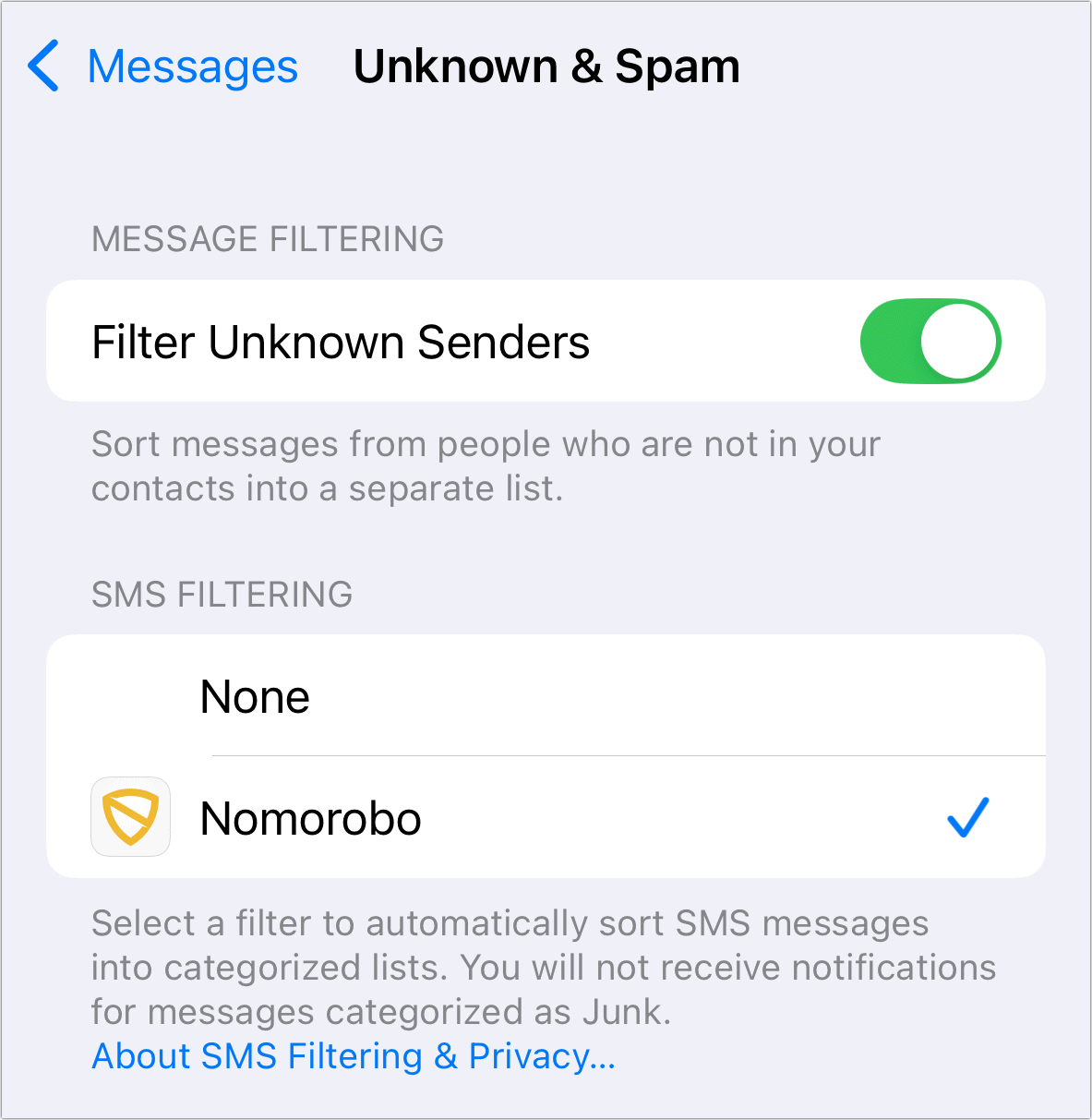
Apple lets you work with third-party apps that can scan your SMS messages for spam. Tagged messages are sorted into a filtered category.
Foundry
Due to end-to-end encryption and Apple’s privacy intent for iMessage, Apple does not offer third-party filtering for this category of messages. However, because all iMessage posts require validated Apple ID accounts, you can reliably block the source of an iMessage: they can’t just generate endless iMessage accounts, unlike the potential to create fake phone numbers. original phone for text messages.
Develop a manual reflex
I’ve developed a quick set of actions to block unwanted text that I’d like to be able to make into a shortcut in iOS, but which seems to require too many elements that aren’t available in shortcuts.
When I receive an illegitimate text message, or from a real source, that I did not give permission to send me a text message, here is what I do:
- Tap the conversation to view the message.
- Tap the profile link at the top.
- Press the Information button.
- Faucet Block caller.
- Tap the back button in the upper left corner (<).
- Faucet Hide alerts.
- Press the Back button again to go to the top level of messages.
- Swipe left on the conversation and tap the button Delete conversation trash can icon.
What this does is:
- Blocks additional calls or texts, which has become more reliable since the FCC tightened the rules around validating phone numbers in caller ID a few years ago.
- Prevents notifications if this block is evaded in any way.
- Removes the conversation from your field of view, reducing clutter in Messages.
Ask Mac 911
We’ve compiled a list of the questions we get asked most frequently, along with answers and links to columns: read our super FAQ to see if your question is covered. Otherwise, we are always looking for new problems to solve! Send yours to [email protected], including screenshots where applicable and if you would like your full name used. Not all questions will be answered; we do not respond to emails and cannot provide direct troubleshooting advice.
Table of Contents



