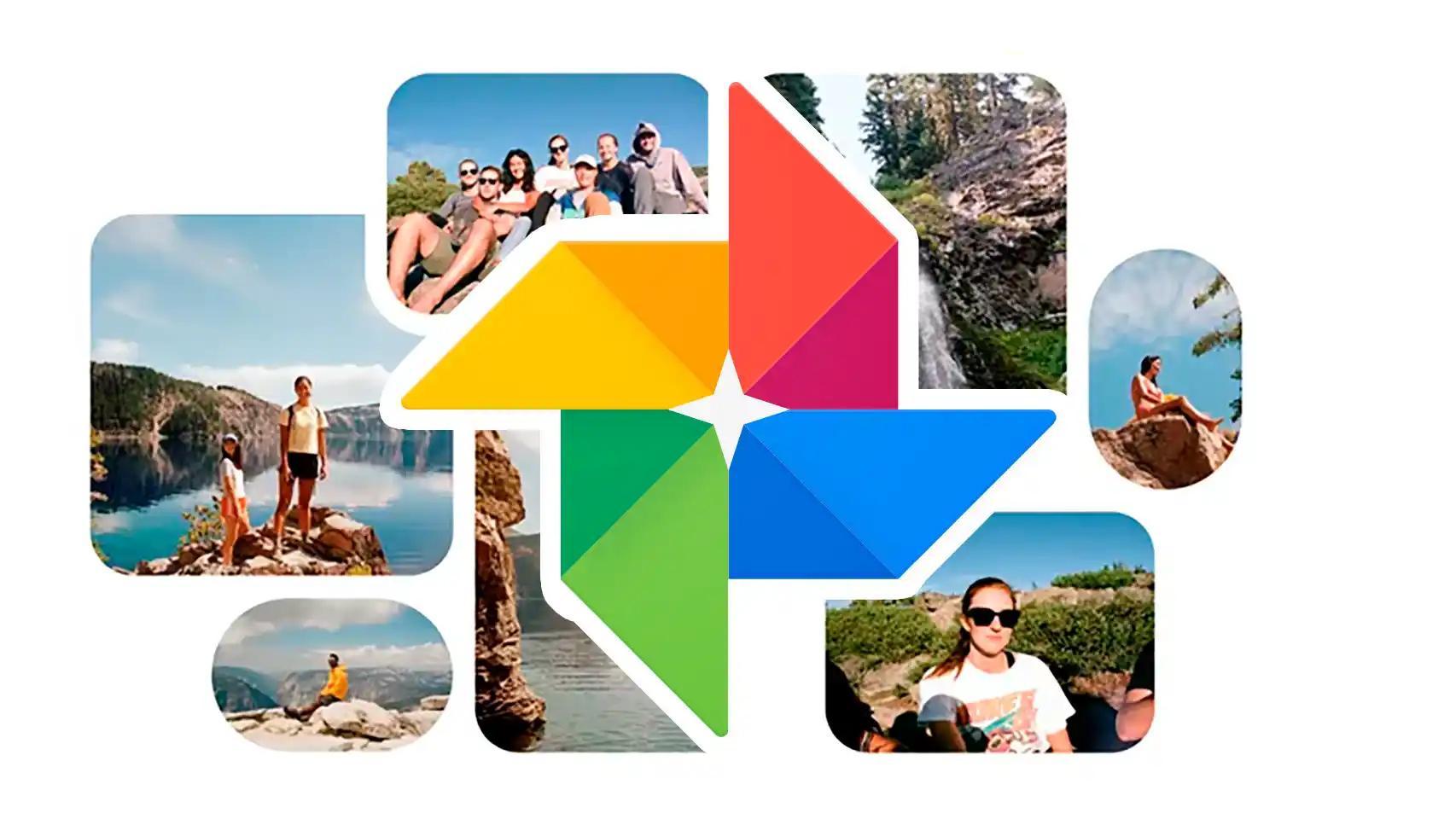Tools for editing photos on Android are many, however few have finished like Snapseed, an app made by Google. In dark mode for a few years now, this photo editing app has a variety of functions that help you improve your photos a lot.
One of those functions is a double display, which is used to add particles or bokeh to your photos easily. Using Snapseed, you can blur the back of your photos in just a few seconds. With this quick trick, you can Solve those pictures you forgot to blur in the background before pressing the close button.
How to blur the background of your photos with Snapseed
Thanks to the Snapseed & # 39; s Blur feature, you can add the effect by the same name to any image you have on your phone. This isn't just a simple photo blur, since It has many editing options to play with
After that We explain step by step how to blur the background of your photos using Snapseed, the Google app for photo editing. If you follow the process point by point, you will have no problems getting good results.
1º- Download the free app from the Play Store. After open the program on your Android device.
2º- Touch anywhere on the screen to enter the gallery on your mobile phone.
3º- Inside the gallery, select an image his background wants to blur.
4º- After clicking on the image, you will enter the edit screen. Select Tools in the bottom bar to open the menu with all the options.
5th- Swipe down between tools until you find option to blur, located on the right in the second row below.
6th- So, you'll add a short edit screen. In the bottom bar, you have three functions to adjust the result. First, to the right of X, you can do it change the shape of the blur, to choose between circles or rectangles. Put a blue dot on the object you want to blur first.
In the middle of the bottom bar you have toggle button, which allows you to adjust its stiffness, flexibility and vignette strength. You should know that there is shortcut to increase or decrease the size of blur, and it moves your finger from one end of the screen to the other.
Finally, in the left icon for the tag, you can choose a shorter style that you like a lot, several types of stars and even a heart are found. Change all these settings until you get your favorite photo blur.
7º- When the image is edited, click the icon in the bottom right corner for changes to be saved. Then you can do it keep a copy of your photo, take it out or be scared through other programs.
By following these simple steps, you can blur the background of any image you have on your phone. As you can see, Snapseed is a complete editing app that gives you different tools to enhance your photos. You just have to try the app to see all its possibilities
We recommend you: Snapseed vs Adobe Lightroom: A comparison between the best Android photo editors
Follow ANDRO4ALL