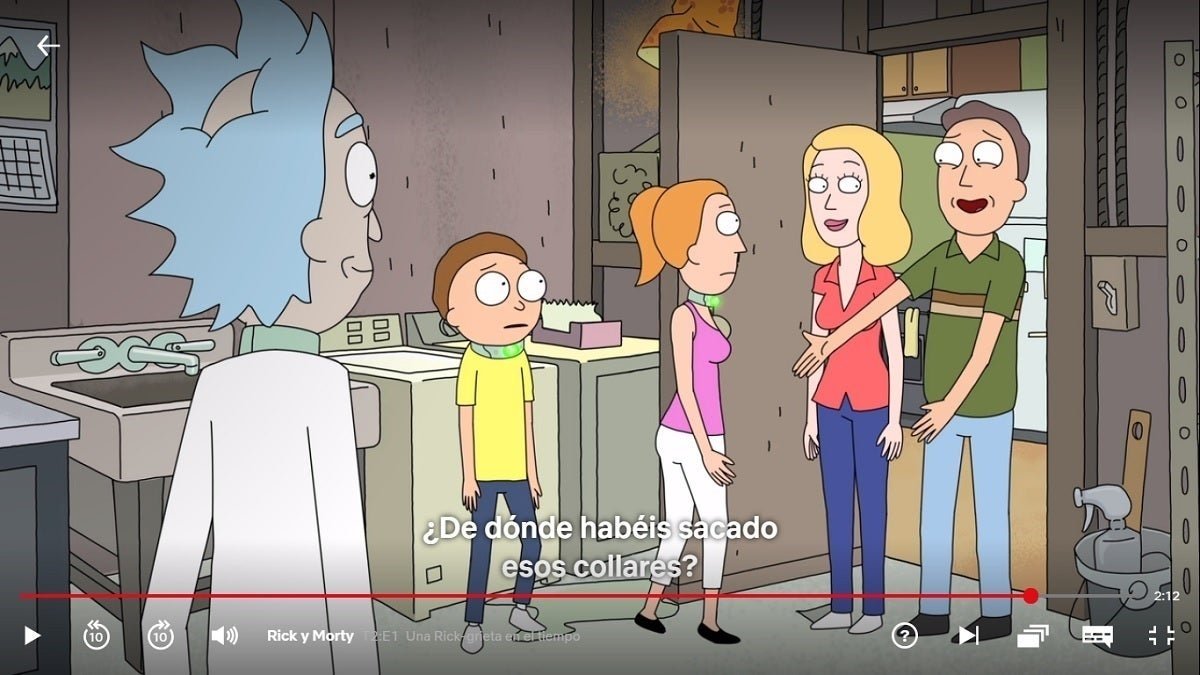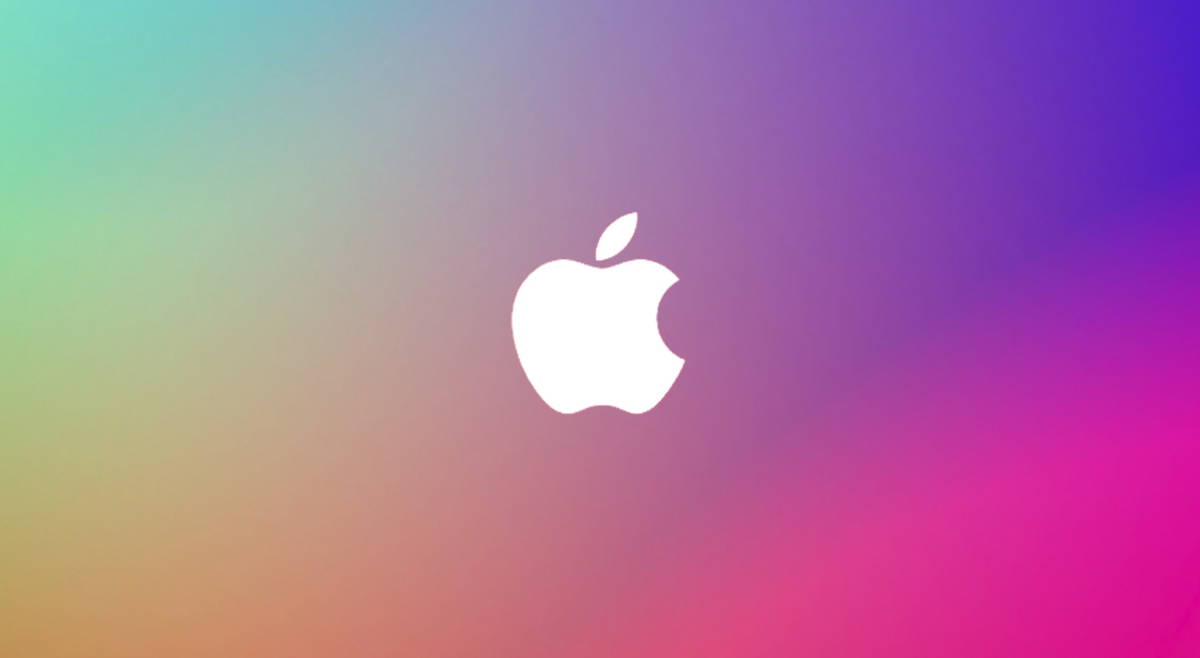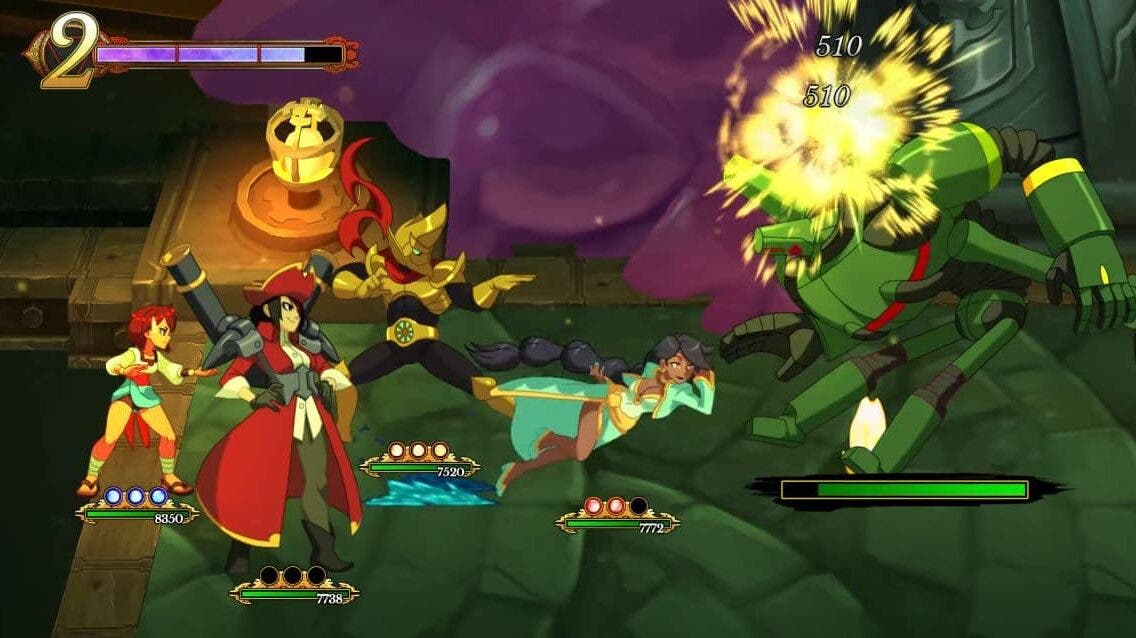Subtitles are important When watching a series, films and other productions that show aloud, that’s why in this article we will explain it how to change their appearance on Netflix to suit your preferences. Therefore, you can greatly improve content viewing, and continue to learn languages while using the popular streaming platform.
Big, small; by one relative or another; in black, yellow or white; with or without shadow … Usability of user subtitles can be improve or grow depending on your appearance. For full control, we explain how to change the color, size and other subtitles on Netflix Both on your Android device and on your computer.
How to change Netflix subtitles on your Android
Netflix is a platform where subtitles can be easily enabled, whatever content you watch. However, on the display screen you can select only the language where you want to find those subtitles, not their looks. To change the color or size of your Android phone or tablet, you must go one step further, and explain it below.
As a streaming quality choice, to convert Netflix subtitles for Android you must enter the platform’s website. Without further delay, we turn to update a process that will allow you to sync subtitles to your preferences.
-
Open the Netflix app and click Also, in the bottom right corner of the screen.
-
Swipe down and click Bill, an action that will take you to the web to edit your account settings.
-
At the profile and parental level, click your username.
-
In the options menu displayed below your user, select an option Subtitles view.
-
When you’re inside the editing screen below, you’re free to choose the look you like most. As you can see, you can change font, size, shadow, and font color, shadow, background, and windows captions. At the same time when you select one or more options, you can see the effect of the preview changes that appear at the top of the page.
-
Click save for the change to take effect.
Replacing Netflix subtitles is a simple process that can significantly improve your experience when viewing content on a platform (if you use subtitles) You only need a few seconds of your time to adjust the look for important things like subtitles.
How to convert Netflix subtitles to your computer
Giving Netflix subtitles a whole new look is much easier if you’re using a desktop version of the app. As with Android, all the importance of the process is on the web where you can change your account settings. Step by step, we explain how to change the color, size and other details below on your computer.
1: Open Netflix with the mouse with your profile picture in the top right corner. In the options menu shown, select Account.
Second: After installing your account setup account, swipe down and then click your username.
Third: In the Options menu that appears, click Category Subtitles view.
Fourth: It’s time to choose between the various options available for changing subtitles. As with Android, you can change the font, size, shadow, and font color, shadow, background and windows below. As you make changes, you can go Checks the result in the preview.
5: Click save for the change to take effect.
When you’re done, just play your favorite series or movie again check that the subtitles are incorrect. If they don’t convince you, you already know how to change them again to adapt to what you need. When they’re ready, you can check out our other Netflix content recommendations, such as your best scripted series or your best anime series.
Before you go! The connection has a new episode. Listen to the Andro4all podcast on Ivoox and Spotify.
Follow Andro4all