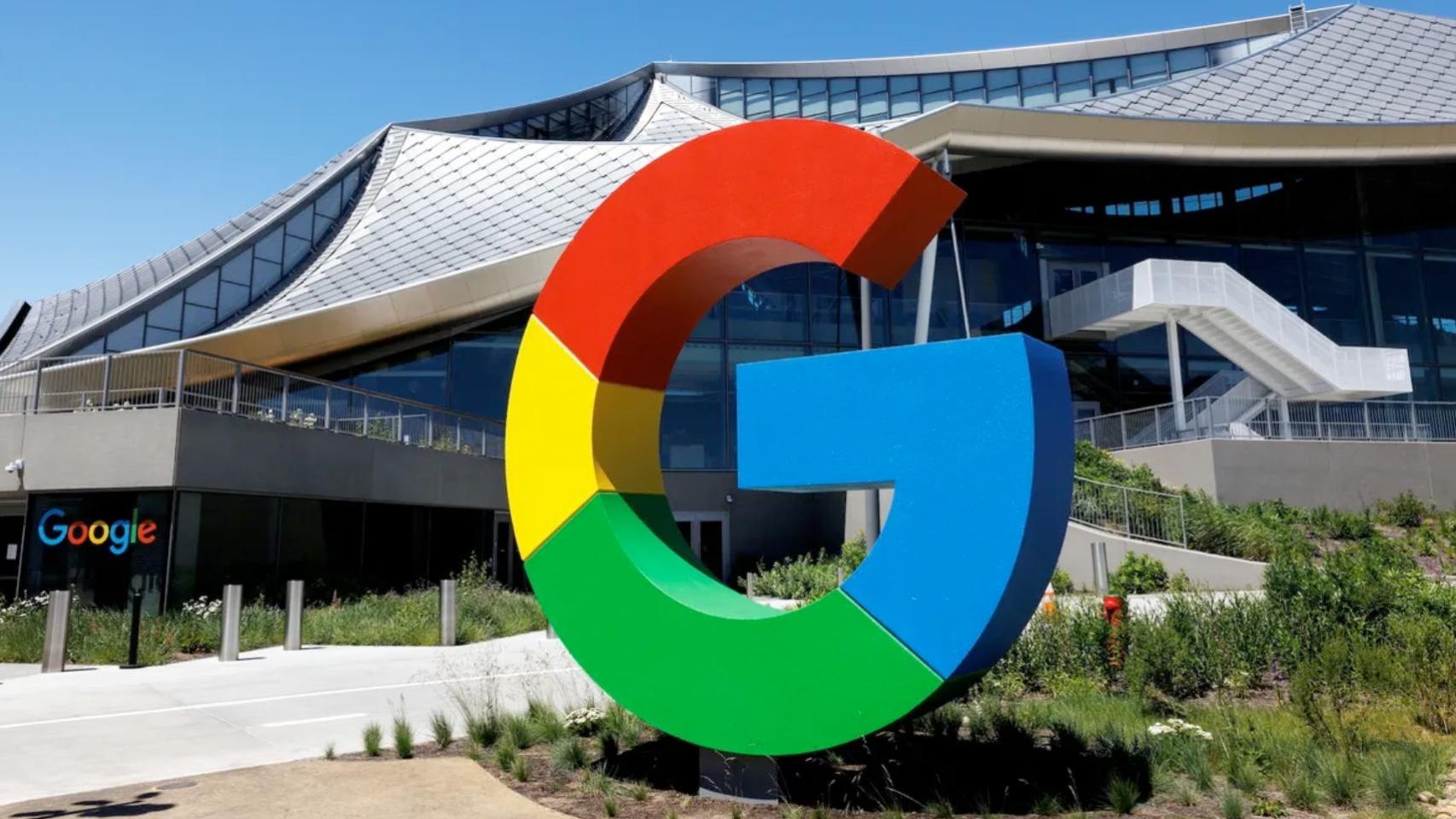As a good app-based playback device, Amazon Fire TV not only manages the space these apps take up on the players, but also the cache memory they generate when used. And this cache can be cleared: it’s an easy way to recover storage if you need to install additional application.
Cache is a memory that each application generates for speed up startup and execution. With it, an app like Netflix can save the homepage so you don’t have to download it every time you turn on your Fire TV, for example; which allows access Netflix faster and go back to the beginning when you exit a movie or series. This is repeated for all installed applications; which ends up multiplying the space occupied by the cache.
All apps on your Amazon Fire TV generate cache memory


This is a basic operation of computer systems: this buffer memory promotes the proper functioning of the software. The problem comes from the most basic Fire TVs, especially in the first generations. With very limited storage, every megabyte counts.
Clearing an application’s cache can be used when the application is not working properly: If you notice that the application closes by itself or crashesone of the most popular solutions is to clear your cache. This is also valid for freeing up general space on Amazon Fire TV, although it has two drawbacks:
- After clearing an app’s cache It will take longer to start again.
- Sooner or later you will end up recovering the cachebecause it is a space that it needs to make its operation more efficient.
Clearing the cache can be counterproductive if your Amazon Fire TV has a lot of space and/or is a current generation. If it is old and/or you find that the space is so full that you can’t download new apps or update your Fire TV, a good fix is to clear the app cache. It will always be that, a patch
Clearing the app cache is a temporary solution to free up space on your Amazon Fire TV. When you use the apps again, they will recover their cache
Now that the pros and cons of clearing cache of installed apps on Amazon Fire TV are out of the way, let’s see how this process works.
- Turn on your Amazon Fire TV and go to Settings. You’ll find them on your avatar, to the right of the first row of icons.




- Scroll down to “Manage installed applications”.


- Go app by app: Your Fire TV will inform you on the right of the space occupied by the application, its user data and what is being searched, the cache memory.
- When you see that an application has a lot of cache, enter it with the Accept button and go down its menu to the “Clear cache” option. The space it occupies in storage will be freed.


- You can also clear app data. This also frees up storage, but you will need to log in again when you open the app. Clearing the cache has no effect: the application will continue to work as before.
Continue clearing the app cache until you free up the storage space you need To make your Amazon Fire TV run a little faster, you can update it or install new apps. And remember: apps will recover the cache you cleared, this is a temporary solution.
Cover image | Ivan Linares
In Xataka Android | Kodi on Amazon Fire TV Stick: How to Install it Step by Step
In Xataka Android | This is the Gemini we’ve been waiting for on Android for a long time: new Google extensions bring the definitive assistant closer