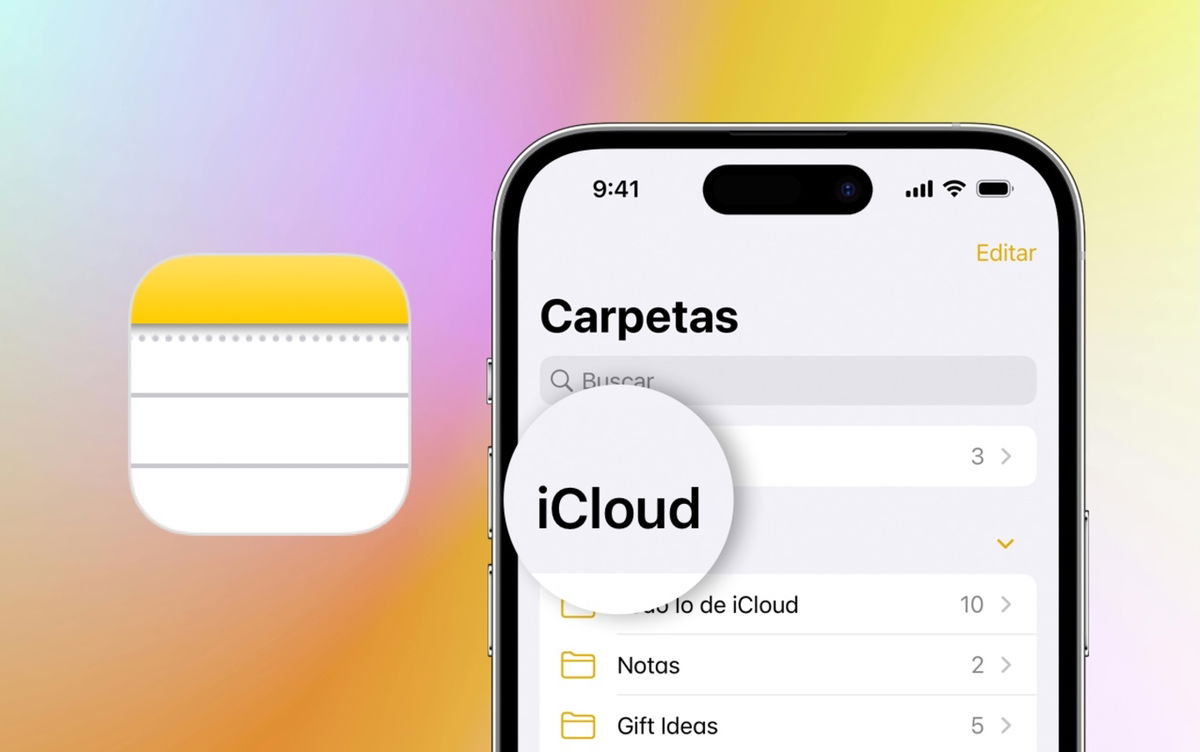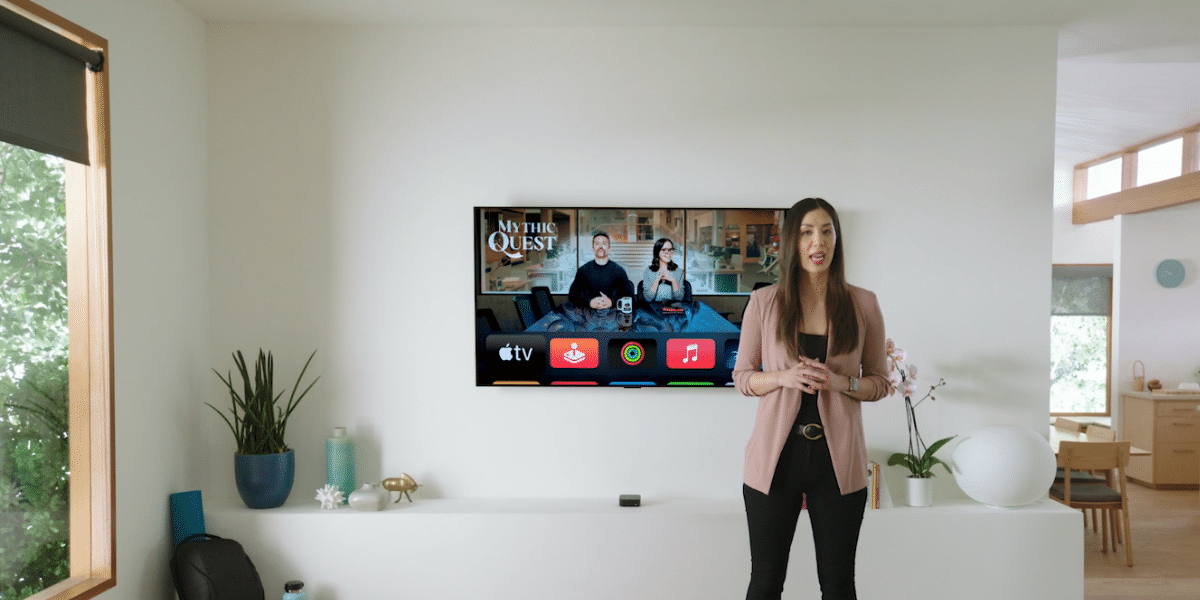It is possible to use a mobile as a webcam for the PC and also the opposite: you can also connect a webcam to your mobile, for whatever reason. The process is simple, although you must use a specific cable and application.
There are several reasons you might be interested connect a webcam or an external camera to the mobile: maybe the mobile camera is broken, you need to try a webcam, you bought an endoscope camera or just for the love of art. We tell you how you can do it.
First, connect them with a cable
As on many occasions, the USB-OTG standard (Ready to go) comes to the rescue. Thanks to him, we can connect all kinds of gadgets to the mobile, from a keyboard and mouse combo to connect the camera to pass photos, or a flash drive. The Android system is ready to recognize many of these devices as they are, but in some cases you will not be able to enjoy them unless you use specific applications.
The first step is therefore use a USB-OTG cable that, if you don’t, you will have to buy. Nowadays, the most normal thing is that your mobile has a USB-C connector, so you will need a USB-C OTG cable. If your mobile is equipped with MicroUSB, the cable must be OTG MicroUSB. Both are easy to find at places like Amazon and cost less than $10.

USB C to USB 3.0 Adapter, USB Type C OTG Cable, Type-C to USB A Charging and Data Transfer Adapter for MacBook Pro, Google Chromebook Pixel, Nokia, Huawei, Black (2 Pack)

Micro USB OTG Adapter Cable compatible with USB OTG Devices
The next step is simple, log in one end of the OTG cable to the mobile and the other to the webcam. At first, nothing will happen when doing this (except, maybe, some flickering in the webcam lights that indicates it has power), because Android doesn’t know what to do with it.

Then use an app
The next thing you will need is an application to display the webcam. Unfortunately, Android is prepared to only take advantage of the cameras that come with the mobile, so video calling applications such as WhatsApp, Skype, Zoom and others will not have the option of using the external camera. In its place, you will need to use a specialized application
The first thing the app does is ask you authorization to access the device -which, obviously, you will have to grant- and then you will be able to see through the webcam on the mobile. The app has several overlay controls to rotate the image or mirror it on both axes.

You can change various options including image resolution, adjust brightness, contrast and many other color profiles and even show the webcam. as floating windowin addition to the rest of the applications.
You can use this app to record videos or take photos using an external camera connected to the mobile. Compatibility will vary depending on the type of camera you connect to, but in some cases it will also help you connect digital cameras and not just webcams.