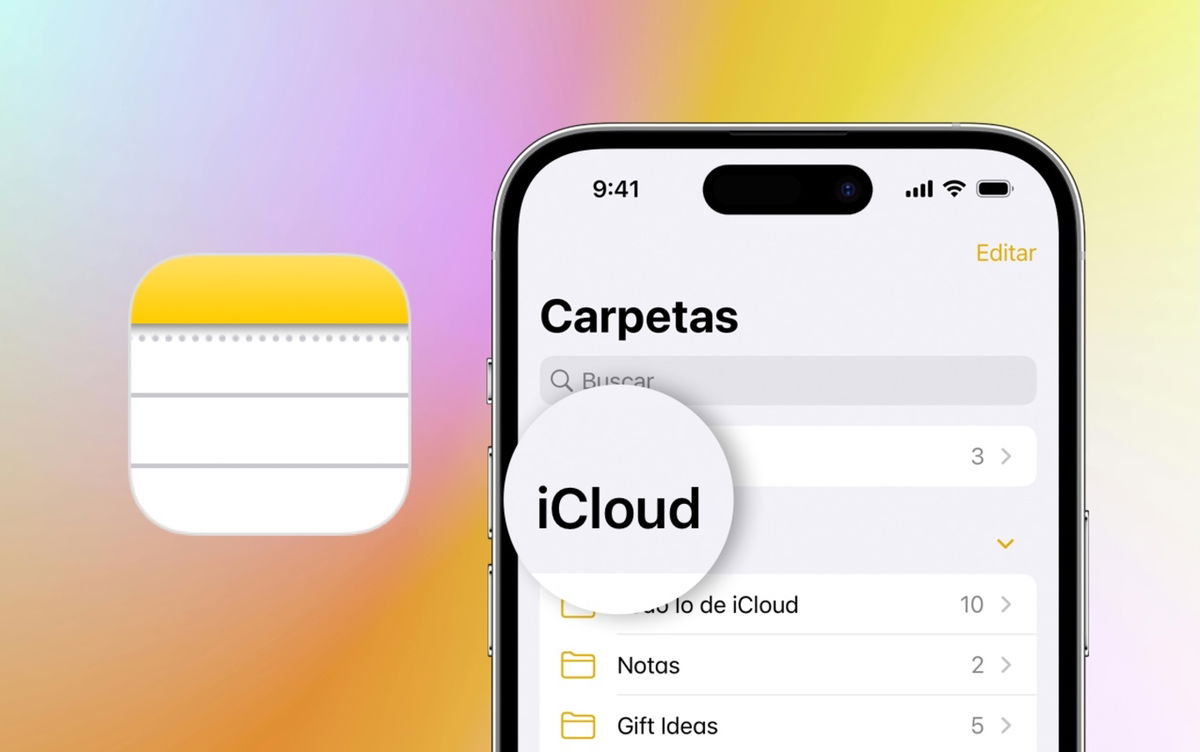In our iPhone’s new operating system, iOS 16, Apple has added an option to take a screenshot and, with a simple tap, copy it without having to save it. Thanks to this we can paste said capture wherever we want without having to access the Photos app to delete it.
Capture ready to clipboard in two seconds
The convenience of being able to copy a screenshot and know it’s on your clipboard ready to paste without having to worry about deleting it later, or forgetting about it and ending up with a bunch of duplicate photos to remove, is awesome. A resource that we can use in many situations
- We take a screenshot on our iPhone by pressing the side button and the volume up button.
- We touch the small preview of the capture that appears at the bottom left.
- If we wish, we can crop the shot or highlight any element with the markup tools.
- We touch the button OKAY from top left.
- we choose copy and delete.

And There you go. The screenshot, cropped and marked, will remain in the clipboard so that we can paste it in a photo editing application, in a Messages or Telegram conversation or in an email that we write, to name but three examples. Keep in mind, on the other hand, that if the capture destination is the Files app or a note in Notes, the fastest is to touch Save to files or Save to sticky note from the same menu.
If we add the universal clipboard to this copy-paste mechanism, we are talking about taking a screenshot on the iPhone and pasting it on our Mac requires three steps: capture, “copy and delete” and paste it on your computer. A most interesting simplification that will avoid filling the photo library with captures and will bring us the greatest comfort and productivity.