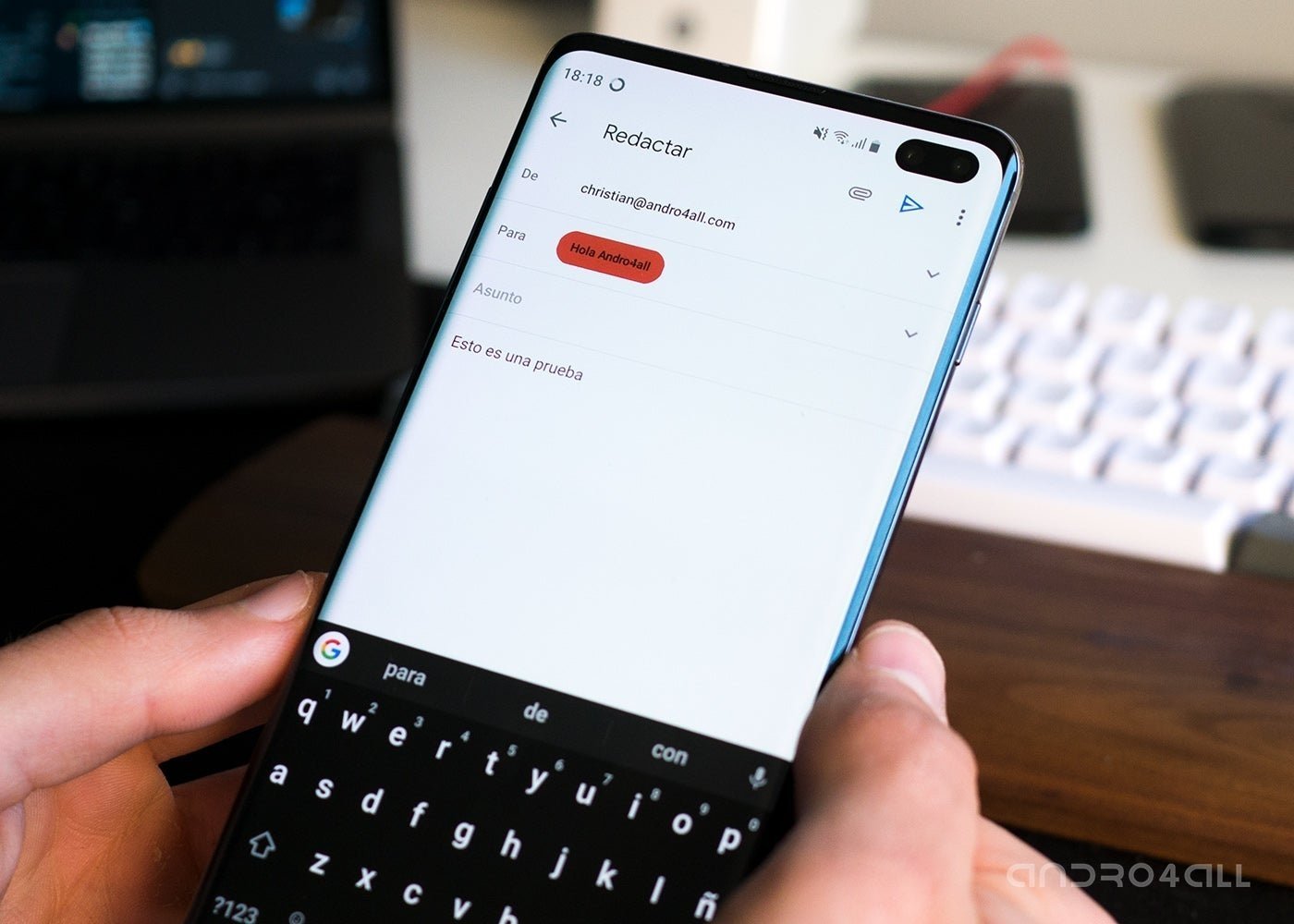Privacy and security in Gmail is one of Google's biggest concerns, knowing that users use this feature to share personal information For this reason, in the summer of 2018, Private mode for emails, coming to G Suite users the following year and approving set an expiry time for each message, setting a password and change access to other contacts.
Although this project has been in the works for a few years, is still unknown to most Gmail users as part of communication. The time has come to find out the Gmail secret, so we'll explain how to create and open private emails from your mobile phone.
We recommend: Gmail's dark theme for Android is accessible to everyone: this is how it works
How to create private emails in Gmail
In addition to editing emails in Gmail from your mobile phone, you also have the opportunity to send them secret messages that disappear concurrently or require a password to be opened by receptive contacts. This way, the information in the message will be more private and secure than the one sent by regular mail.
Before explaining how to send this type of email, let's talk about the various options you have when planning it. First, you can adjust the email end time to determine when the email will be available
In Gmail you can choose the expiry date and password for private emails
By setting up a private email and you can change that recipients will need a password to access the content. If you select a standard option, those who use Gmail won't need a code to open mail. Instead, those use a separate messaging service that will receive an independent email with a password it is necessary to open mail.
If you choose a password by SMS, you must enter the phone number of the contacts they receive in order for Google to send them the password they need to open the email. Everyone, whatever service they use, will receive this code via SMS.
Once these features have been specified, it's time to learn how to do it send private emails to Gmail from your mobile phone. The steps to follow are the following:
1- Open the Gmail app and click the + button in the bottom right corner compose a new email.
2nd- Click on three-point button in the top right corner and select the Secret Key from the drop down menu.
3º- Decide email expiry date and password system (standard password or SMS). Remember that when you select the last option you will need to enter a phone number for contacts. When you have created a secret mode, click Save, in the top right corner.
4º- Include recipient emails, title and private email content. When the message is ready, click Send. If you have selected a password via SMS, the notification will inform you that the details are missing. Click Enter the lost information and enter the phone number of your contacts. Tap the Send button again to send the email.
After sending a private email, you always have the opportunity to return the recipient's access to it. To do this, enter the sent email tray, access the secret and select Delete access. Therefore, even if the email has already been sent, you will be able to choose who has access and who has the confidential information.
How to open private emails from Gmail
Sending private emails to Gmail is easy, but what if you're the one receiving these special messages? The process is it's different depending on the platform you use and the type of private email you receive. On the other hand, if you find one with standard setup and use Gmail, you can open it with no problem.
On the other hand, if you receive that private email in standard configuration but use another messaging platform, you should install the code that Google sends you by a different email. By writing the right code, you can access the content without a problem.
The third possible scenario is that you are the recipient of The password protected email password sent by SMS. Step by step, we explain how to open this type of private email:
1- Install the messaging app again click on the email to open it
2nd- In the message that appears on the screen, click the button See email.
3º- You will enter a new screen that asks you to verify your identity. Click Send password to receive an SMS with a corresponding code. For this reason it is important that the issuer has entered your phone number correctly.
4º- Write the code that Google sends you by SMS again You can now open a private email. As you can see, it lets you know that the message has an expiry date determined by the provider.
You only need to test once to send and send private emails to confirm that it's very simple. In addition to its easy-to-use interface, it is a very exciting feature of Gmail that offers you private or secure email delivery. Maybe it's an unnecessary tool for sending insignificant messages, but that's it very useful if you want to deal with confidential topics through Gmail.
Follow Andro4all