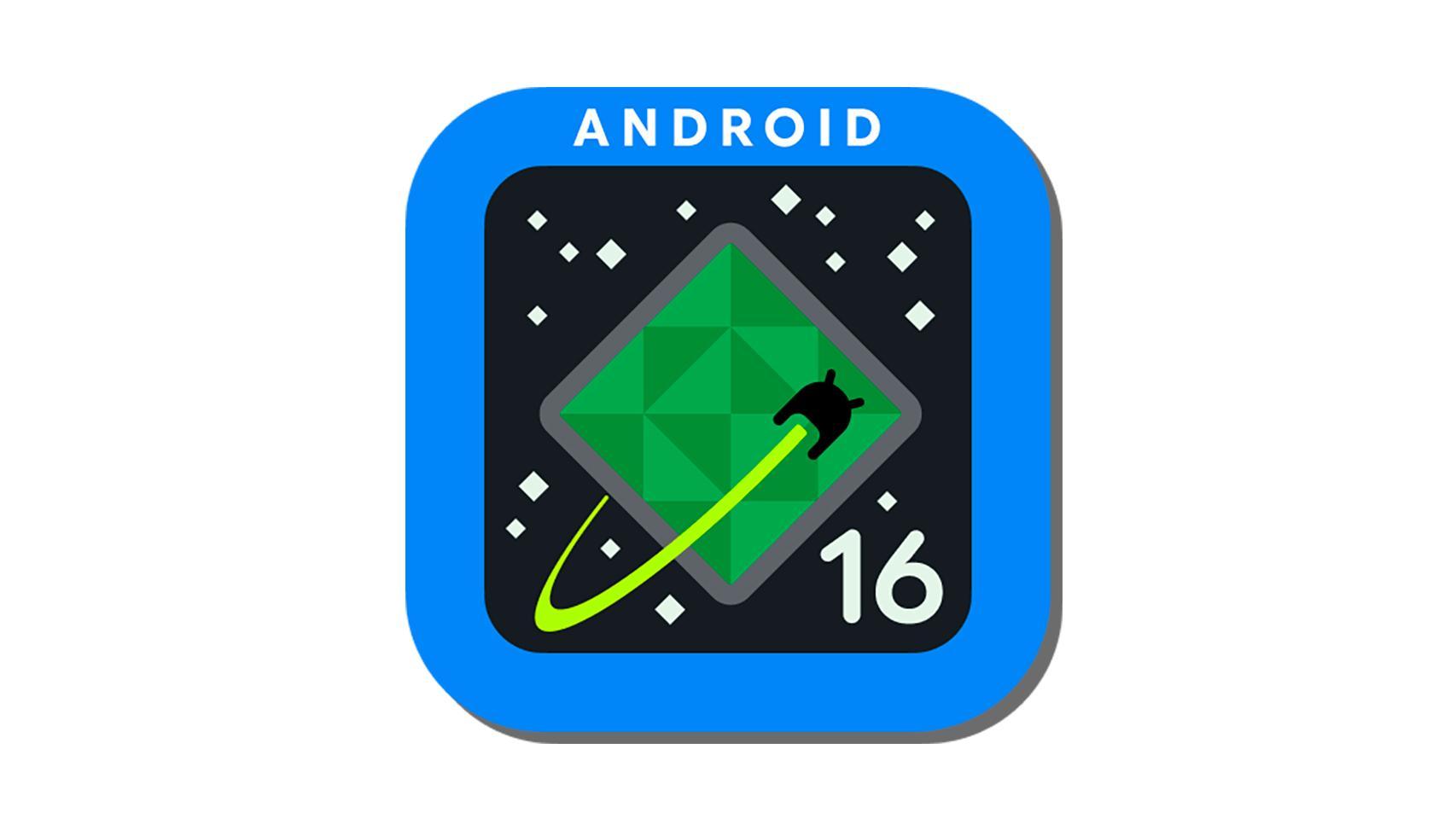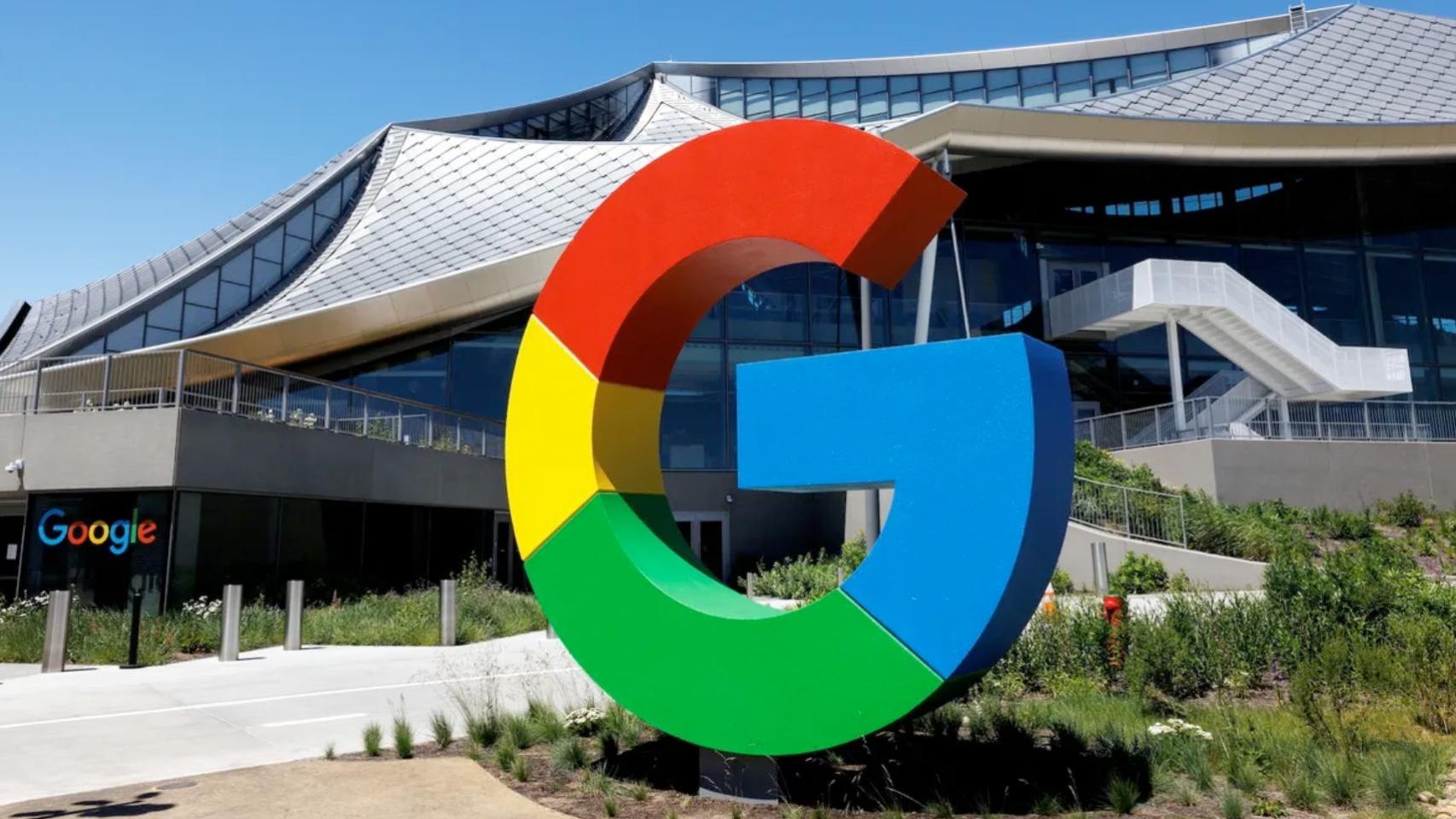WhatsApp officially added animated stickers in 2020, although it wasn’t until a year later that it was allowed to import stickers created with other apps directly to WhatsApp as an additional package. After being activated worldwide, it is finally possible create animated sticker packs for whatsappand we explain how to proceed.
If you want to create an animated sticker package for WhatsApp, we will tell you how to do it step by step with sticker maker For Android. The process is very simple: the biggest complication is finding the sticker material, i.e. the animated GIF or video that you are going to use as a base.
1. Install Sticker Maker
Sticker Maker is one of the most advanced applications to create stickers for WhatsApp and, in addition, the first that allows you to create a set of stickers that is imported directly into WhatsAppwithout having to use the share menu or special keyboards.
Sticker Maker is a free application to create traditional (non-moving) sticker packs, but if you want to create animated stickers, you have to buy premium version
sticker maker
2. Create your sticker pack
With Sticker Maker installed and the Premium version active, the first step is to create your sticker pack. To do this, press Create a new sticker pack and then you will need to enter a bit of information about it.

More precisely, you must enter two data. First the name of your sticker pack and, in addition, the name of the creat or: in both cases you have a maximum of 30 characters. This data will be visible to anyone who touches your sticker after sending it to a chat.
3. Add the icon
After creating your sticker pack and tapping on it, you will see the grid showing the spaces for all the stickers that will make up the pack, as well as the icon that represents the same. The icon should be static, and to change it you will need to tap on its grid.
The ways to open an image to use as an icon are the same as for sitckers: you can take a picture with the camera, open the gallery picker, the file picker, select a sticker from another icon pack stickers that is on the mobile or create an excerpt from a text. If you choose an image, you have the option of cut the outline manually or semi-automatically.
4. Create animated stickers from videos or GIFs
To add the stickers to your package, you need to follow the same process, but tapping on each grid that corresponds to each sticker. To create an animated sticker, you have two options: open a GIF file or video that you have saved on your mobile. In other words, you do not have the option of using the camera.
To use the video mode, you can use the camera of your mobile -separately, not in the application itself- and record a short video, as well as the possibility of download animated GIFs and short videos from websites like Giphy or Tenor. Then you can open them in the app and if all goes well it will be added to your sticker pack.

Unlike importing an image into Sticker Maker, when you import a video into your sticker pack, you don’t have the option to crop the outline or trim the duration. The video is imported as is, so if you need to do some simple editing, you’ll need other apps. Video import works fine though fails when video is too long or too heavy
5. Add the package to WhatsApp
You will need your sticker pack to have at least three stickers to your credit before you can import it into WhatsApp for use. When it does, press Add to WhatsApp and confirm your intention by pressing To add in the window that opens.

Once done, your sticker pack will become be available on your whatsapp, showing the icon you’ve chosen and with any individual and animated stickers you’ve added. Like the rest of the stickers, you can add them to your favorites and send them to your chats.
Those who receive your animated stickers in a WhatsApp chat will be able to tap on them and see the name of your sticker pack and its creator, as well as add them to your favorites so you can use them too. To be able to add the complete package, yes, you will have to send them the .WASTICKERS file generated by Sticker Maker, and they will have to install the application in order to import it into their WhatsApp.
Table of Contents