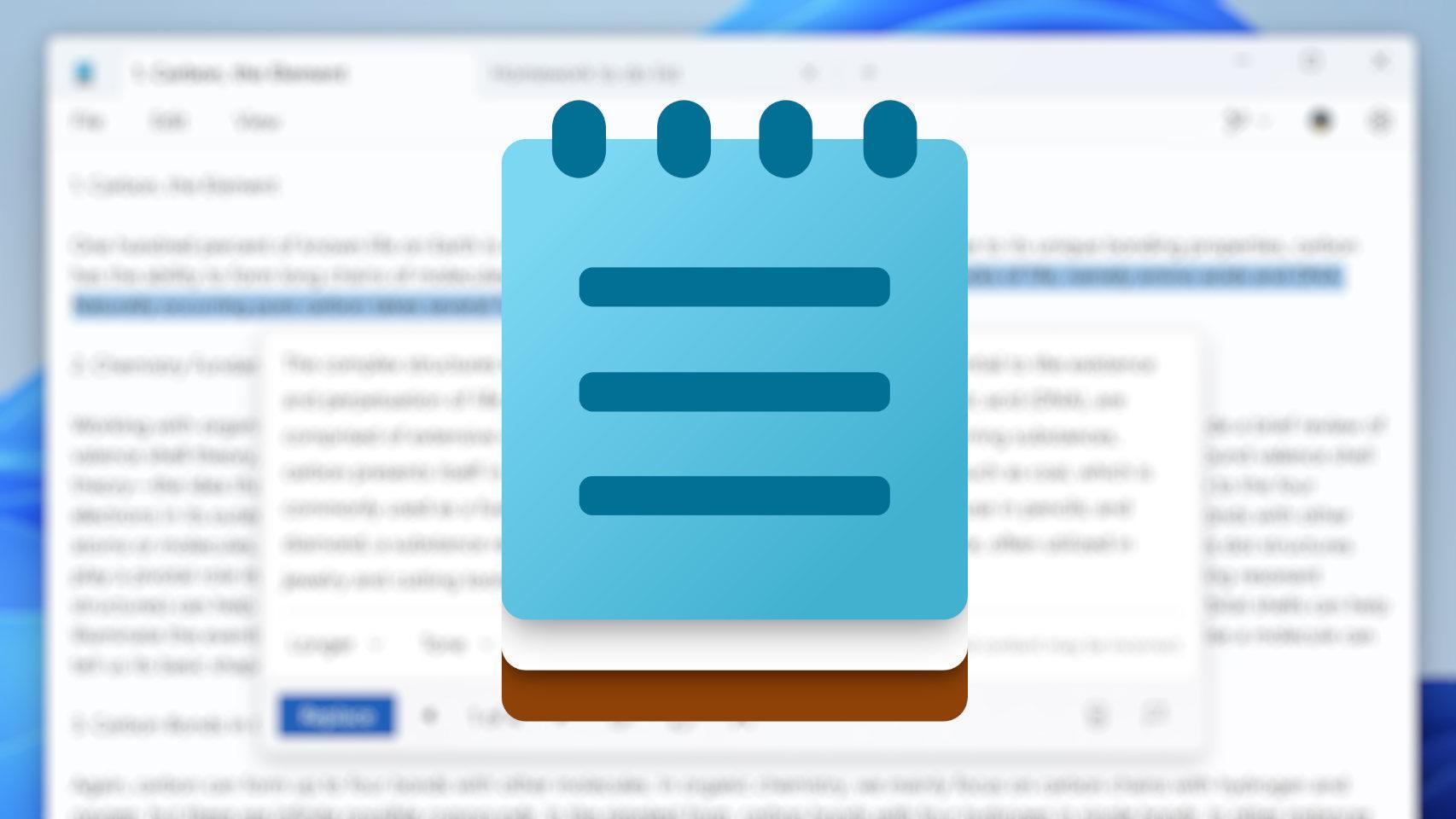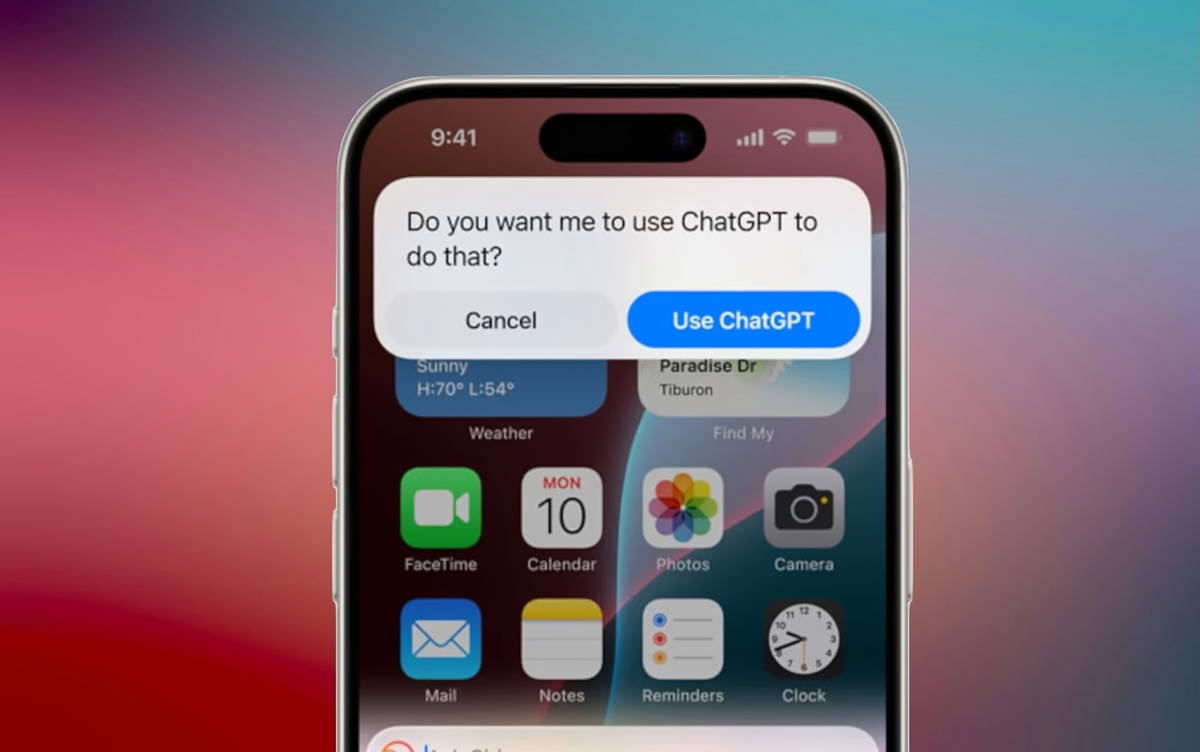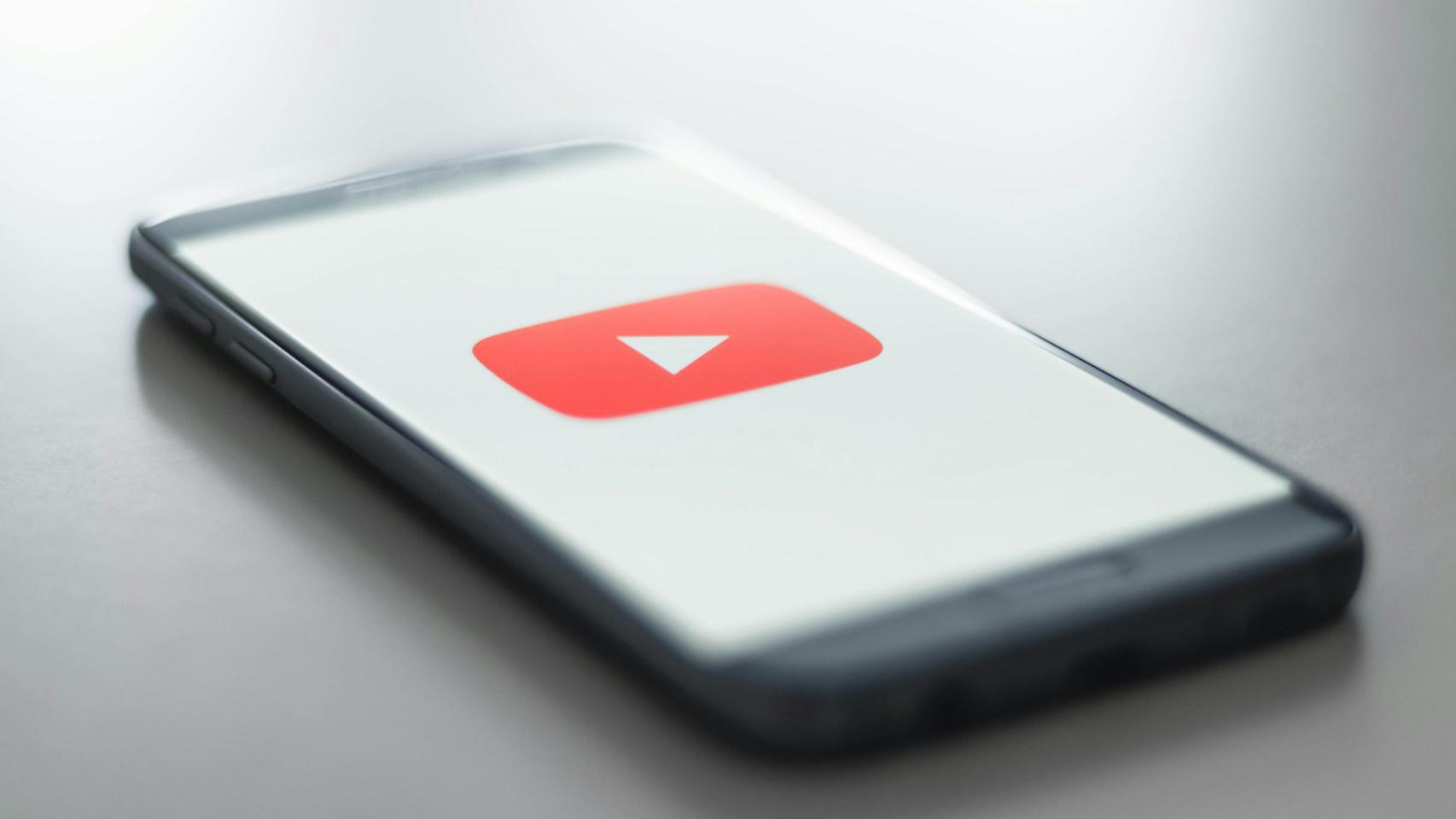On our Android phone we install dozens of applications that we use on a daily basis, and fortunately for our privacy There are several tricks to hide them without difficulty. If you cannot find one, you can easily locate it from different sections of the system. And we can’t forget the famous vault app, which claims to be another one to hide mobile information.
However, the method that we bring today is to use a simple application that will allow us to design hidden menus through icons on the home screen. It’s called Pinned Shortcuts and we talked about it with another goal in mind: theming the icons in the style of Android 13. We’ll tell you how to use it for this new purpose.
How to create hidden menus with pinned shortcuts
Pinned Shortcuts is a very simple app but it is full of possibilities. As we commented, we’ve talked about this in the past, but at this time we wanted to theme icons that were resistant to adapting to Material You guidelines.
On this occasion, it will allow us to create shortcuts on the home screen of our Android that hide secret menus. To do this, and obviously, you must first install the application. Follow this link to Google Play and install it on your device.

To create an icon, we go to the initial screen of the application and press “Create new”. Then, in the list of installed applications, we will select one, this will be the basis so that a simple click on the icon launches the application normally. Once we have chosen it, we can customize iconthe caption (the name) and attention: the hidden menus are added with the “Add a shortcut” option.
This shortcut You can direct us to any corner of our mobile, for example, to a certain setting, to another application, or simply to open two applications in split screen. We will therefore discuss some of the options that Pinned Shorcuts allows us.

On the left we see the last step before creating the icon. On the right is an icon we created with a hidden menu that takes us to our website.
When we have finished adding the shortcuts, we must install the application by pressing “Install”. As soon as said installation is complete, we will have a new icon (with the application that we selected in the first step) that contains the hidden menu in the form of shortcuts. To see them, you have to hold your finger
It should be mentioned that during the process, Pinned shortcuts he will make us install one of his dependencies call Shortcut Creator. Without this tool we will not be able to design our icons with hidden menus.
As we have seen, this application adds custom icons to the Android home screen, with the possibility to hide any application or any other idea that happens to us It is as simple as designing it to our liking, and from there hiding any information that we need to hide. The best thing is that it is still a completely free application and it does not contain any advertisements, so there is no obstacle for us to create hidden menus on the desktop.
Pinned shortcuts
In Xataka Android | Android for the Pros: Five Rooted Improvements Why You Don’t Need to Root Your Phone If You’re Using Shizuku