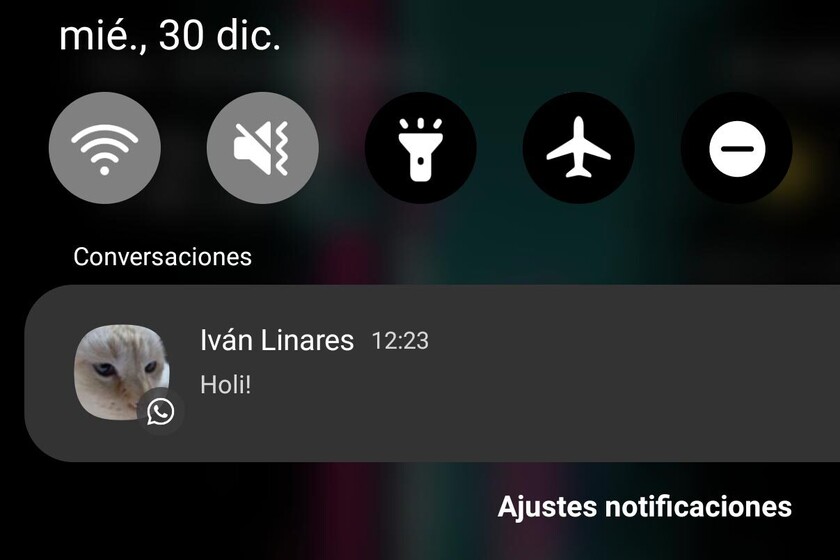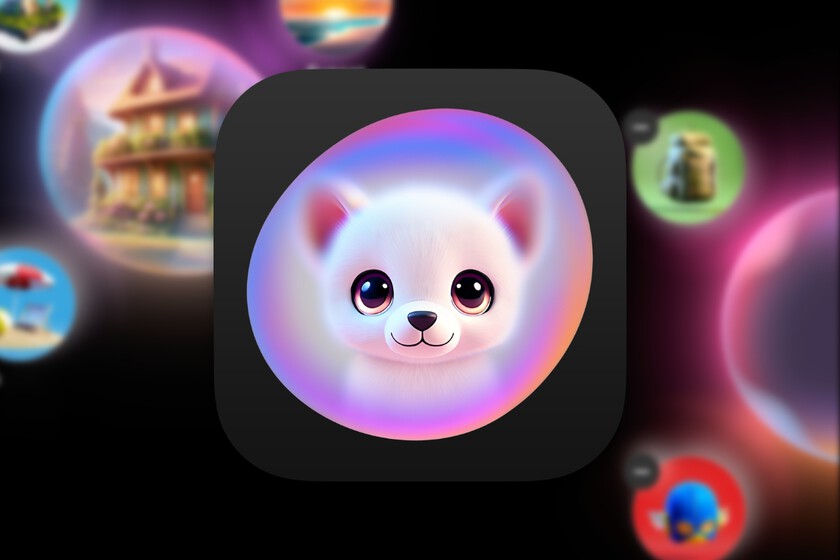With the update to One UI 3.0, Samsung Galaxy lucky enough to receive this version also receive Android 11. With all its improvements, such as notification history. It is not active by default, but it can be activated easily with just a few steps. We tell you which ones.
Each of the notifications that enter the phone goes to the notification area creating an alert. Over the hours, a movement is generated which may need to be viewed. And nothing better than accessing the history of notifications, a function more or less hidden in phones. And with Android 11 it is much more accessible, also in the Samsung Galaxy: One UI 3.0 integrates history between your layer settings
Access notification history without apps

Until now, we could see the notification history on the Samsung Galaxy using apps with access to Android activities, like with Nova Launcher. After updating to Android 11 and One UI 3.0
Once update your Samsung Galaxy mobile to One UI 3.0 Perform the following steps to enable notification history:
- Open the phone settings and go to the “Notifications” settings.
- Scroll down to “Advanced Settings”.
- Enter ‘Notification history“. This history is not active by default, so you must activate it first.
- Once you have activated history your Samsung Galaxy will record all notifications that access the phone. And you can check them by going to the notification history: even if you ignored a review, it will appear there with the message in it.

Notification history is very useful for finding reviews that are dismissed without looking, for example. You can also view most messages received from WhatsApp, Telegram or Facebook Messenger without skipping the reading notice in the chat. Once you have it activated, each notification will be accessible in the history.