televisions and dongles together with Android TV, they give us access to all kinds of content on large screens. They have many advantages, and even though they are in theory close to death for the benefit of Google TV, they are the majority option on the market. It is precisely for this reason that your television may be the target of a hacker and subject you to security issues that will put your personal information at risk.
Whether you have a device with Google TV or Android TV, which aren’t much different, keep that in mind. Tips for increasing security and make your Android TV an iron and insurmountable device.
First, set a PIN for the restricted profile

A suitable security method so that outsiders cannot touch your Smart TV is to establish a PIN code. On Android TV, there’s something called “Restricted Profile” which restricts (it’s worth the redundancy) which apps you want prevent access to other users.
To do this, go to Settings > Security and restrictions > Restricted profile and create it. Your TV or device will then ask you to enter a PIN to protect this mode of security.
Thereafter, you will see the list of applications, indicate which ones you will authorize to use while the restricted profile is active
This type of profile is useful when we have visitors or are going tampering with the device by strangers. So they won’t be able to touch too much, yes, try not to forget the PIN code or you will have to factory reset your Android TV.
Be careful with the apps you install
As with Android, our devices with the Google operating system allow the installation of millions of applications from the Google Play Store or from outside the official store. Sometimes, even in the Google repository, some apps that contain malware or viruses can sneak in.
We must be careful with these requests, especially if they arouse our suspicions. Distrust almost instinctively anything from outside the Play Store. Although everything circulating on the network does not cause problems, sometimes they can give us trouble and it would not be the first time.
From web browsers for your TV, to applications for watching TNT, Android TV allows a thousand possibilities, you just have to first check if other users have installed them. If you cannot find information about it, we recommend that you forget about this application.
Keep your Android TV up to date

This case occurs as in mobiles, the firmware is updated constantly including bug fixes or insects, security enhancements and system releases. Android TV shares many things with the mobile system, and one of them is the ability to update it.
Doing it is as easy as Go to settings (your remote may include a dedicated button), then “Device Preferences”, “Device Info”, or “About”. Depending on the Android TV model and version, this option will be in one place or another.
Within this section, Locate the “Update Software” feature. The device will connect to the Internet to search for updates, and if there are any, it will notify you by presenting the button that we must press to proceed with the update.
Do not disable Play Protect under any circumstances
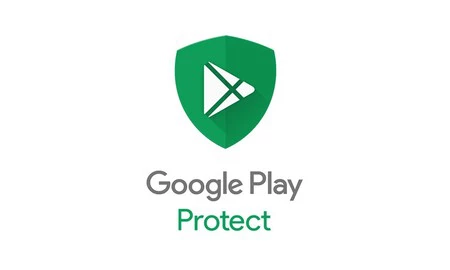
Google Play Store includes a kind of security shield or layer called Play Protect, which allows us to used to scan installed apps. In fact, when we install new applications, this function will be activated in the background, looking for errors that may compromise the security of the device.
We always recommend to activate it because it performs several functions, so you must not touch anything Well, by default it is enabled. As we read on Google support website, Play Protect checks the security of Google Play Store apps, scans our device for harmful apps, warns us in such case and can disable these apps for avoid greater evils.
If you suspect, reset the system

Our device may already be infected, it is normal that we notice a strange behaviour like a slow system, advertisements that appear everywhere or the appearance of applications that we have not installed.
This type of event gives us clues. The most sensible thing is full system reset so that it does not continue to affect the performance and safety of the equipment. To do this, go to Settings > Device Preferences > Recover. As with previous measurements, the reset location may vary but will have similar nomenclature.
Then click “Remove All”. Your Android TV will reset and restart showing the welcome screen. Wait patiently and then you can reconfigure everything. This process removes all the apps you have installed, their data, system settings, and all downloaded files.
If you need it this way, make a backup first, by connecting a USB flash drive or external hard drive to one of the device’s USB ports. With any file explorer, you can transmit your data, thus avoiding losing them with the factory reset.
A slightly more drastic method: disconnect from the Internet when you don’t need it

As a last measure to avoid unwanted intrusions in Android TV, we can disconnect from the internet. It will sound silly, but if we remove the wireless (or wired) connection, we will be safe.
Likewise, there is no point in disconnecting the device from the internet if we later install suspicious applications. So keep that in mind. Of course, by deleting the connection, we will prevent them from entering it. SO, we reduce the risk of infecting the system on occasions when we do not need the Internet, for example if we are going to see content from an external device or simply we are going to watch antenna television.
The security of Android TV directly depends on how we use it. Therefore, we must be careful.
These tips will improve the security of your Android TV or device, make it safer. Now, you shouldn’t be so afraid of the entry of malware, but remember, we have to minimize the risks to enjoy the device without major worries.
Table of Contents











