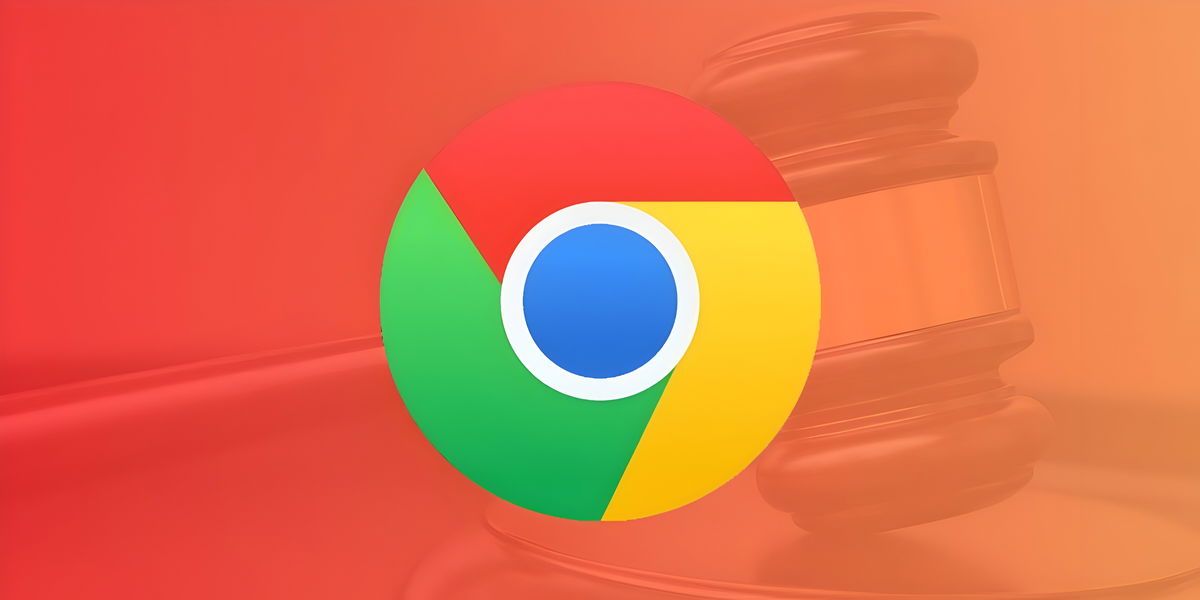In iOS 14, Apple introduced several accessibility-focused improvements. One of them is the ability to customize the audio of AirPods or Beats connected to our iPhone or iPad to our liking or needs. Thanks to this system, we can adjust certain values that will make our hearing more comfortable.
Smooth sound volume and treble and bass enhancements
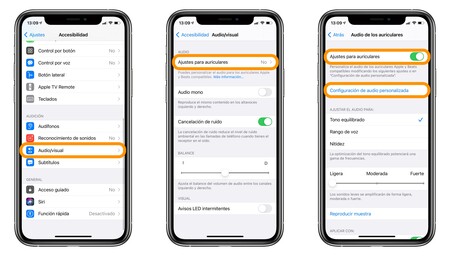
Thanks to the accessibility settings of the AirPods, we can manually configure some values, but it is better to use the built-in assistant which offers us comparisons between different audios and asks us to choose the one that sounds the best. At the end of the process, we will have improved the sound of our AirPods or Beats that we want to use.
Before we start, let’s make sure to connect the headphones to the iPhone or iPad. Then the steps are as follows:
- We open the app Settings on our iPhone or iPad.
- We entered Accessibility.
- We played on Audio-visual.
- We played on Headset settings .
- We activate Headset settings.
- We played on Custom audio settings.
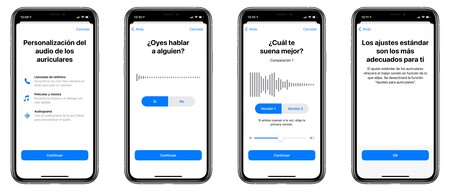
Once here, the system asks us several questions. In the first, it plays a conversation at a fairly low volume and asks us if we can detect people talking, to which we need to respond. It then plays a piece of music and gives us a choice of two EQ options, a question that is repeated twice.
As the system indicates, if the two songs sounded equally good to us, we must choose the first option, the default one. Once the process is complete, the system remembers our choices and activates content equalization.
Note that the frequency setting only works for music, movies and calls. A feature that is undoubtedly very useful for people with hearing difficulties or who just taste slightly different from the way the sound should sound in their headphones.