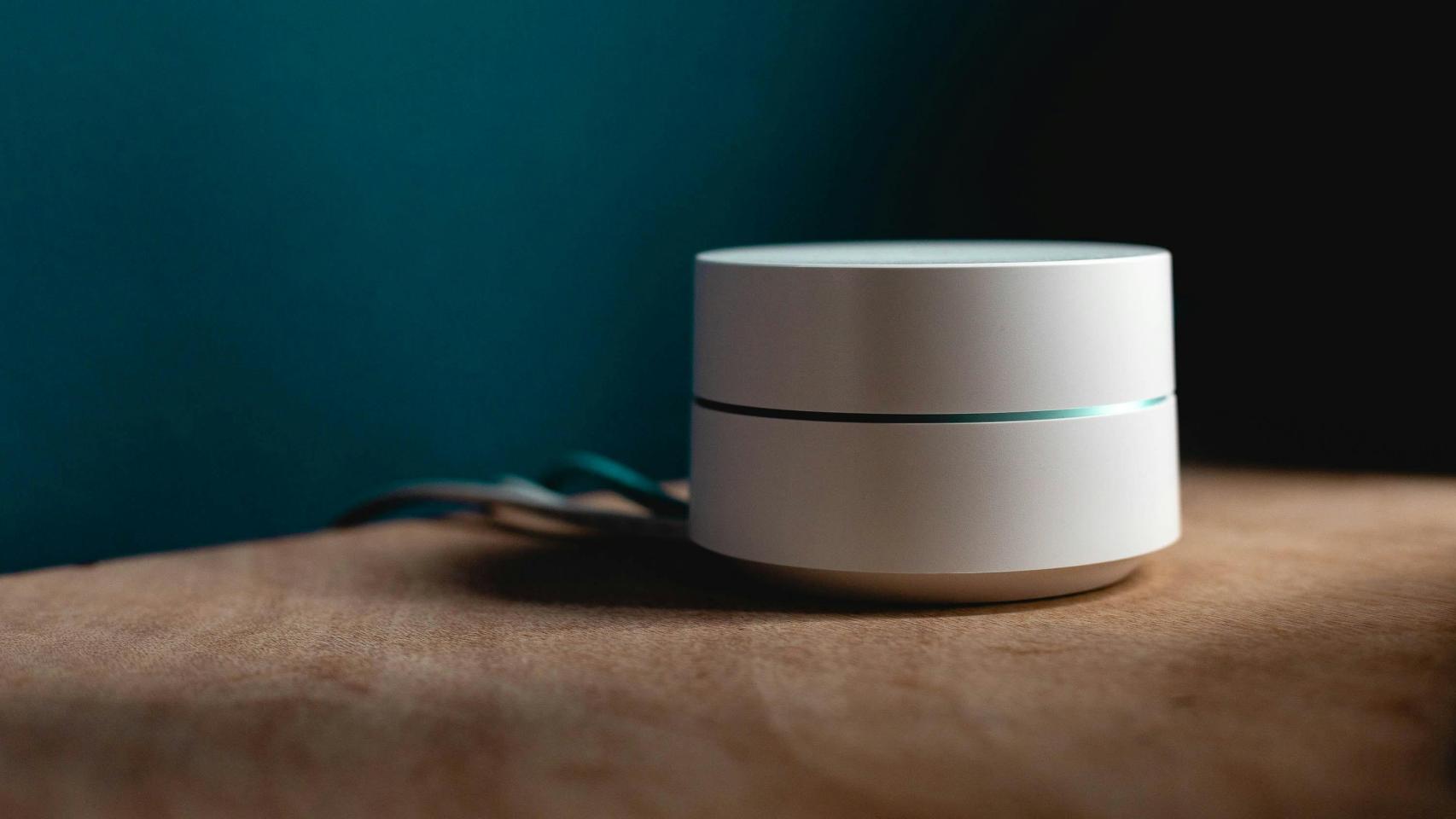Devices with Android TV have Google Play for downloading apps, but that’s not the only way to install them: just like Android, TVs and players also support APK files. There are several ways to achieve this: we will tell you which one we consider to be the easiest.
It doesn’t matter if the device is a TV or a TV media player: if you have Android TV, you will also have the Google Play Store. In addition, you can access the installation of applications as Apk files. This process is not too complicated, although it does require some steps; like via an extremely practical application: “Send files to television”.
Send APKs to TV with Send Files to TV

Send files to TV on mobile
Android TV can install apps from Google Play and also in APK file format just like mobile phones. The problem is that you need to download these files to the device with Android TV; It doesn’t matter if it’s a TV or a player. For this, you can use a USB key, as well as a micro SD card (as long as your Android TV has connectors); or you can use Send files to TV.
The app we’re talking about allows the transfer of all types of files between TV and mobile, be it photographs, documents or, as in this case, APK. The requirement is that Send files to TV must be installed on the mobile and on the device with Android TV; with the obligation that both must connect to the same WiFi network.
The process of installing APK on a TV using Send Files to TV is as follows:
- Install the Send Files to TV app on your TV (or player) with Android TV and on your mobile. It’s on Google Play.

Appearance of sending files to TV on TV
- Install a file manager on your Android TV. We generally recommend File Commander, although almost all of the others are worth going through the package installer (most of them).
- Download the APK file you want on your mobile.
- Open Send files to TV on TV and also on mobile. Follow the steps to access the main screen with “Send” and “Receive” in large print.

Choose the Android TV to send the file to
- Press the “Send” button on the mobile and browse for the APK file. Then select your Android TV.
- The file will have been sent to your TV or player: by default, it will be stored in the ‘Downloads’ folder (“Downloads”).

The APK, AnTuTu in this case, is already on Android TV, in the ‘Downloads’ folder
- Como Send files to TV unable to install APKs (at least for now) you need to open the file manager.
- Find the downloads folder, click on the received APK, accept installation from unknown sources and install the app.

When you open the APK with the file manager, you can install it
The process seems a bit cumbersome the first time around, but next time you won’t need more than to open Send files to TV on your mobile and on TV, send the APK and install it with the file manager . This is the simplest and most universal way to perform the process since it is valid for any Android TV. What’s more, Send files to TV is free, it only has one ad, and it will help you transfer any other files, not just APKs. It is highly recommended.