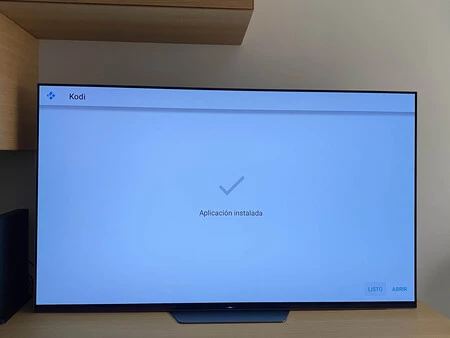If you like to have a multimedia library always at hand and well structured, surely you know an application like Kodi. Heir to the XBMC media player (Xbox Media Center) after the appropriate name change, it was in 2015 that it made the leap and debuted in the Google Play Store for easy installation on any device.
We are talking about mobile phones, tablets, televisions… almost everything is allowed as long as it has Android as its operating system. But the fact that it is available in the Google Play Store does not mean that it is the only way to install it. Getting Kodi is very easy and we will see here How to get it on an Android TV without having to go through the app store?
What is a step by step?
If until recently we had Kodi Leia 18.8, for a few days version 18.9 is now available for download, also from the same branch. And although you can use Google Play, it is possible to skip this step. In fact, if Kodi is already installed on your TV, you will see an on-screen warning message prompting you to visit Kodi.tv to get the latest version.
And that’s what I did. You can visit the Kodi page of the browser that the TV itself has Or to avoid having to manage the remote control keyboard or voice command, do it from your mobile or PC. The goal is to download the latest available version.
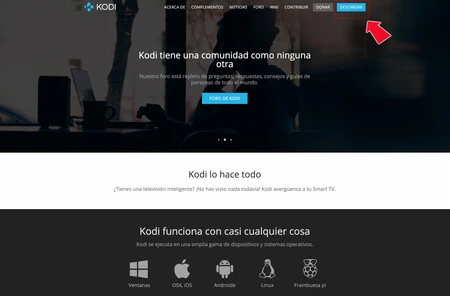
Upon entering, if you look at the screen, You will see in the upper right area a button with the text “Download”
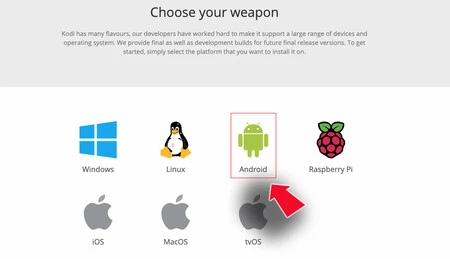
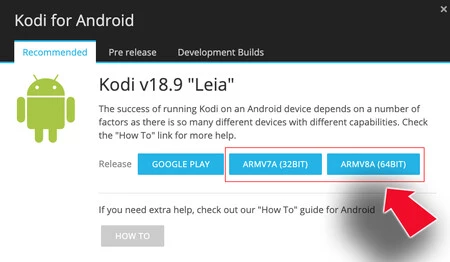
If you download it from the TV it will be stored on it and if you do it from the PC or the mobile you will have to transfer it to a flash drive which you can then connect to the TV via USB. Yes this is where the installation begins
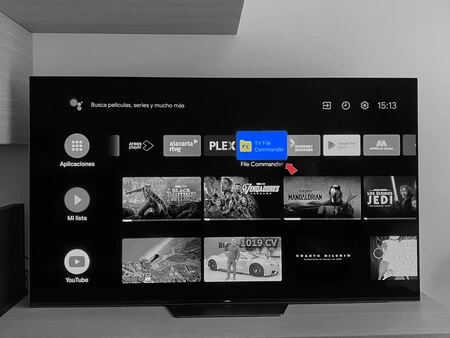
Generally, the TV does not have a file explorer Or it is very limited. To be able to “scan” all documents and files both locally and in external memories, I use File Commander, although in Google Play you have many options to choose from. With this explorer we will have access to the folder in which we have installed the .apk file.
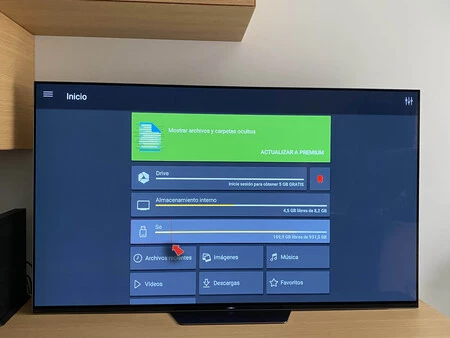
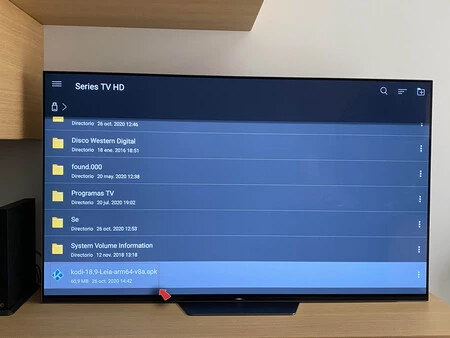
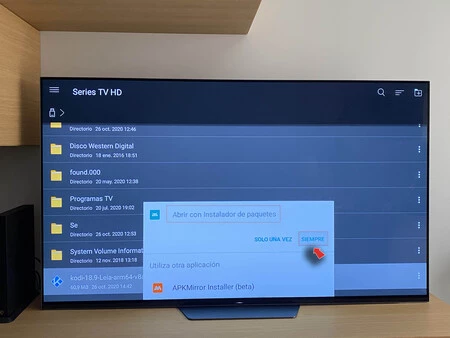
Just click on it, like you would on mobile, and choose to install on tv. If it is not compatible, the installation will not progress and we will see an error message. The Android package installer is always used, although in this case and since I installed APK Mirror, it asks me which one I want to choose.
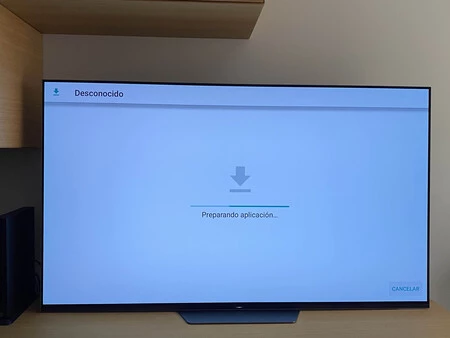
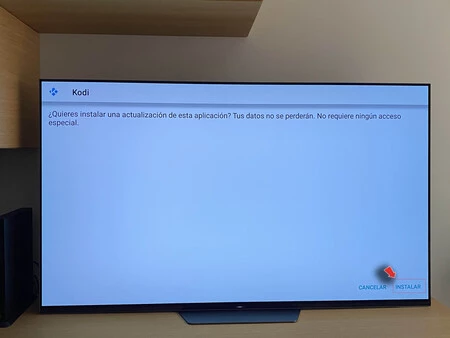
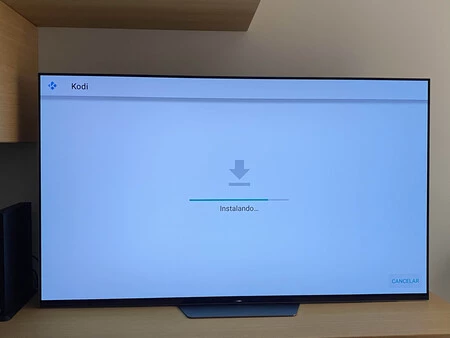
If, on the contrary, he succeeds, it will be enough to leave our explorer and start Kodi normally to check how it was successfully installed/updated.