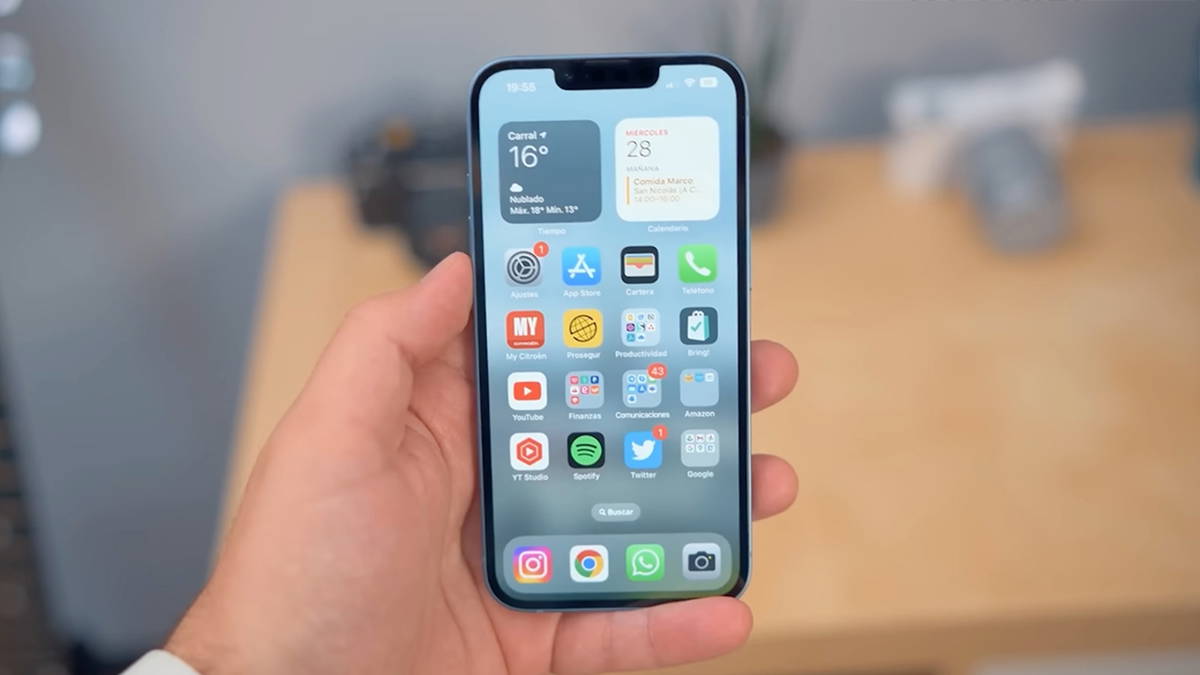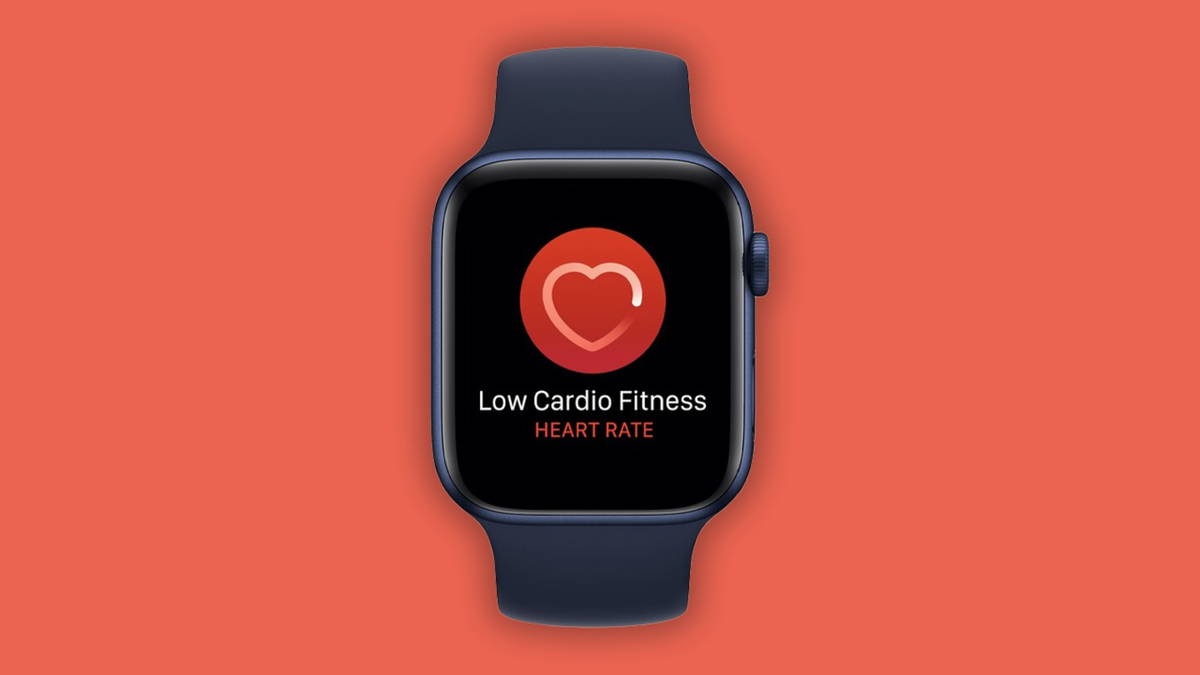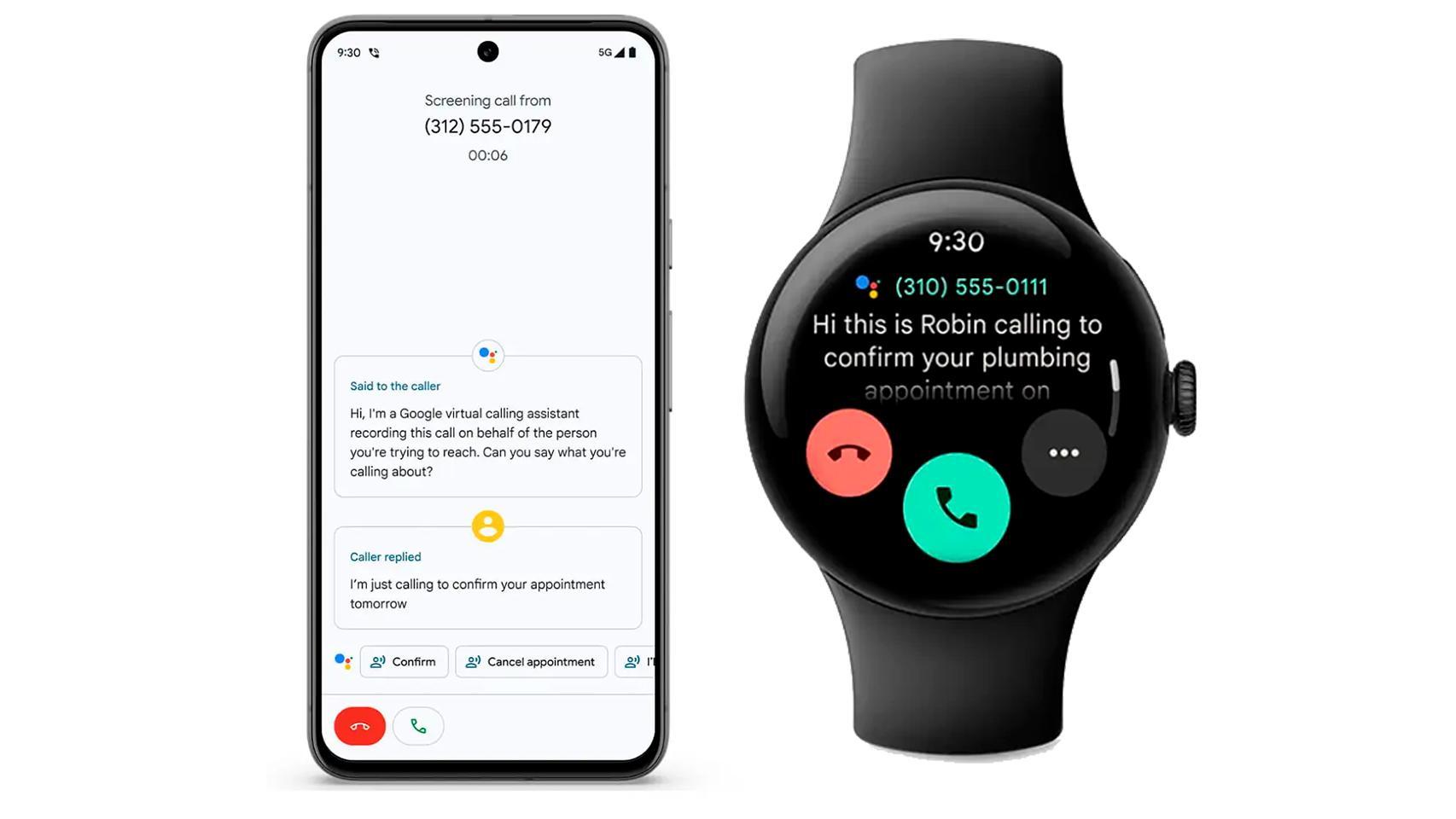Android Auto’s Coolwalk redesign has welcomed in-car screen multitasking, though it’s not always so welcome: not all applications can be opened in full screen. Also, only Google Maps and Waze can do this, the rest stays in split screen.
What if you want to put Spotify in full screen? You won’t like the answer very much, because you can, but not in the best possible way. However, if you really hate Coolwalk, this method will help you do all apps open in full screen
All important apps on Android Auto
Coolwalk’s redesign divides the screen into a grid where the primary app is displayed large and a secondary app in another column, smaller. The only exception is Google Maps, which you can still open in full screen after double-tapping its icon. If you try it with another app, the result is frustrating because instead of it happening, the last two apps swap positions.
If for some reason you prefer all apps to take up the whole screen, there’s one thing you can do: change android auto resolution. Coolwalk split screen requires a certain resolution and PPP
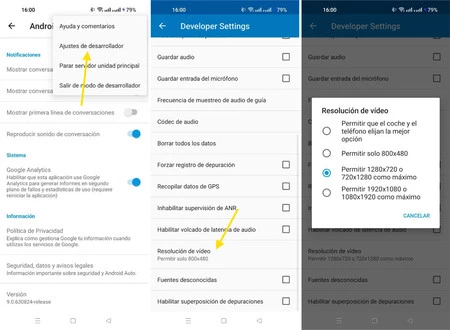
So the solution is to enable Android Auto developer options, type it in and touch video resolution. The default setting is Allow car and phone to choose the best optionbut you can try for Allow 1280×720
With so many Android Auto display and radio settings in different resolutions and aspect ratios, you might be hard-pressed to find the setting that will effectively disable Coolwalk’s split-screen mode, but you’ll easily recognize it. all apps will open in full screen. Forget split-screen.
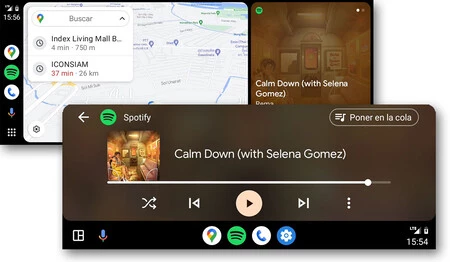
The best thing that can happen to you is that the previous configuration, in the Android Auto settings, is enough for you. Otherwise, you can try it with AA AIO TWEAKER, the most complete application for customizing Android Auto, where you have the twist “Force full screen” among many others, although the application requires root and does not always work as expected.