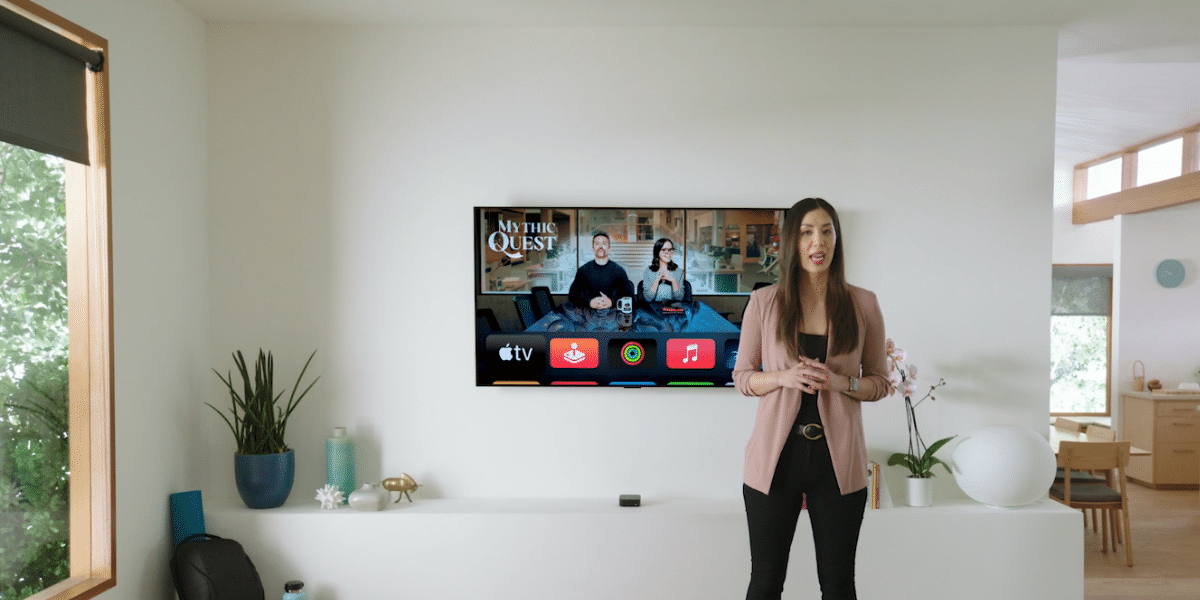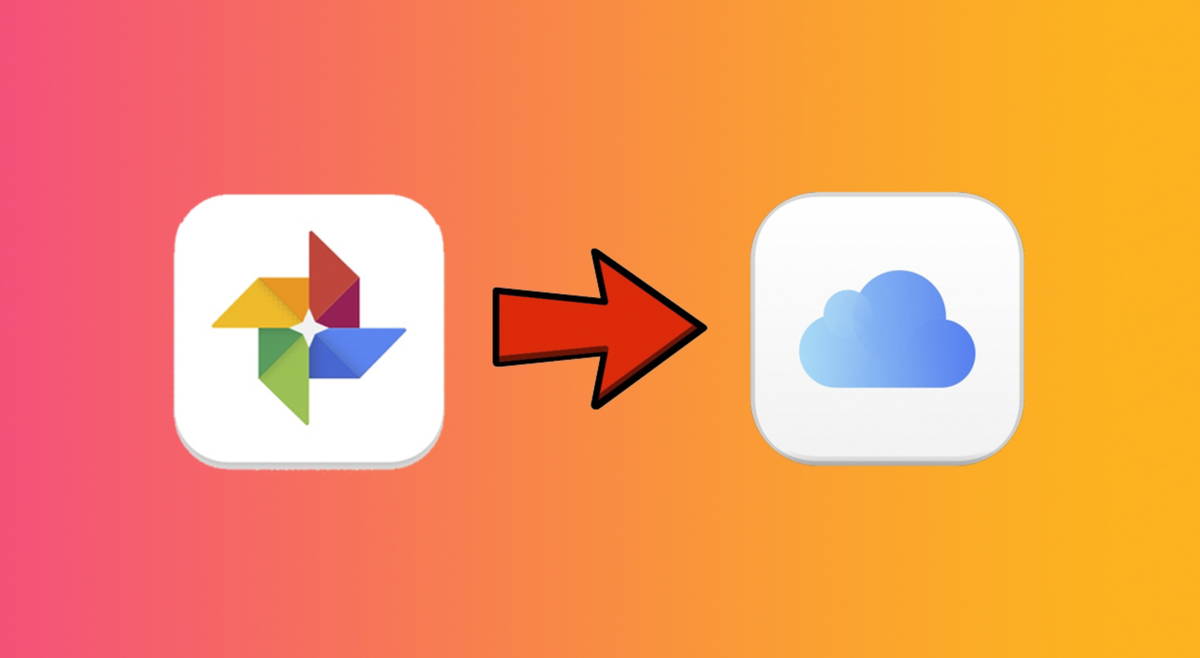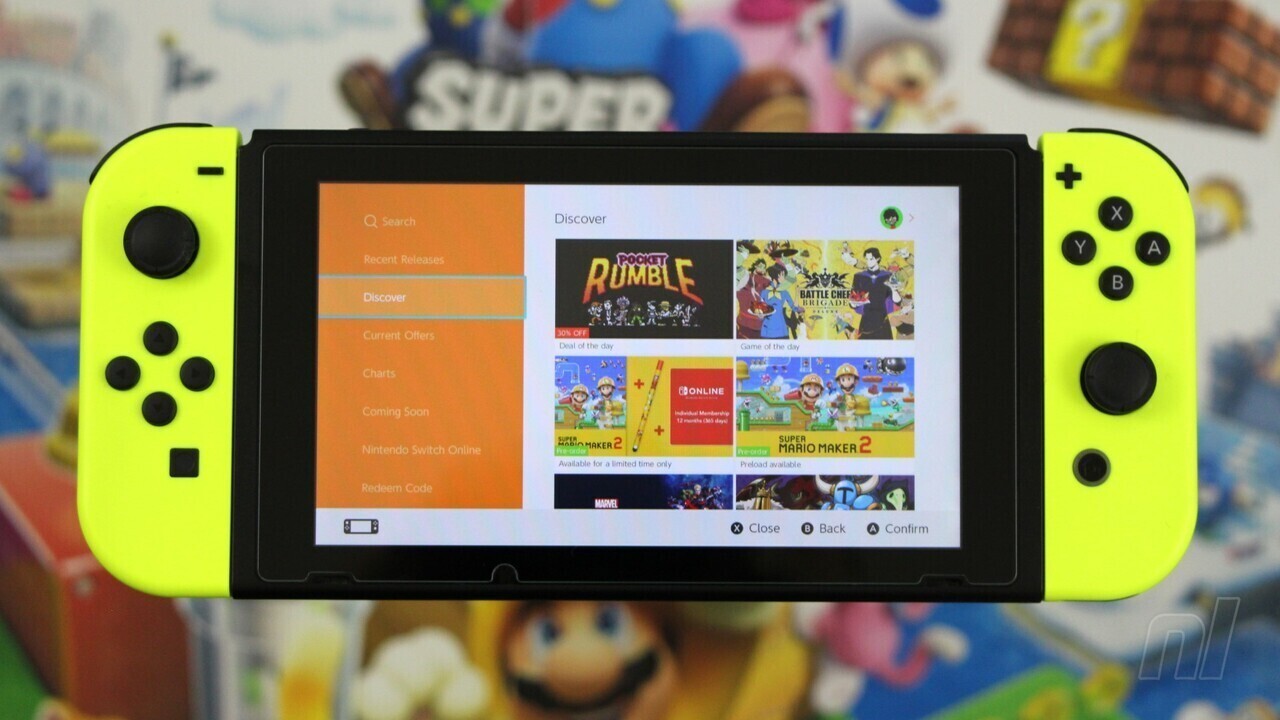Telegram has had video calls since last year but has so far been limited to person-to-person calls. Now, finally, Telegram points to the Group video calls up to 30 people, with several advanced features and other improvements.
Video calls from various Telegram folks are here, though it’s not something as easy as pushing a button. We tell you how to make group video calls on Telegram, as well as how to share your screen and how to record a session.
Your first group Telegram video call
Telegram group video calls are basically an evolution of voice chats, with the obvious difference that participants can share their video if they wish. One difference is that although voice chats do not have a user limit, video usage is available for top 30 users
Usually when we want to make a group video call in an app like WhatsApp the way is to start the video call and include everyone, but in Telegram at the moment it is a little more complicated or, at least it’s more hidden. It all starts with a group of which you are an administrator, by pressing the top bar. Then use the menu and choose Start voice chat.

This opens the same window to configure a voice chat as always, but with the difference that there is a new one. button to activate the camera, In the left side. This button in beta only appeared if voice chat had a certain title, but it is now displayed by default for all voice chats.
Press the camera button to see the preview of your video before joining. Even if you’ve just created the voice chat and right now it’s just you, those in the channel will be notified about the voice chat, so it never hurts to check your camera. If everything is correct, press Share camera video

Invite other people
As we mentioned before, those in this group will be able to see that there is active voice chat and just join in, but you can also invite other people, either from your username or by using an invite link.
To invite other people, tap Invite members And, if you’re going to invite people you already have in your contacts, use the search engine at the top. If you prefer, press Copy invitation link to copy this link to the clipboard.

How to share screen on Telegram
One of the advantages of Telegram group video calling is that you can share screen. This way you can use it for demonstrations, problem solving, presentations and similar situations.
To start screen sharing, press the ⋮ menu button and choose Share screen On the menu. The mobile will inform you that Telegram will start capturing whatever is displayed on the screen, where you need to press Start now.

Do it, the image from your camera will continue to be sent, in addition to sharing what is displayed on your screen. You will see a box that says You share your screen, while other participants will see your camera on one side and your screen on the other.
How to Record Telegram Video Call
A curiosity about Telegram group video calls – and voice chats – is that you can save them. Of course, the recording only includes audio, at least for now. To record a Telegram group video call, you need to use menu ⋮ and press Start recording. If you wish, you can enter a name for your recording.

When you start a recording, an icon is displayed indicating that the conversation is being recorded. When you stop recording or when voice chat ends, you can check the recording in your Messages recorded by telegram.
Table of Contents