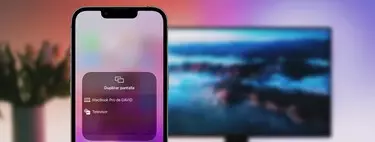One of the most recurring questions from the user who lands on the Apple phone is this: how to mirror iphone screen to tv at home. There are several ways to enjoy the series, films and music you have on your terminal and transfer them to the biggest screen in your home. Let’s go with them.
HDMI adapter to mirror iPhone screen to TV
Chances are that when we think of mirroring your iPhone screen, we think of wireless methods. Well there is a way send content from iphone to our television without having to have a Wi-Fi network.
In addition to a TV with an HDMI connector, we need two things:
- The Lightning connector to digital AV adapter that Apple sells on Amazon for 51 dollars, with a slight discount.
- An HDMI cable to connect the adapter to the television, like this one which costs 5 dollars.
And There you go. When we connect all the cables and devices, we should see in the corresponding HDMI source the mirror screen of our iPhone on the TV. Perfect when we go on vacation or are in an office and need to project something.
Chromecast and Cast Content

If we are interested in a Chromecast or planning to get one, we can also send content from our iPhone to show it on television in our house. Of course, we’re not talking about screen mirroring per se, but rather casting content from compatible apps on your iPhone. The basic requirements are:
- Owning a Chromecast 4K, you have it on Amazon for 67.97 dollars. There is also a model without 4K for 28.99 dollars.
- Have at our disposal a Wi-Fi network to which our iPhone and the Chromecast must be connected.
- Download the Google Home app and enter it with our Google account.
- Download one of the Chromecast compatible iOS apps, some examples: YouTube, Netflix, TED, Spotify, Plex, Amazon Prime Video, Disney+ and HBO Max.
When everything is ready, we must access one of these applications or another compatible with Chromecast. Be connected to the same Wi-Fi, we are looking for the symbol that appears on our iPhone similar to the one that appears in the screenshot above to stream content.
Share screen from iPhone to TV using an Apple TV
Similar in concept to a Chromecast but much more advanced, Apple TV allows us to mirror the iPhone screen to our TV at home. For this we will need the following:
- An Apple TV HD or Apple TV 4K. This latest model is available on Amazon from 169 dollars.
- Have a Wi-Fi network available and to which Apple TV and our iPhone are connected.
- Access the Control Center of our iPhone and press the Duplicate screen button, where we will then choose the Apple TV that we have at home to display it on television.
By following these steps, you should see everything is visible on your mirrored iPhone screen to TV. You get an effect very similar to that of the HDMI adapter but without cables.
Buy an AirPlay-enabled TV

The vast majority of modern smart TVs include supported with AirPlay, so you shouldn’t have a problem finding one. With them, you don’t need an Apple TV to stream content from your iPhone, the TV system itself has AirPlay built in and supports it.
LG TV LG 43UQ70006LB – 43-inch (108 cm) webOS22 Smart TV 4K UHD, High Power 4K a5 Gen 5 Processor, Compatible with HDR 10, HLG and HGiG Formats
LG Television OLED55A26LA – 55 inch (139 cm) webOS22 Smart TV 4K OLED, High Power 4K a7 Gen 5 AI Intelligent Processor, Compatible with HDR, HDR Dolby Vision and Dolby Atmos Formats, TV for Gaming
Images | Jonas Leupe, Jens Kreuter and Howard Bouchevereau
Table of Contents