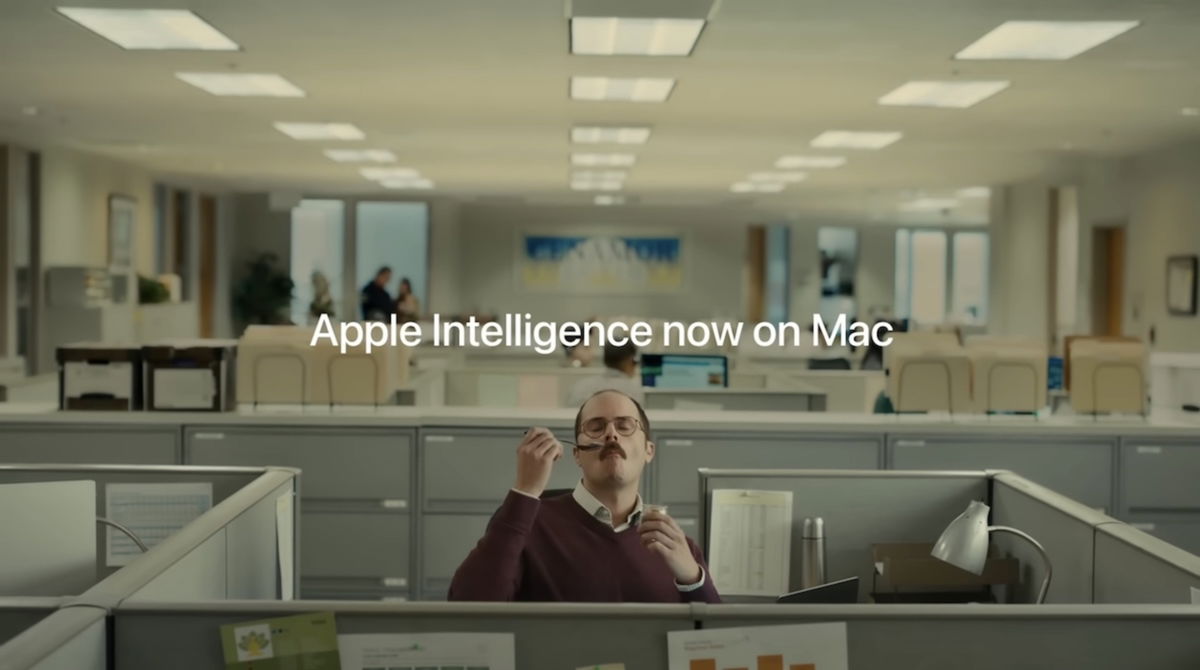Every once in a while, news breaks of a family that lost a good chunk of their life savings after their children stopped making micropayments in games. Although it’s not such an extreme case, the truth is that it’s never a bad idea. put limits on payments on Google Playbecause minors are not always aware of what they are “buying” or that the virtual money of the game comes from real money, from the wallet of their parents.
If you’d rather prevent, we’ll explain how you can prevent this from happening with Google Play’s options for limit purchases even if minors use the same account
If the minor uses their own account
parents who have the child account defined as part of the family it’s quite easy to set limits on this account and access additional benefits of Family Link, such as the ability to check the location of the child’s device or block it remotely.
This is the recommended method when the child under 13 has their own device and from the Google Play settings we can force need approval for all purchases. That is, he cannot buy anything for himself.
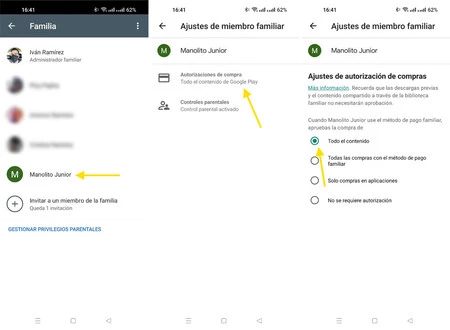
You will find the setting to do so in Google Play, by entering the section of Family. After opening the child’s profile, we will find the adjustment purchase authorizations
- Open Google Play and tap your profile picture to view the menu
- Press on settings
- Expand section Family and press Manage family members
- Open the child’s profile
- Credit purchase authorizations
- Choose all content
If the minor uses your same account
parents who use your own account on mobiles used by minors (for example, if they leave the family tablet for a while to play), they can also use Google Play settings to prevent the minor from making unwanted purchases in games or applications.
The only drawback of this configuration is that the limitation this will also apply to usso we’re going to have to authorize all purchases and that can be quite cumbersome.
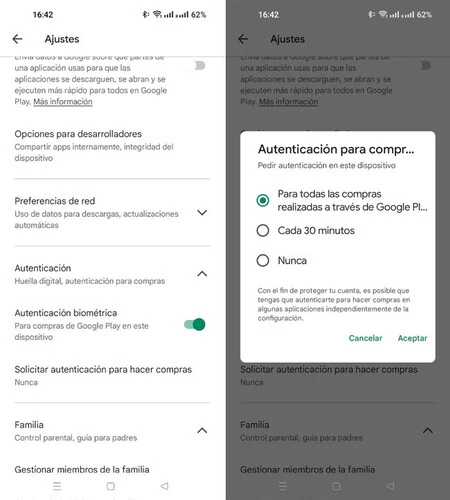
In this case, the setting is elsewhere. Also in the Google Play settings, you must bring up the authentication panel and press Require authentication to make purchaseswhere you can choose For all purchases made through Google Play. Here are the steps:
- Go to Google Play and tap your profile picture
- Press on settings
- deploy Authentication and press Require authentication to make purchases
- Choose For all purchases made through Google Play
Picture | Photo by Patricia Prudente on Unsplash
In Xataka Android | My Android mobile is now compatible with Apple’s MagSafe: a ring for less than 13 dollars makes magic possible