Files deleted on a Mac will be moved to the Trash and will stay there for 30 days before being permanently deleted. However, many Mac users may accidentally empty the Trash without realizing that essential files are included. This guide contains all the effective ways to recover deleted files on Mac from emptied Trash.
When you realize you’ve accidentally emptied your Mac’s Trash, act quickly and stop using it; continuing to use it puts important files at risk of being overwritten by new data, making them virtually unrecoverable.
Method 1: Recover Emptied Trash on Mac with Data Recovery Software
Using a data recovery program is the fastest way to restore your deleted files after emptying the Recycle Bin. EaseUS Data Recovery Wizard for Mac is one of the best data recovery software with a user-friendly interface to perform Mac trash recovery.
With EaseUS data recovery tool, you can restore permanently deleted files after accidentally emptying your Mac’s Trash, including photos, documents, videos, archives, etc.
Follow the steps below to recover emptied Trash on Mac with data recovery software:
Step 1: Find Lost and Deleted Files
Launch EaseUS Data Recovery Wizard for Mac and choose the “Macintosh HD” or another disk from your Trash folder. Click “Find lost files”.
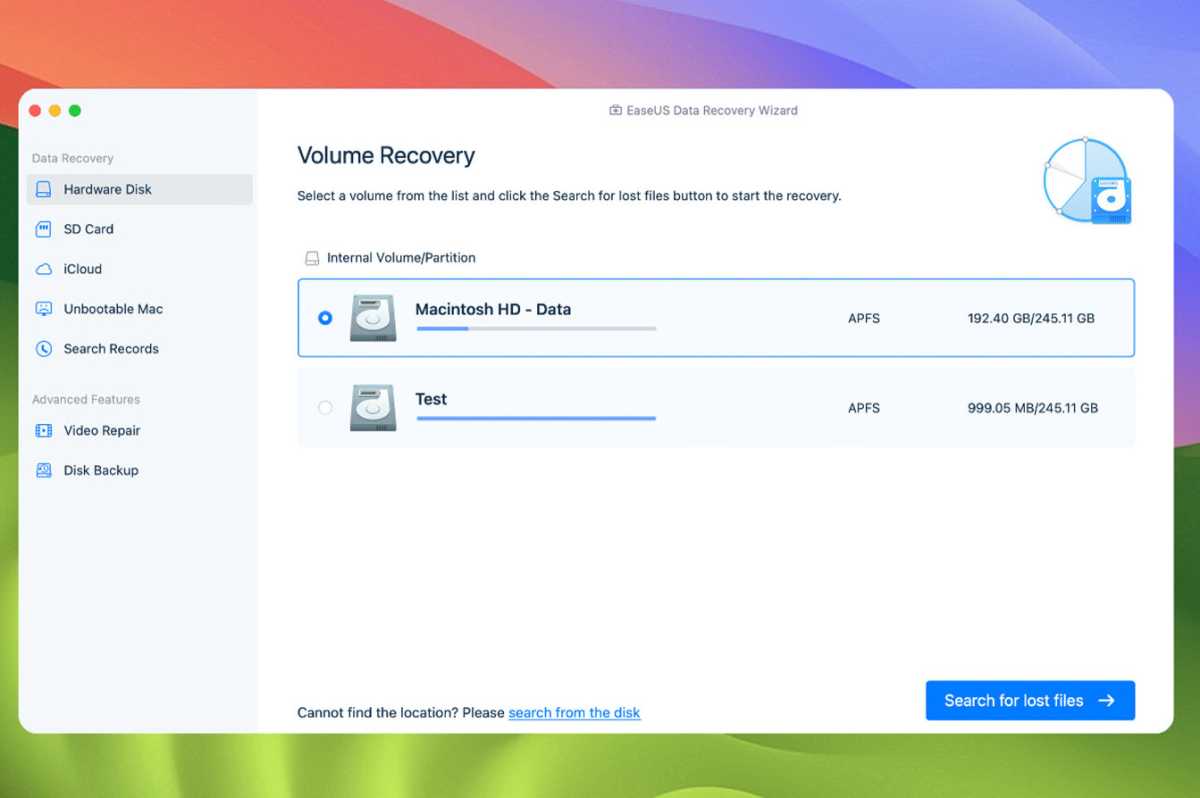
EaseUS
Step 2: Scan for Deleted Files
After a quick and thorough scan, the deleted files from the emptied Trash folder will be displayed. This powerful data recovery software provides filter function to help you quickly locate the desired recoverable files.

EaseUS
Step 3: Preview and Recover Deleted Files
Click the eye icon to preview the file contents if you need help determining which deleted file you need. And click “Recover” or “Recover All” button to restore your deleted files from an emptied Recycle Bin.
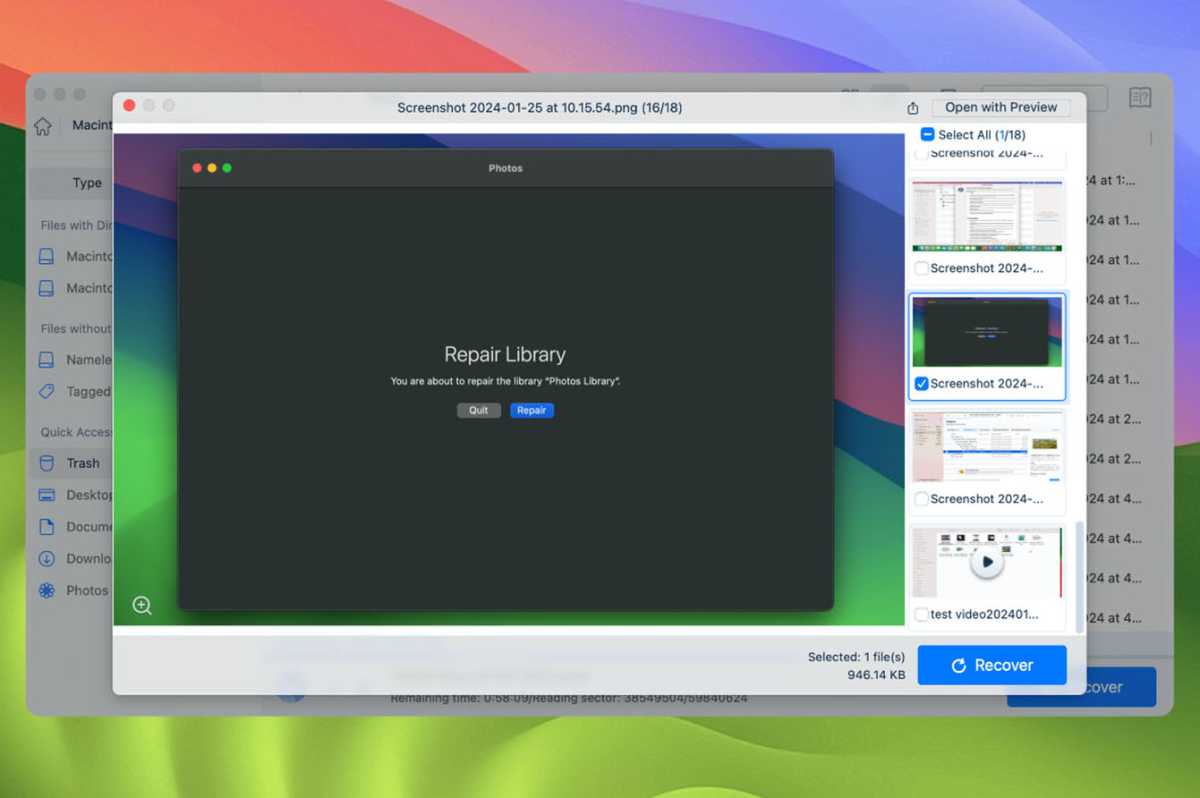
EaseUS
Sometimes you can still recover emptied Trash without software. Learn the following three methods to recover Trash on Mac.
Method 2: Recover Accidentally Emptied Trash on Mac from Time Machine Backup
macOS provides a powerful Time Machine program. It can restore your Mac to a specific time, including its settings and data. If you backed up deleted files in Time Machine, you can restore them after emptying the Trash. Here are the steps you can refer to:
Step 1: Connect your Time Machine backup drive to your Mac.
2nd step: Click the Time Machine icon in the top menu and select the “Browse Time Machine backups” option.
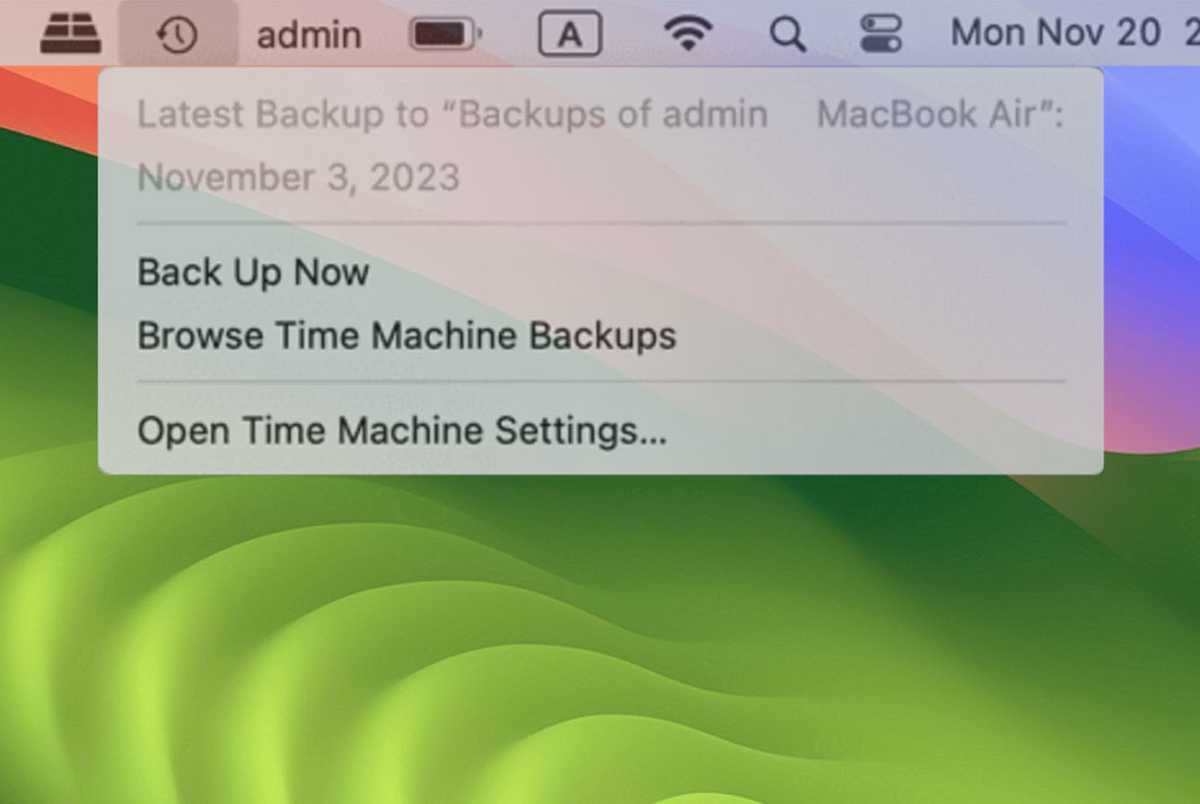
EaseUS
Step 3: Find the desired files in their original locations; Filter file versions by time and date, then click “Restore” to get them back to your Mac.
Method 3: Recover Deleted Files After Emptying Trash on Mac with iCloud Backup
In addition to using Time Machine to backup your data, iCloud provides a convenient cloud backup service; Once you open iCloud sync on your Mac, deleted files on Mac can be recovered via iCloud backup. It should be noted that this method also has a 30-day time limit.
Check out the following steps to recover emptied Trash on Mac with iCloud backup:
Step 1: Go to iCloud.com and sign in with your Apple ID.
2nd step: Choose the “Data Recovery” option and wait for the site to search for recoverable files in your iCloud account.
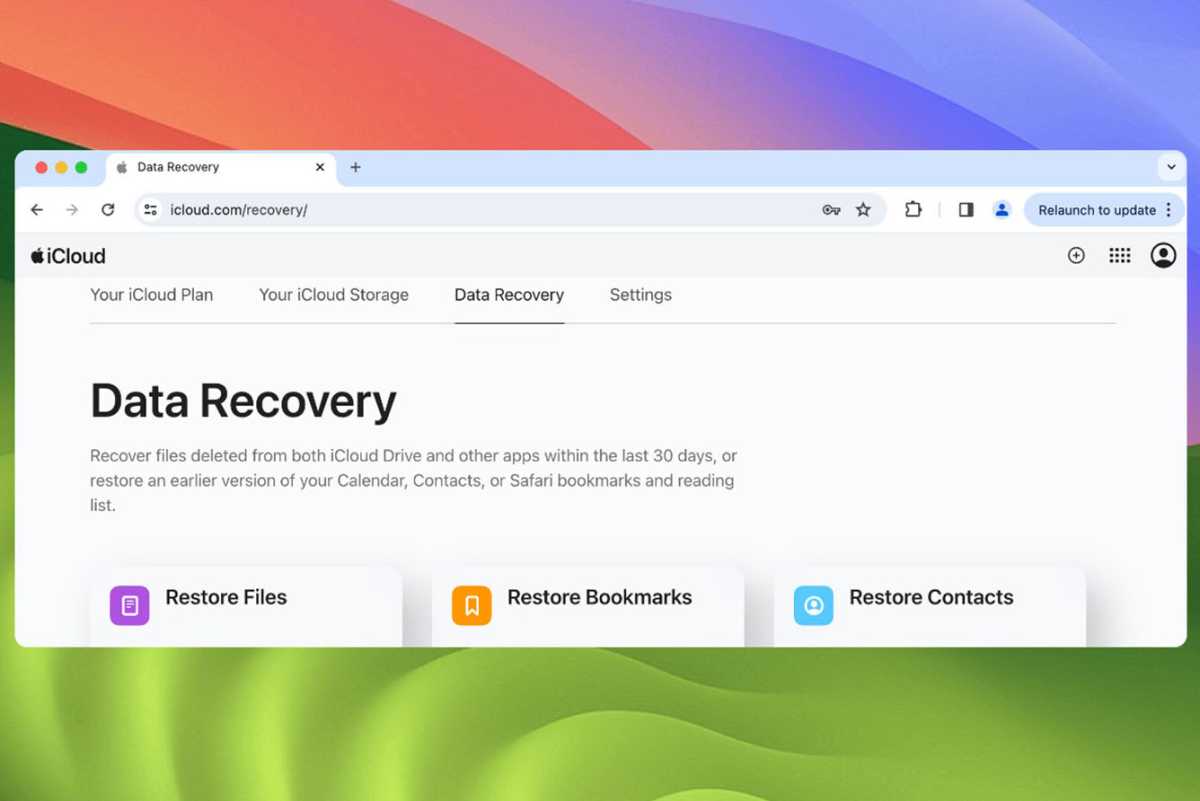
EaseUS
Step 3: Locate the files you want to recover, check the boxes in front of the files to select them, then click “Restore Files” to save them.
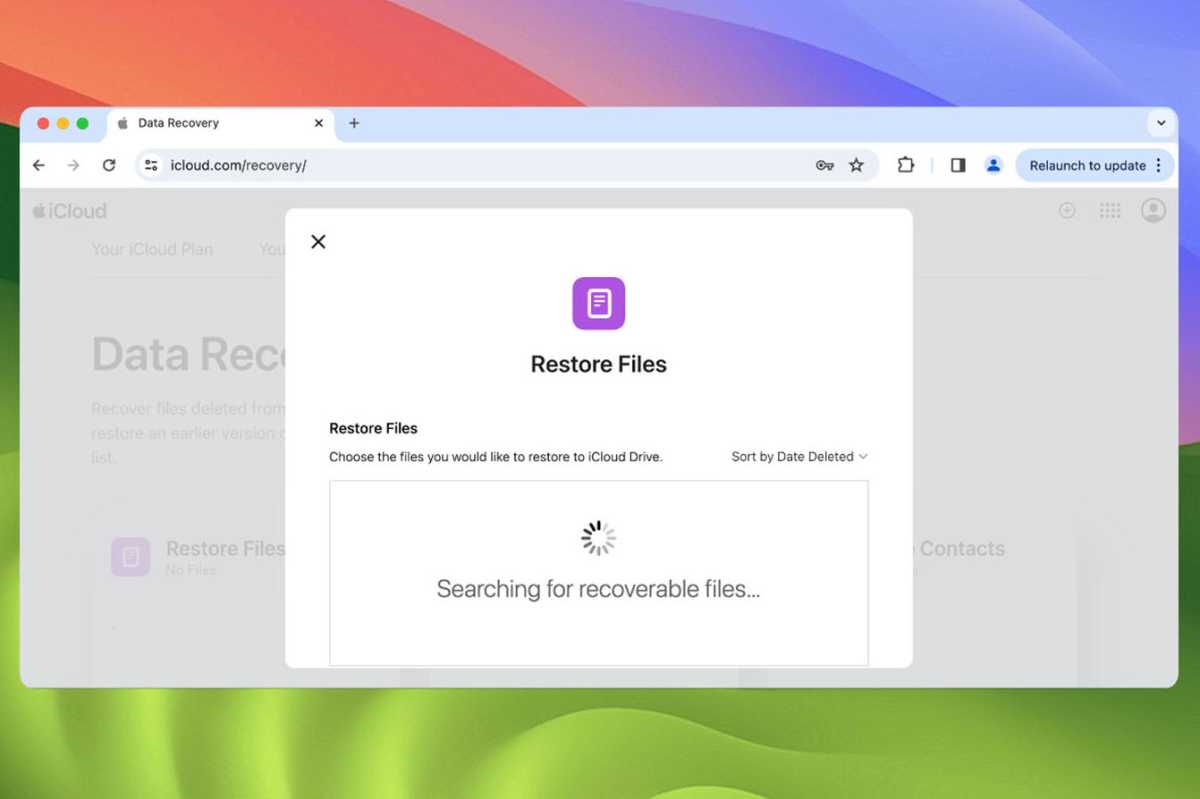
EaseUS
Note: iCloud backs up limited file types, including photos, videos, contacts, calendars, notes, iWork documents, and emails.
Method 4: Recover Files from Empty Trash on Mac Using Terminal
Terminal is a built-in program on Mac, just like Command Prompt on Windows computers, that allows users to perform different tasks using the command line, such as recovering deleted files from Mac Trash .
But frankly, if you empty Recycle Bin, it is difficult to recover deleted files from emptied Recycle Bin folder via command line. You can try this useful command line method to recover your deleted Recycle Bin files.
Here’s how to recover the emptied Trash on a Mac with the Terminal program:
Step 1: Launch Terminal from the path “Finder > Applications > Utilities > Terminal”.
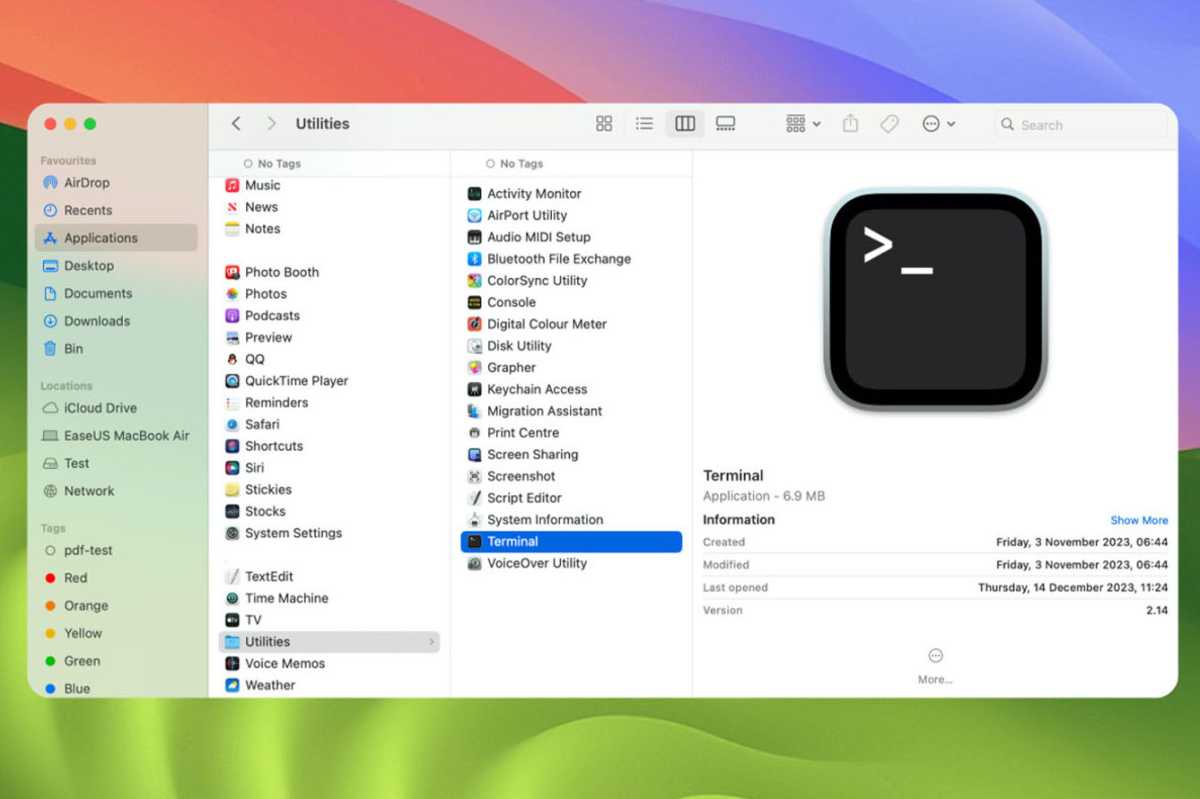
EaseUS
2nd step: Type CD. Garbage can and press the Enter key. Then enter mv xxxreplace the “xxx” with the name of the deleted file and press Enter again.
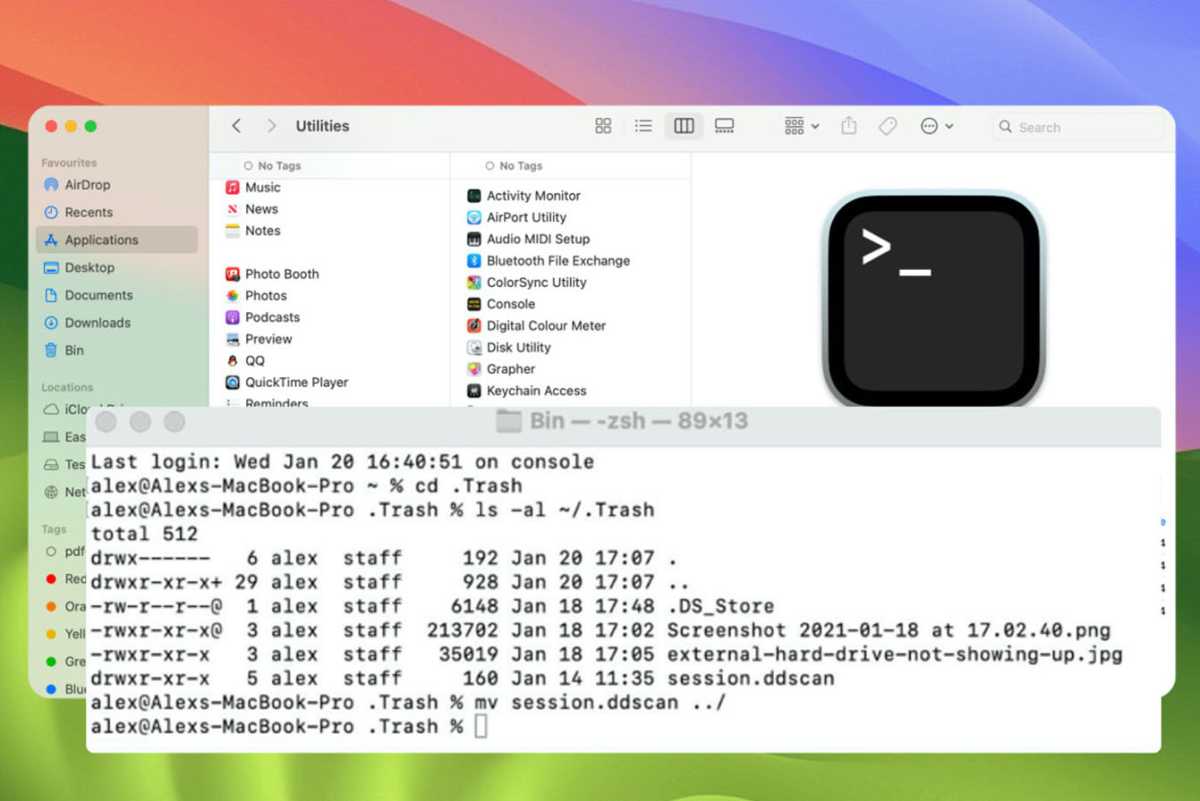
EaseUS
Step 3: Type To leave to close the terminal. Launch “Finder” and enter the names of the deleted files into the search bar at the top right of the window to find the restored files.
Mac Trash Recovery FAQ
Here are frequently asked questions about Mac Trash recovery:
Does emptying the Trash permanently delete files on a Mac?
Emptying Trash does not mean permanently deleting files on your Mac, and you can recover deleted files from emptied Trash using data recovery software, such as professional and reliable Data Recovery Wizard EaseUS Data Recovery Wizard for Mac.
Can you recover deleted files after emptying Mac Trash?
As long as the new data does not overwrite the deleted data, you can recover deleted files after emptying the Trash on a Mac. See the following steps:
Step 1: Install and launch EaseUS Data Recovery Wizard for Mac.
2nd step: Choose the target disk to scan recoverable data on.
Step 3: Preview and recover deleted files from emptied Trash on Mac after scanning process is completed.
How to Recover Deleted Files on Mac from Empty Trash for Free?
You can recover deleted files on Mac from emptied Trash for free by the following methods:
- Restore deleted files on Mac from an emptied Trash with Time Machine backups
- Recover Files on Mac After Emptying Trash with iCloud Backups
- Recover deleted files from emptied Trash with free version of EaseUS Data Recovery Wizard for Mac
How to recover deleted files from Mac Trash without the software?
You can recover deleted files from Trash on Mac without software by restoring them from Time Machine or iCloud backups. But there is an obvious limitation to restoring deleted files from a backup: you must back up the files before deleting them. Otherwise, you should consider using software or seeking help from data recovery services.
Conclusion
Emptying the Trash without determining whether important files are there could lead to serious data loss and a major blow to your work and life. But do not panic. This article discusses a professional data recovery tool and effective methods to recover deleted files after emptying your Recycle Bin.
You can choose the appropriate method to perform Mac Trash recovery and return your valuable data with step-by-step guides.
Table of Contents








