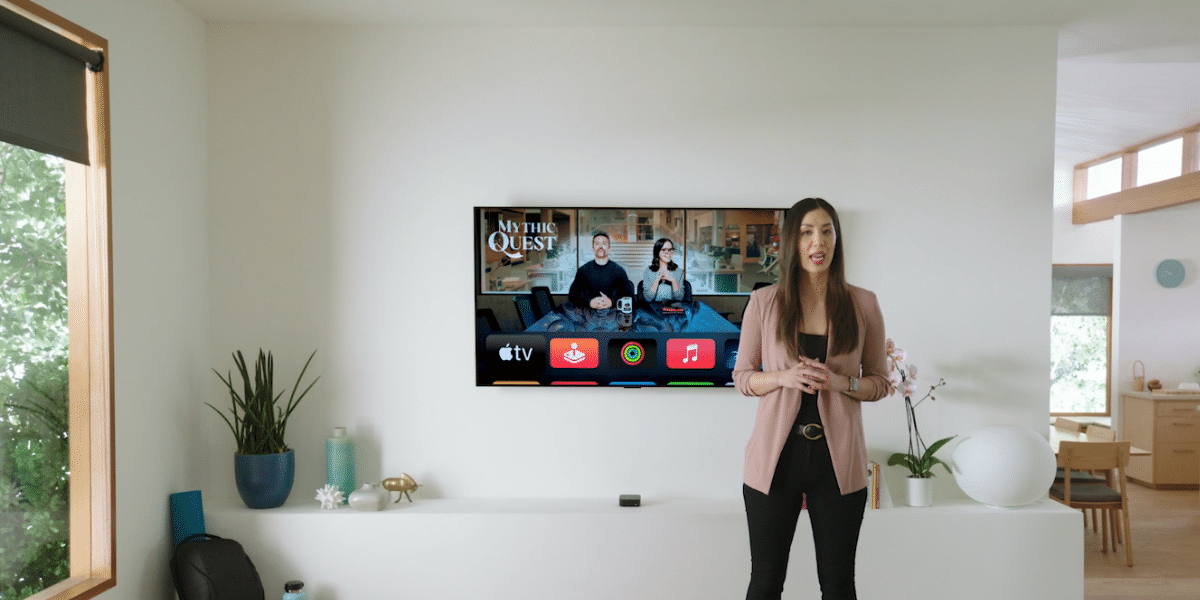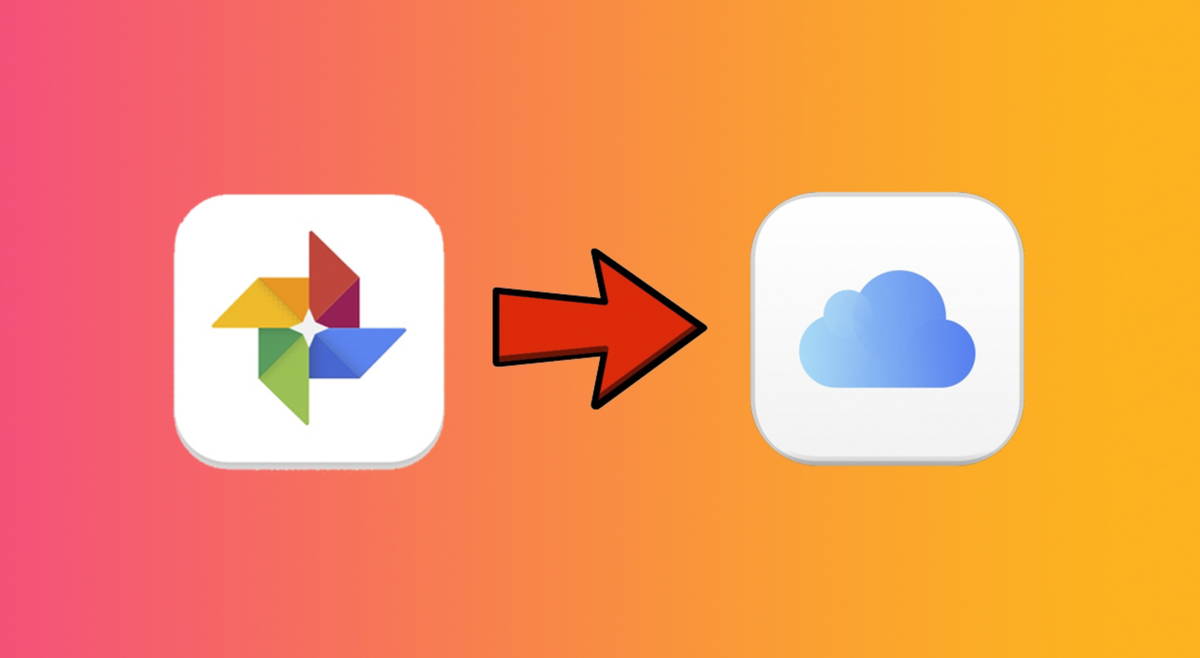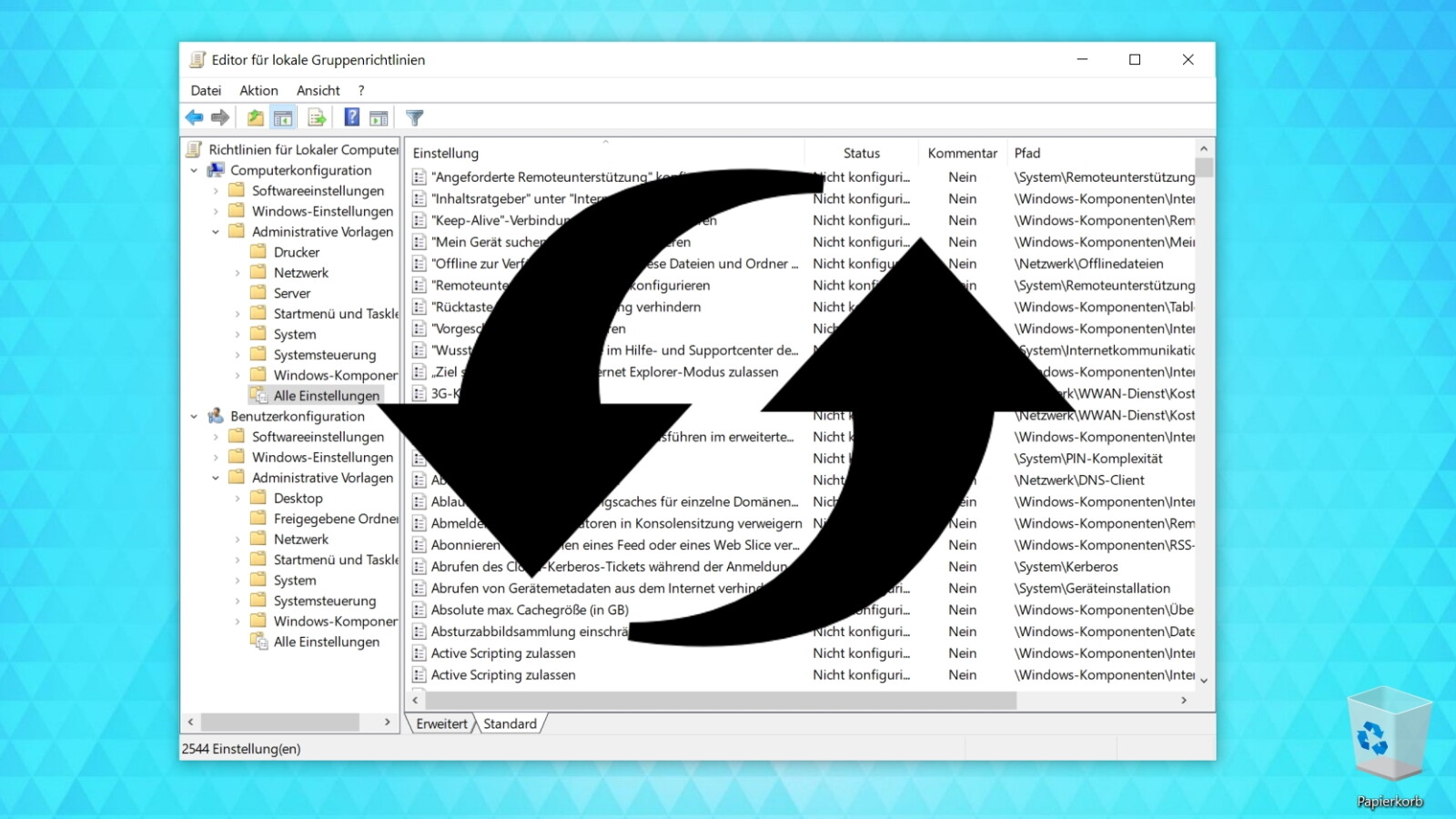The Apple Watch screen is the smallest of all of our devices. In general we can read it comfortably And yet there is a little tweak that we can configure on our Apple Watch that can be of use.
Apple ensures that its interfaces have depth, hierarchy and are pleasing to the eye, but sometimes these qualities need to be removed: we are talking about the opti on Reduce movements
The reduction of movement, as the name suggests, allows us that the interface in general less movement, less animation, as well as fewer changes in size and, in general, it is more stationary and, in some cases, simple to use.
How to reduce the movement of the interface of our watch

The steps are really simple. We can do them both directly on Apple Watch and from iPhone with which we paired it. On the watch, the steps are as follows:
- We open the app Settings on our Apple Watch.
- We touch Accessibility.
- We played on Reduce movements.
- We activate Reduce movements.
We can also do the same via our iPhone:
- We open the app Watch on our iPhone.
- We touch Accessibility.
- We entered Reduce movements.
- We activate Reduce movements.
And this simple, if we ever need to reduce the movement of our watch interface, we will know how to do it. A resource that in more than one context can be really useful.