You finally know how to remove these contacts from the Share menu.
If there is something that iOS allows us with complete freedom, it is to share any photo, document or file in the most varied way possible. Being able to do it from AirDrop, attaching it as an email or as a WhatsApp message, we have at our disposal a way to send what we want to whomever we want. However, sometimes we find that when sharing any type of file, iOS suggests certain contacts. Generally, these are the ones we have used recently. Yes you want to delete these contacts so that they are no longer suggested,
Why delete some contacts
It is not a question of removing them because we have a hobby, but because often the suggestion is no longer valid for us. Maybe the last WhatsApp messages you exchanged were with the plumber, and you can see that two weeks later when you go to share a file, the plumber’s contact is still there. It’s best to tell iOS to stop suggesting it to you. It is true that Apple could refine this aspect, since there are times when we have suggestions that do not suit us at all. Without further ado, we now explain how to remove these contacts from the iOS share menu.
How to Remove Contacts from iOS Share Menu
The most comfortable way to do this is to open any application that offers you the possibility of this menu. For simplicity, we’ll use the Files app, although you can also do this with Photos.
- Open the Files app and whatever app you want, it doesn’t matter because you won’t end up sending it to that person.
- Go to the bottom left and you will see the typical square with a blue arrow, click on it.
- Now the sharing menu opens, at the top you will have a contact suggestion.
- Go through them and choose the ones you want to remove.
- To achieve this is very simple, just long press on that contact and a pop-up will appear where it says suggest less in red, with a thumbs down icon.
- Do all of this with the contacts you want to delete, Apple won’t suggest them again unless you send files to that person again.
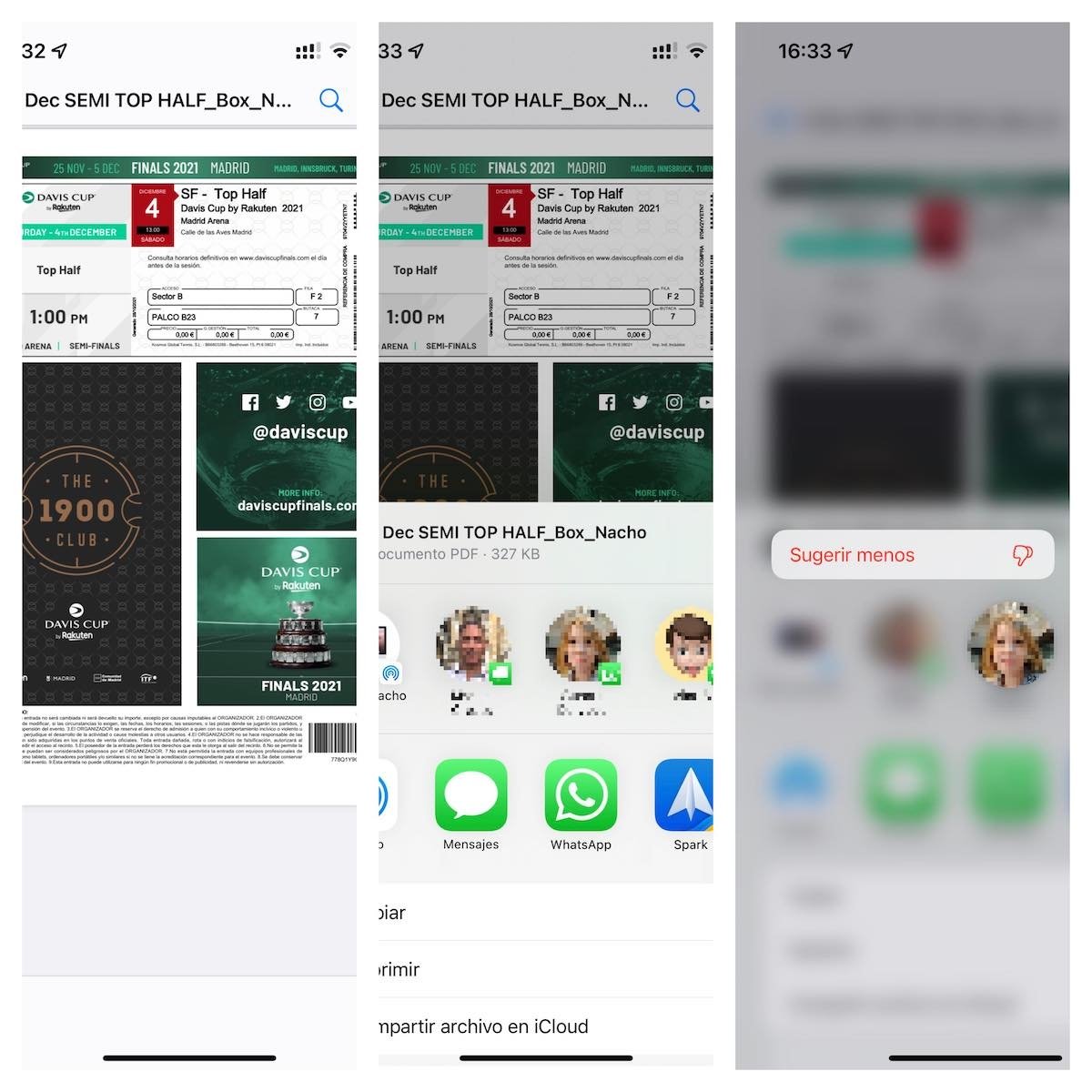
So, you can easily remove contacts from Share menu in iOS.
In this simple way, you can clean the Share menu of contacts that you are not interested in. You’ve probably been wondering how to do it for a long time and you didn’t know that, so you don’t have to put up with them in this menu anymore.
Related Topics: tutorials
Sign up for Disney+ for 8.99 dollars and without permanence









