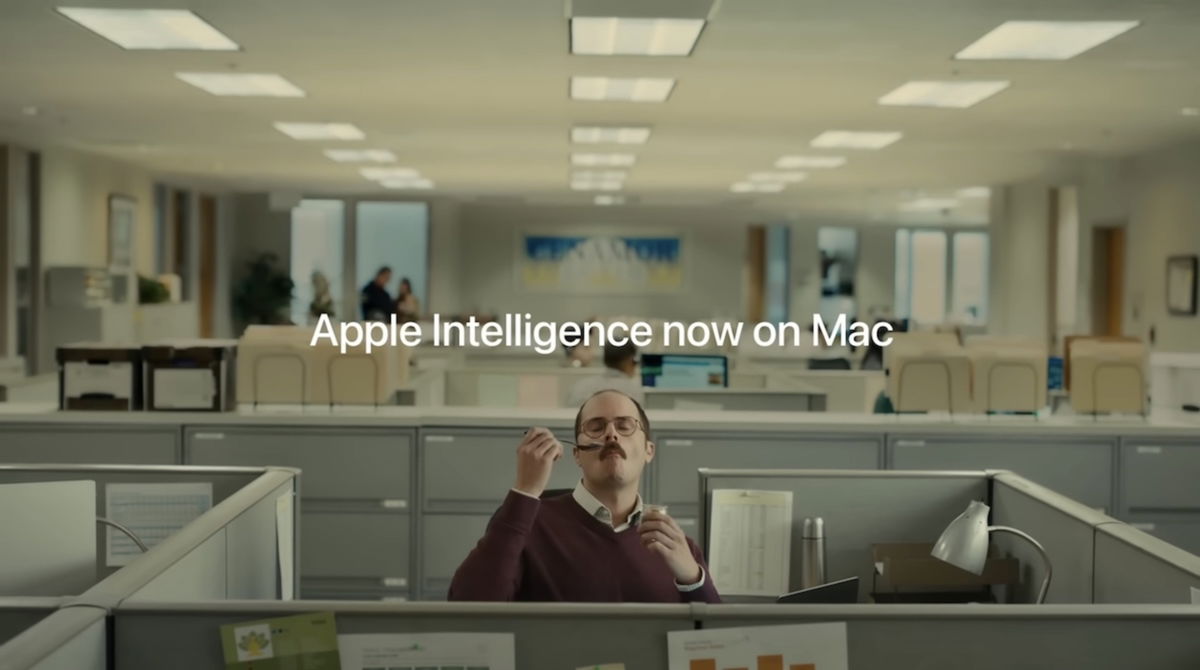Google, thanks to the treatment it performs on the photos taken with their mobiles, improves the final rendering of our memories. This is one of the reasons why the Google Pixel stands out greatly in this field, so much so that there are developers who make the Google Camera compatible with other models.
But the Mountain View company not only lives from the Gcam, but also has other tools in the Google Photos app. A few weeks ago, we learned that he breaks his secret when it comes to sharing these tools on other mobiles, in fact, the magic eraser now it is compatible with all android. If you want to make the most of this “magical” function, we tell you how to do it, so that you can eliminate the intruders who have crept into your photo.
Remove people or objects from the map that disturb your photo
It is quite normal that when we travel, we want immortalize certain moments so that they last until eternity. But surely you have encountered a very common situation: you take a nice picture with your partner or group of friends, but like you, there were hundreds of other people doing the same thing.
At times like these, we all want to kick them out, but far from reality, it can turn into a crime. All kidding aside, these types of photographs abounding with unfamiliar subjects are the perfect setting to bring out the more sophisticated tools that our mobile provides.
With the magic eraser opening Unlike the rest of Android mobiles, any user can delete objects or people that spoil a photo. Now let’s see how said magic eraser is used:
- Open the Google Photos app. If you haven’t installed it, do it, it is necessary to use the tool.
- Search your Pictures Library for the photo in question that we want to edit.
- Once you locate it, tap on it to expand the preview.
- At the bottom of the photo you will see several buttons, the one that interests us is the one for Edit. We need to go into edit mode.
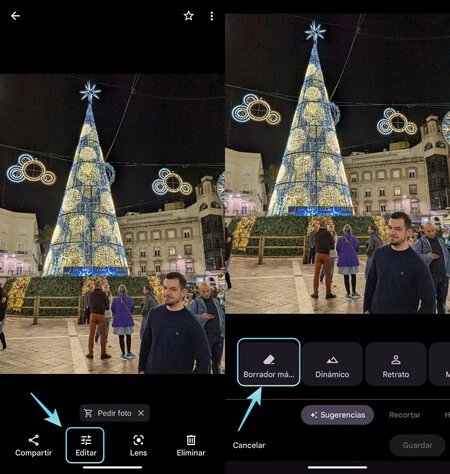
- When entering this mode, the bottom row allows us to move between the different tools. By default, you will start Hints. If you don’t see the feature you’re looking for, you’ll need to scroll down to Tools.
- As you can see from the screenshots, we will find the utility that appears with an eraser icon. Touch it to access it.
- Then Google will search for suggestions and analyze the photo. We can now proceed to the deletion, it will suffice to make a circle around the people or objects that we wish to delete.
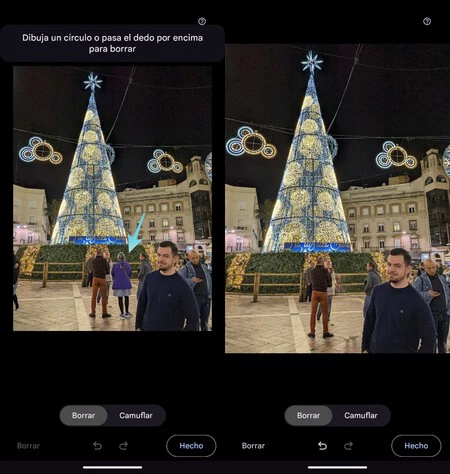
Here we see the result. The right person is no longer in the image on the right.
Ready! You will see how these elements they disappear from your photo, leaving the scene clean. If the result does not convince you (Google sometimes does weird things), cancel the action and try again. Generally, this tool works like a charm and the result is amazing.
Google’s Magic Eraser is aptly named, as it appears to apply some Magic trick to carry out its task. As we can see, it is a feature that will save us in more than one situation, since throwing people out of a place is not very visible.
In Xataka Android | 19 Tips for Getting the Most Out of Google Photos