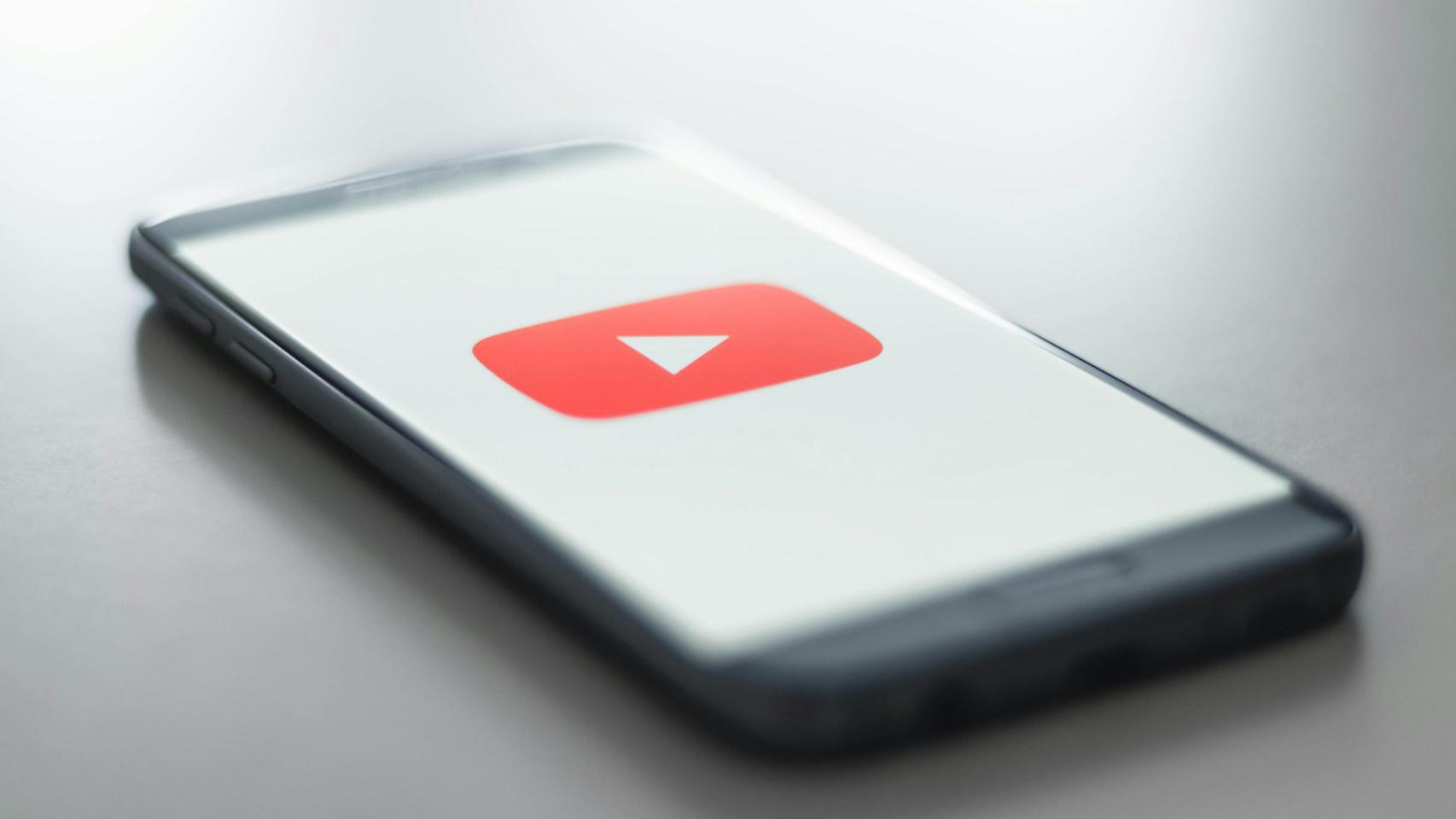Last week’s tech news was the discovery that Samsung was throttling the performance of certain games and apps, which got it banned from Geekbench. He does it for a good reason, yes: prevent the device from getting too hot, with the resulting energy expenditure. However, it is up to the user to choose whether or not he wishes to limit the performance of his terminal.
we will teach you how to unlock the full power of your samsung galaxy s, a tutorial valid for all generations from the Galaxy S10. What we are going to do is prevent Samsung’s optimizers from connecting to the network when they detect that we are playing certain titles that will have limited performance.
What is GOS and why should you disable it?

Samsung mobiles have several tools to “optimize” the performance of games. Among them is Game Optimizing Service (GOS), one of the services that limits processor behavior so that the mobile does not heat up so much. It is true that leaving the mobile as it is save energy and prevent overheatingbut we will lose performance when reading.
Disabling this Samsung feature will unlock its full power, even though we’ll spend a bit more battery
If we disable these optimization tools, we will have the mobile working to the maximum in games and applications. We can notice a higher consumption, but if we bought a top of the range to perform, it is quite logical to unleash its full potential.
Specifically, what we are going to do in this tutorial is disable the network connection of the three optimizers that Samsung has
How to Disable Samsung Optimizer
It is important that you follow the steps that we are going to give you to the letter. We will simply install the Netguard application to use it as a firewall and prevent samsung apps from connecting to the internet, as Golden Reviewer discovered. You can reverse the process at any time.

- Download the Netguard app on your Galaxy S
- Open app settings
- Access advanced options
- Click on ‘manage system apps’
This is the first step, so that Netguard can act on system applications, which in this case are three in number. to find them you need to do the following.

- In the Netguard search engine, type ‘game’
- You will find three applications: Game Booster, Game Launcher and Game Optimizing Service
- Keep the internet and data away from everyone
- Now open each app, tap on settings, storage and delete your data
Done, we just have to restart the phone with Wi-Fi disabled. When it’s on, we refresh the Netguard menu (swipe down to refresh) and make sure all three apps are disabled to connect to the network.

Now when we connect to the internet, we will see that there are three blocked services. Since they cannot connect to the network, they also cannot download data or update, so this is a good temporary fix to keep our Samsung working as it should.