When we talk about backing up chats in WhatsApp, we often think of backing up to Google Drive, although it is also possible export a single chat to keep it for posterity or share it with someone.
The best way to make sure you never lose a precious WhatsApp chat is to export it and keep it safe. Please note that these recorded discussions they cannot be used to re-import them on Whatsapp. For this, you should always make a backup to Google Drive.
WHATSAPP Tips and tricks to HIDE THE MAXIMUM and maintain your PRIVACY
How to export WhatsApp chat
Exporting WhatsApp chats and saving a backup are two actions with the same objective: Protect your cats, but they work differently. The backup is not meant to be accessed by you and is actually semi-hidden in Google Drive. It’s not for you, it’s for WhatsApp itself.
On another side, export chat is a function for your own reference, because chats saved this way cannot be used to put them back into the app. They are used to consult chats, but not for WhatsApp.
After establishing the difference, let’s see how you can record a particular WhatsApp chat. First of all, you have to open the said chat and then touch the menu button and choose More in the drop-down menu. choose then export chat.
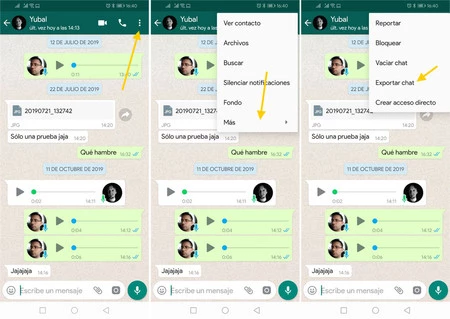
This option is far from new, although it may seem to be called Email chat. The new name gives us the clue that it may now be record and send chat by other apps beyond mail, like Telegram, Google Drive, Bluetooth or, yes, Gmail.
Before that, however, you must choose whether you want to include the media files or not. By media files, WhatsApp means anything that isn’t a text message, including voicemails, photos, videos, stickers, animated GIFs, or documents.
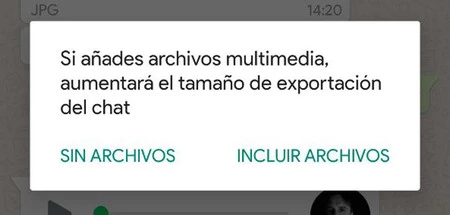
if you choose no filea single TXT file will be created with the whole conversation and nothing else, but if you choose include files
Then comes the turn choose app in the standard Android document sharing box. Only apps that can support sending multiple files at the same time will be shown, such as Telegram, Google Drive, Gmail, or WhatsApp itself.
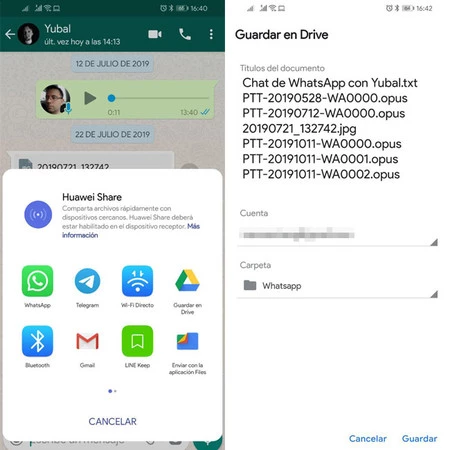
What happens next depends on the application you have chosen. For instance, in Google Drive, you have to choose in which folder the files will be saved, while in Gmail a new message will be composed. Interestingly, if you share it with Telegram, it will be imported as a conversation, which is another way to take your chats wherever you want.
The result is functional, albeit messy.
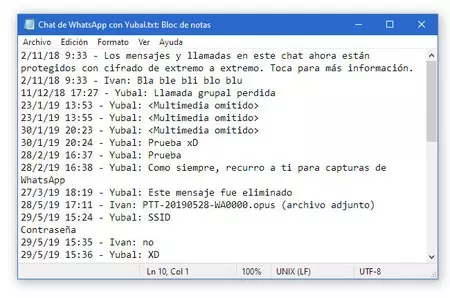
After exporting a chat, what is the result? In any case, you will have a txt file with the text of the conversation, without format but including the date and time of each message. Emojis included in messages remain saved, although it depends on your text editor to display them or not.
As you can see in the screenshot above, whenever a media item is included in the chat, it is included a reference to the file name in the text. These media items are saved separately, so you’ll be the one to play the chat and then find the photo or sticker that goes to each location.
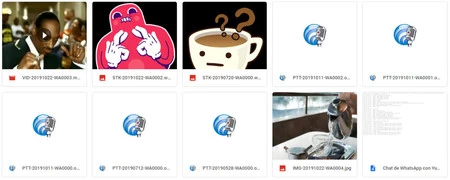
The method to export chats in WhatsApp hardly changed for years, and the truth is that it wouldn’t have cost much to generate a ZIP file with an HTML that shows the conversation in a more readable way. For now, that’s how it is. If you have a free afternoon and some knowledge of Python, this script can convert the TXT file to a slightly more readable HTML file, although the images and files are still separate.








