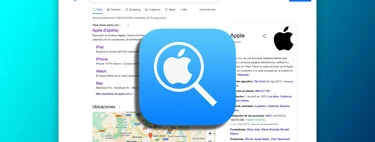On Mac, we are very used to view and change file extensions which we save in the Finder application. Thanks to this freedom of modification, we can make sure that the documents are opened with the corresponding application and that the file format is preserved.
Now, with iOS 16, this is also possible in the Files app on our iPhone or iPad. In addition to being able to see the extension of files to distinguish what is what at a glance, we can modify it whenever we need it. And all with the simplicity of iOS and iPadOS.
A change as simple as renaming the file
Viewing and changing the file extension in the Files app on our iPhone or iPad is very easy. It is, after all, another display option that we can activate turns on or off easily. On our iPhone, the steps to do this are as follows:
- We open the application Folders on our iPhone.
- We touch the button in the form of three dots.
- We entered display option.
- we marked show all extensions.
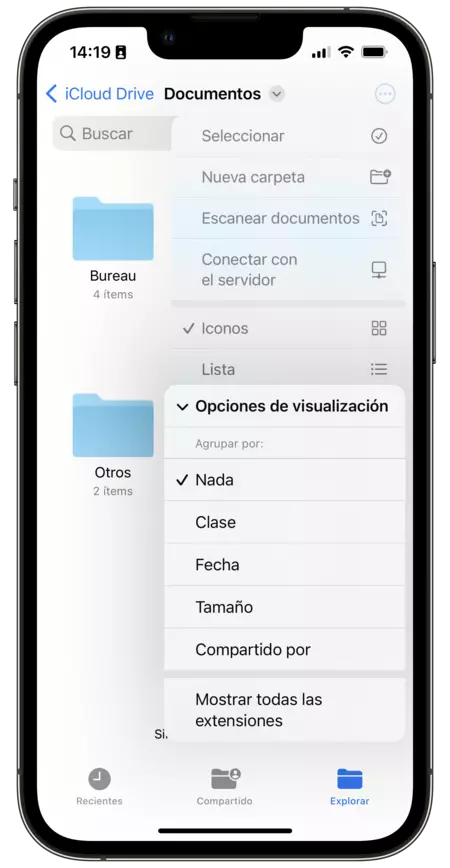
On the iPad, the steps they are practically the same, although the buttons that we must use are slightly different. We do like this:
- We open the application Folders on our iPad.
- We touch the button in the form of four small squares immediately to the left of Select.
- We entered display option.
- we marked show all extensions.
Once we have visibility on the file extensions, it is necessary to modify that of one of them. as simple as changing the document name. It is enough to touch the name of the file, select the extension and replace the old one with the one that interests us. When leaving the renaming process, we will see that the system asks us if we really want to change the extension. We confirm the change for it to take effect and that’s it.
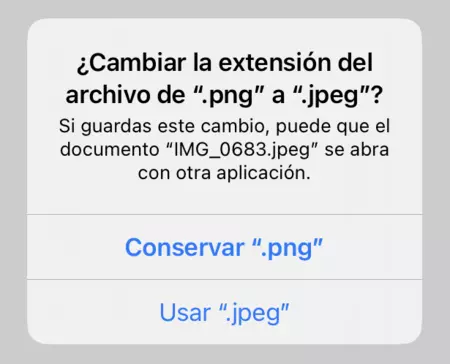
As we can see, the process is very simple, but this small difference brings the file system of our iPhone or iPad closer to the one that we can find on the desktop with our Mac. until now we had to go through a computer to do something as simple as a change of extension.
Yes, it is true that it is not often that we have to change the extension of our files, but in case it is necessary, being able to do it from our iPhone or iPad is something that we will appreciate in more than a situation. One of the many changes that iOS 16 and iPadOS 16 bring to the way they render more powerful and complete operating systems.
In Applesphere | How to Copy and Paste a Screenshot Without Saving It Using iOS 16