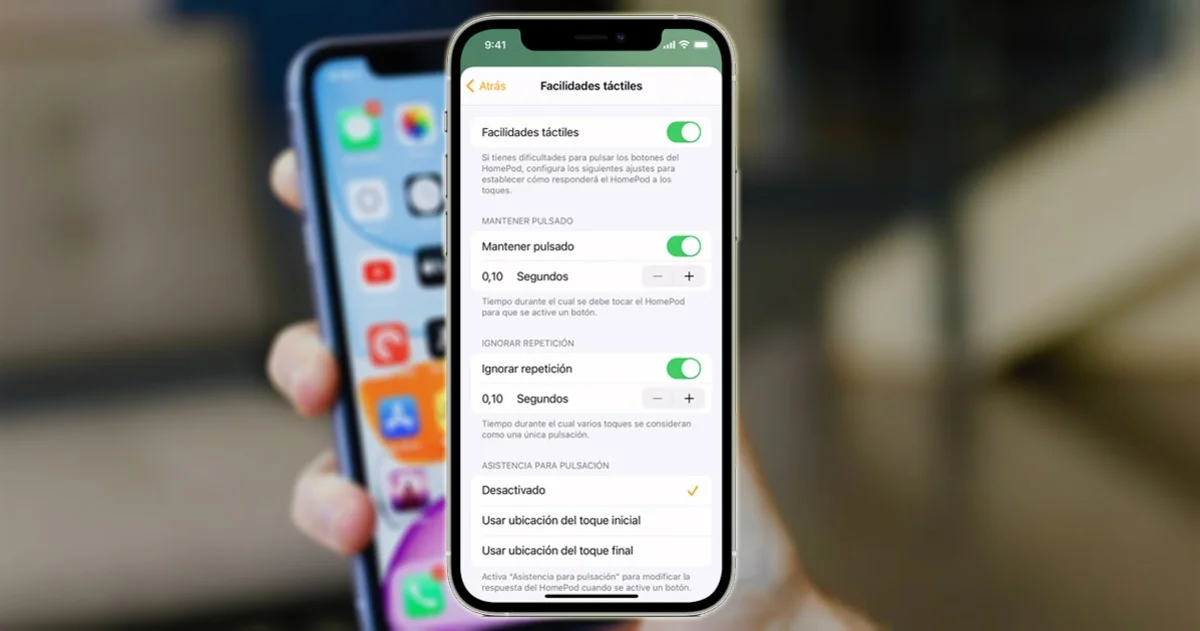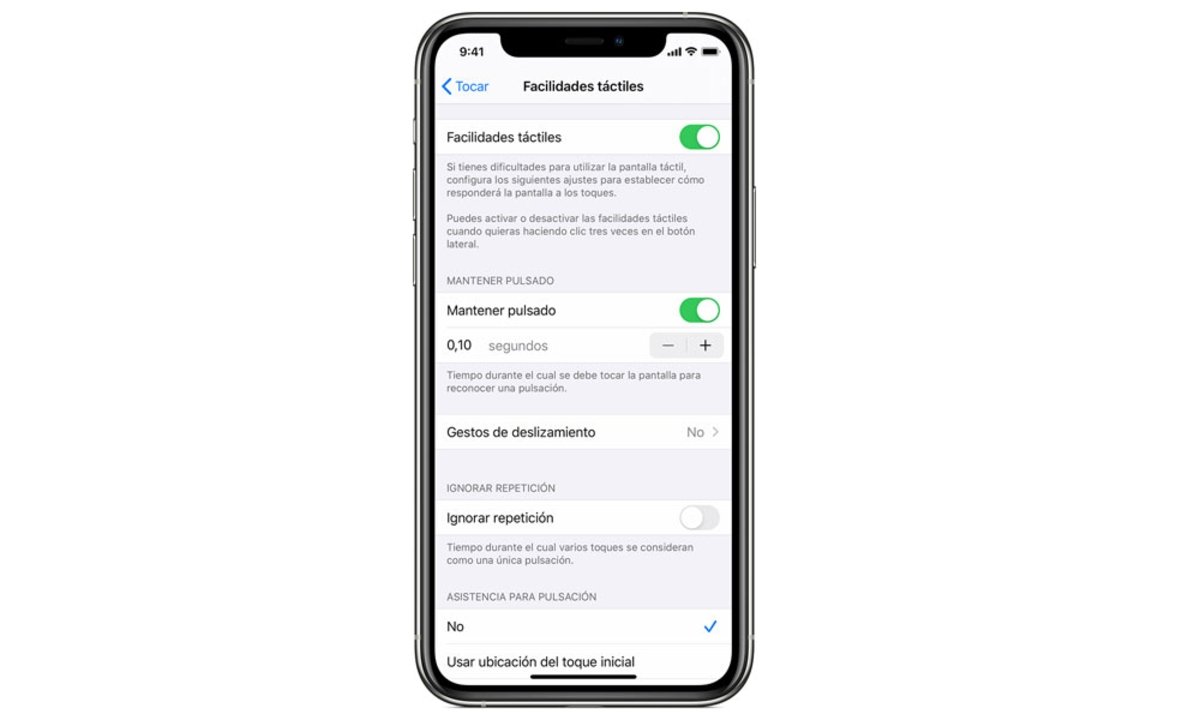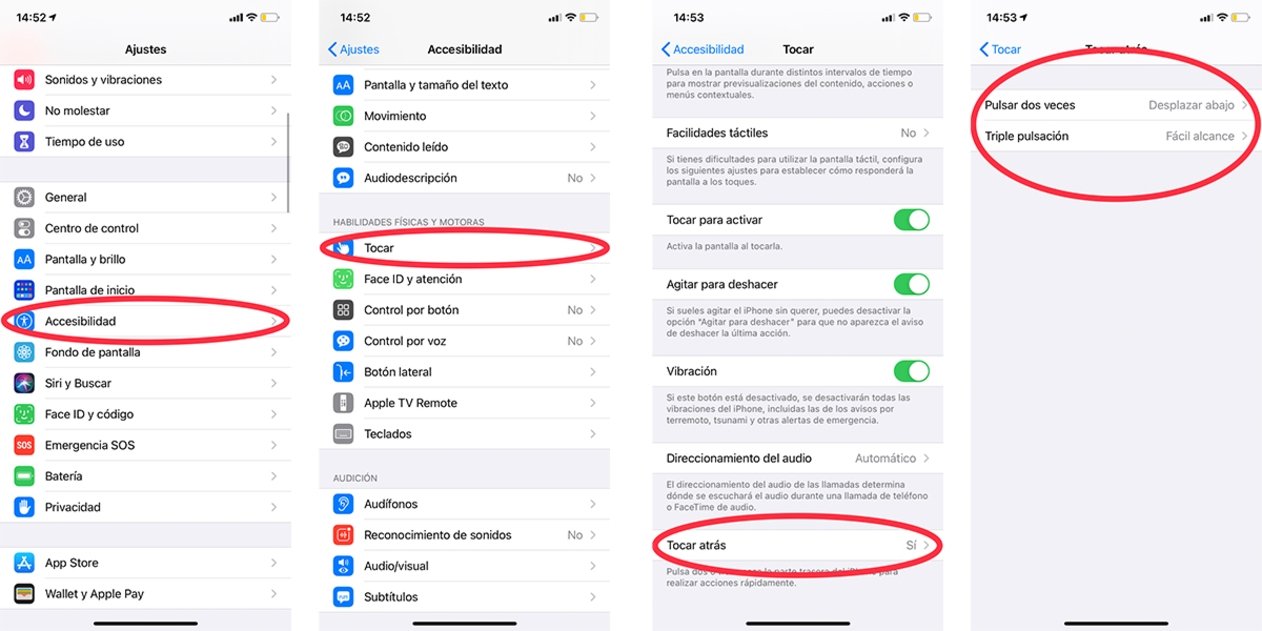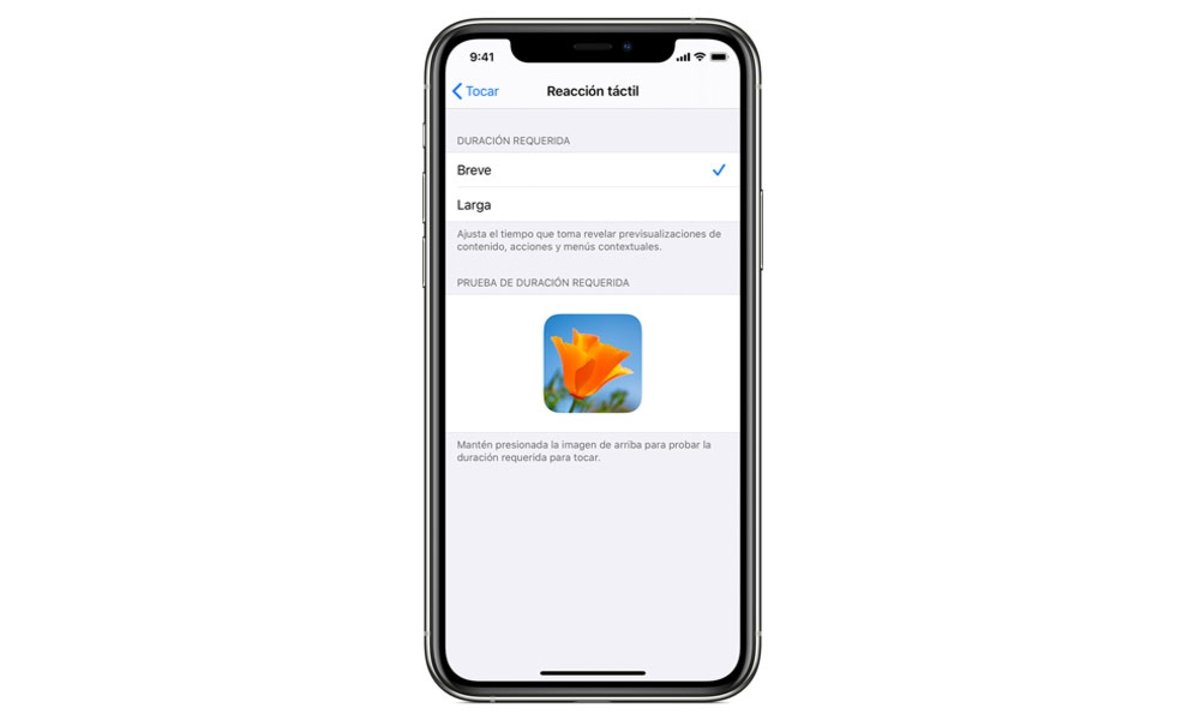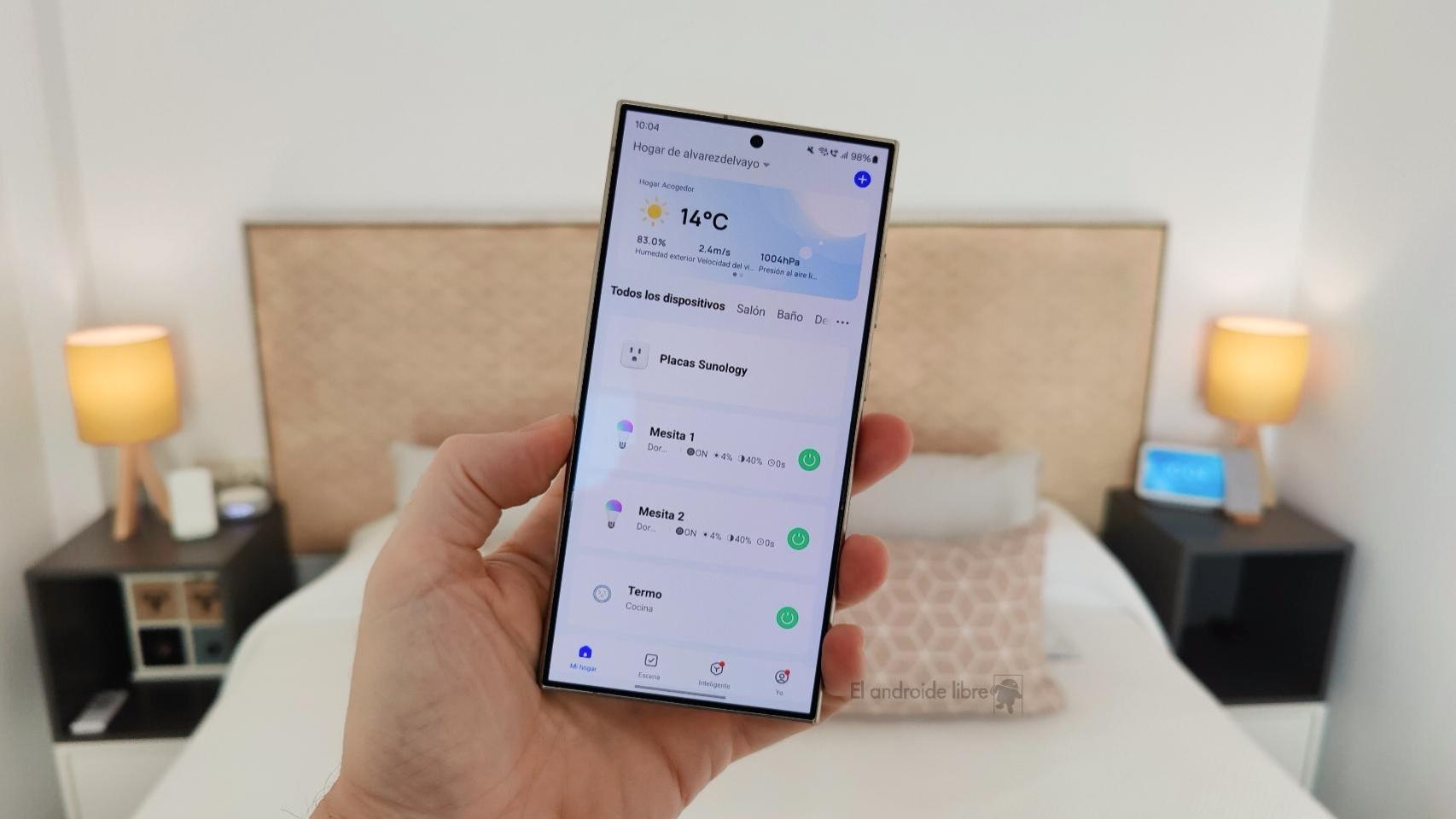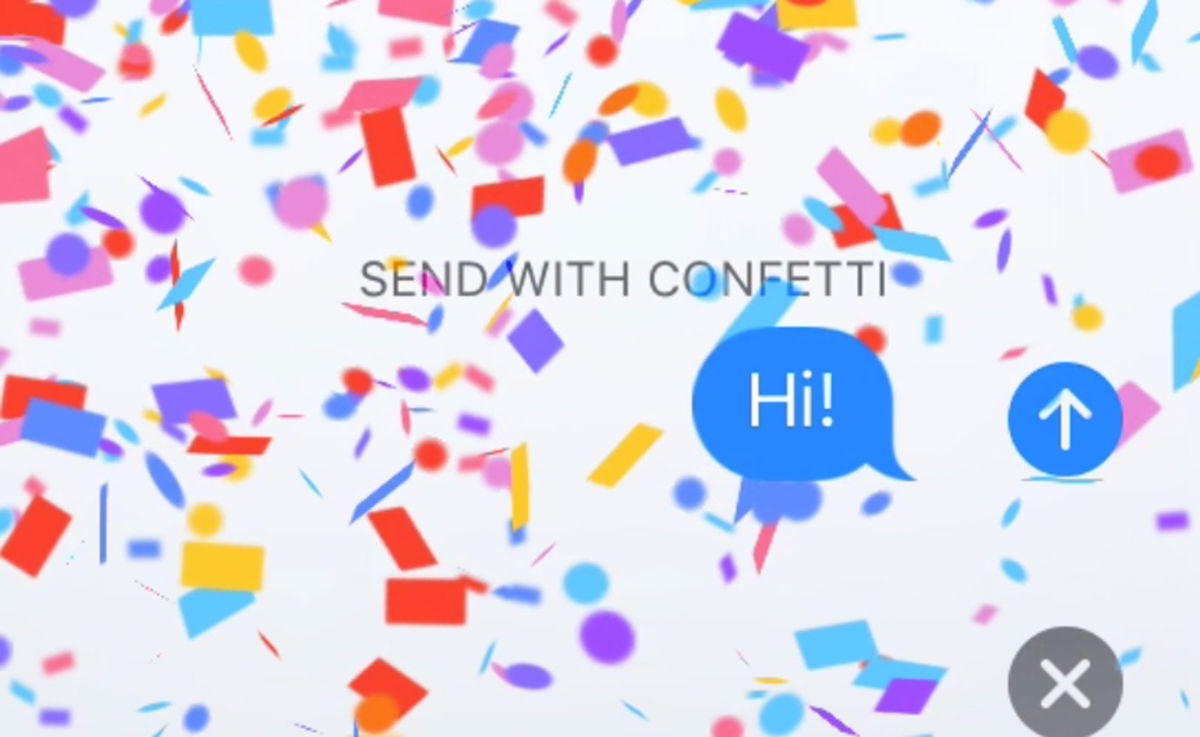So you can configure the screen response on the iPhone.
The iOS system keeps countless nooks and crannies with options to adjust the behavior of the mobile to suit everyone’s taste. The screen is no exception, so there are plenty of ins and outs you can tweak that you might not have known. For example, you can set screen response on iPhone.
There are a number of functions that can be used on any terminal, although they are intended for people with tremors and other nervous or coordination disorders. This includes all kinds of gestures and touch movements.
How to set screen response on iPhone
Let’s go with the settings you can apply to change the screen response, all very easy to find and modify.
Tap, slide and tap multiple times
These are the simplest and most used gestures when using the mobile. Most are intended for quick and concrete actions in the system interface. However, it is possible to change its sensitivity, speed and intensity. To do this, you need to do the following:
- Go to Settings, go to “Accessibility “, enter”To touch“and press”Touch installations“Then activate the option “touch installations”.
- You can configure the iPhone to do any of these things:
- Respond to keys of a specified duration: Activate “Hold down“, then press the Decrease or Increase button to adjust the duration (the default is 0.10 seconds).
- Avoid unintentional swiping gestures: To increase the amount of movement required for a swiping gesture to start, press “Swipe gestures“, active”Swipe gestures“then adjust the necessary movement.
- Treat multiple keys as one: Activate “Ignore repetition“then touch the Decrease button or Increase button to set the time allowed between several keys.
- Respond to the first or last location touched: Select “Use the Home Touch Location“O”Use the location of the finishing touches“.
Define maintenance gestures
This movement on the screen is often used to drag items or access additional options. What you can configure in this section are the settings related to 3D Touch, which many iPhone models incorporate the technology. You can therefore configure it:
- Go to settings “Accessibility“, click on”To touch“then touch”Haptic response“O”3D and haptic feedback“.
- Select the duration of the touch: Short or Long.
- On an iPhone with 3D Touch, you can also choose the necessary pressure: Soft, Medium or Firm
- Try the new setting on the picture in the bottom of the screen.
Touch to activate
Several generations ago, Apple developed a function for its mobile phones that allows them to be unlocked more quickly, taking advantage of facial recognition. This way, you avoid pressing the start button on the terminal each time you unlock it. If you have a lot of this setting, you can easily turn it off.
To do this, go to “Accessibility“from the settings, click”To touch“then uncheck” Tap to Wake. “From iPhone X to iPhone 13, all mid-size models support this feature.
proofreading
You don’t understand what this feature is for? It is very simple. Allows you to extend the controls of the iPhone by pressing on the back of the device. The Touch back function allows you to configure two accesses, one for double touch and the other for triple, which can affect many utilities:
- open Settings on your iPhone.
- Click on Accessibility.
- In the second block, where it says Physical and mo tor skills we will click on To touch.
- We will scroll down in To touch and we will click on the last option where it says proofreading.
- In this section we will have two options to configure double and triple press.
Shake and undo
This is another helper that has been around for several years in iOS, although it may be a little more overlooked by users. It allows you to cancel an action on your mobile with a simple gesture, whether it is a change of configuration or a misspelled word on the keyboard. This is no finger movement, just shake the terminal.
If you occasionally shake the iPhone accidentally and it causes a problem on the mobile screen, you can turn off the “Shake to cancel“. To do this, go to Settings, click”Accessibility“and deactivate”To touch“.
How to change the tactile reaction of the mobile
Thanks to the development of iOS, the system makes it possible to modify the level of pressure necessary to activate the screen, during an action or to wake up 3D Touch. You just need to make a few adjustments:
- Go to Settings and press “Accessibility“.
- To touch “To touch“then 3D Touch and tactile feedback. Depending on the device you have, you may only see 3D Touch or tactile feedback.
- Activate the function then use the slide to select a sensitivity level.
Virtually the entire iPhone catalog supports this feature, from the latest model to the iPhone 6s itself. And with the latter, those would be all the settings you can change in terms of the response on the iPhone screen.
Related topics: Tutorials
Subscribe to HBO Max with a 50% discount always
Subscribe to Disney + for $ 8.99!
Table of Contents