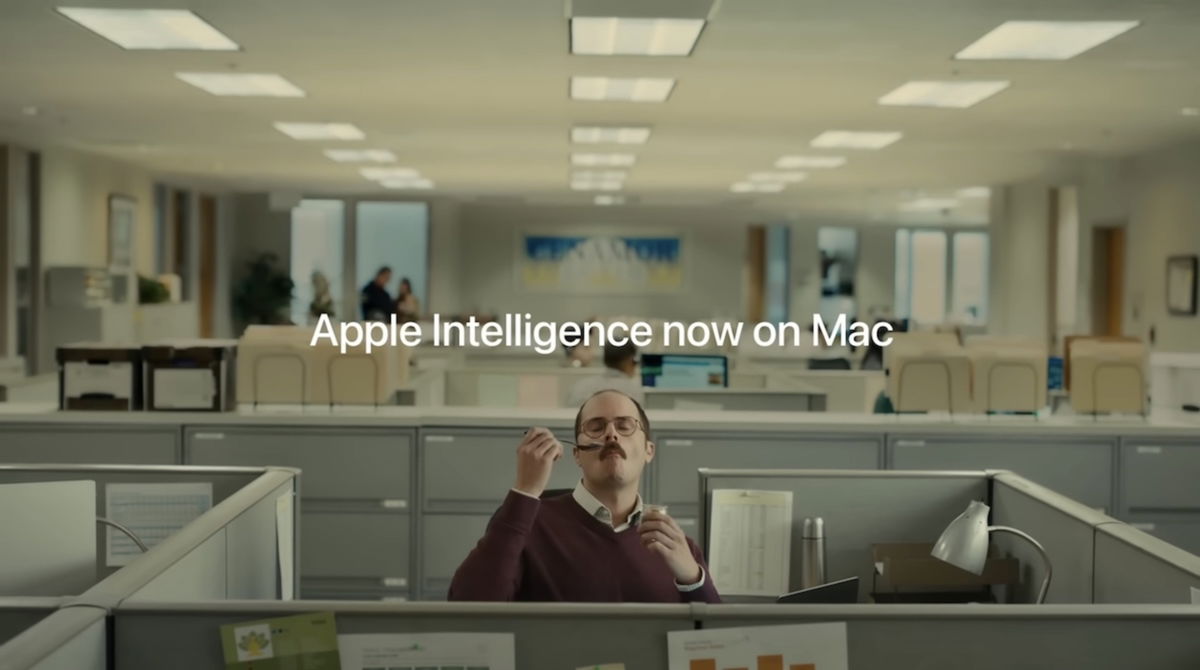Big Sur is a great update for macOS, and many have everything ready to be updated. However, if you’re using Mojave or any previous version of macOS to continue using 32-bit apps, you might not have done so yet.
If you are ready to move on, you have several options for keeping your Mojave installation running.
Either way, I recommend that you back up your current macOS disk drive using Disk Utility, SuperDuper! or Carbon Copy Cloner. If something goes wrong, you can always go back or recover it.
The easiest thing to do is buy or use an external drive large enough to make a copy directly from your Mac. It will also get you up and running in no time, so you won’t have to go through the lengthy recovery process to find out what’s wrong.
These are your best options.
Copy Mojave to an external drive
If you think that you won’t need Mojave very often, and will use it for a while when you need it, you should install a version of Mojave on an external drive and copy the apps and documents you want. you need.
You can also upgrade your Mac to Catalina or Big Sur and then run your external drive which I suggested you make a copy of from the ‘Boot Disk’ preference panel.
Remove any duplicate files so you don’t end up editing material on your old hard drive while the original file is still on your now updated internal drive.
When you want to switch between Mojave and a later version of macOS, you’ll need to use the “Startup Disk” preference panel again. You can also hold down the “Option” key while rebooting and select a reboot volume.
Copy Mojave to a partition
The modern APFS file system that Apple included on Macs with High Sierra (with non-Fusion drives) and Mojave (with all drives) makes it easy to create multiple macOS installations on a single SSD or hard drive, provided only when you have enough space.
In fact, it’s such a good option that Apple offers official support for it and has a very detailed guide to the process that you can check out on their website.
As with an external volume, you will need to use the “Boot Disk” preference panel to enable boot volumes.
Go to the virtual world
Whether you use Mojave all the time with Catalina or Big Sur, or need to use it every once in a while and don’t want to have to reboot your system twice to come and go, you can run Mojave (and other versions of macOS) with an emulator like Parallel or VMware Fusion.
With both, you can start with a clone of your Mojave installation or install a bootstrap one, then continue to use Mojave forever. Open the app when you need to use Mojave. You can also leave it in the background without having to restart your Mac.
The only thing that can put you back is its price. Parallels costs $ 79.99 for the home edition, while the base version of VMWare Fusion costs $ 163.99. These are one-time prices and not annual licenses.
Of course, the changes made to each version of macOS related to the Software
Original article published in igamesnews US.
.